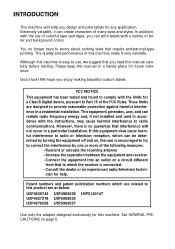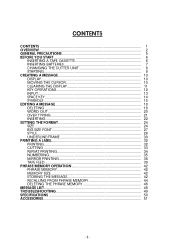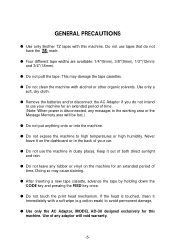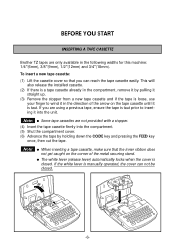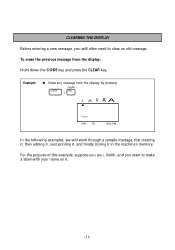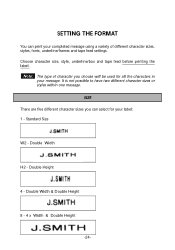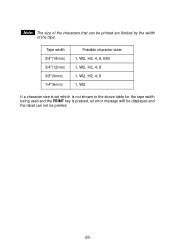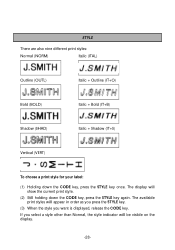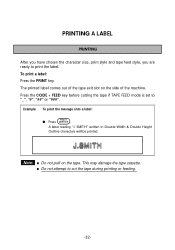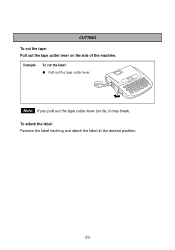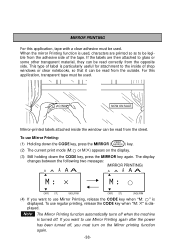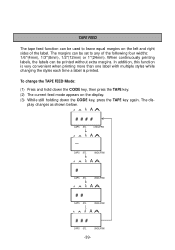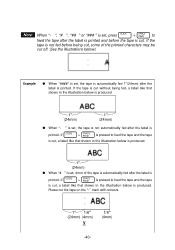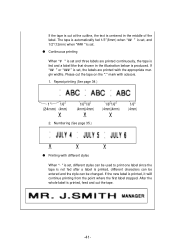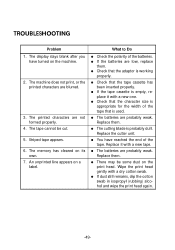Brother International PT 1700 Support Question
Find answers below for this question about Brother International PT 1700 - Electronic Labeler.Need a Brother International PT 1700 manual? We have 2 online manuals for this item!
Question posted by v22rs535 on December 12th, 2022
How To Print On 6mm Tape?
The person who posted this question about this Brother International product did not include a detailed explanation. Please use the "Request More Information" button to the right if more details would help you to answer this question.
Current Answers
Answer #1: Posted by Odin on December 12th, 2022 11:14 AM
As long as Brother provides the tape [it does provide 6 mm tape], the instructions are the same: see https://www.manualslib.com/manual/219223/Brother-Pt-1700.html?page=8#manual.
If the issue persists or if you require further advice, you may want to consult the company: use the contact information at https://www.contacthelp.com/brother%20international.
If the issue persists or if you require further advice, you may want to consult the company: use the contact information at https://www.contacthelp.com/brother%20international.
Hope this is useful. Please don't forget to click the Accept This Answer button if you do accept it. My aim is to provide reliable helpful answers, not just a lot of them. See https://www.helpowl.com/profile/Odin.
Answer #2: Posted by SonuKumar on December 12th, 2022 9:34 PM
Brother TZ tapes are only available in the following widths for this machine:1/4"(6mm), 3/8"(9mm), 1/2"(12mm) and 3/4"(18mm).To insert a new tape cassette:(1) Lift the cassette cover so that you can reach the tape cassette easily. This willalso release the installed cassette.(2) If there is a tape cassette already in the compartment, remove it by pulling itstraight up.(3) Remove the stopper from a new tape cassette and if the tape is loose, useyour @257;nger to wind it in the direction of the arrow on the tape cassette until itis taut. If you are using a previous tape, ensure the tape is taut prior to insert-ing it into the unit.Note:Some tape cassettes are not provided with a stopper.(4) Insert the tape cassette @257;rmly into the compartment.(5) Shut the compartment cover.(6) Advance the tape by holding down the CODE key and pressing the FEED keyonce, then cut the tape.
Please respond to my effort to provide you with the best possible solution by using the "Acceptable Solution" and/or the "Helpful" buttons when the answer has proven to be helpful.
Regards,
Sonu
Your search handyman for all e-support needs!!
Related Brother International PT 1700 Manual Pages
Similar Questions
Print Feed
When I print a label it doesn't feed the whole label out. If I cut it some of the label is still in ...
When I print a label it doesn't feed the whole label out. If I cut it some of the label is still in ...
(Posted by erichauerswald 3 years ago)
Ptouch 1700 - Wont Print...err Shows.but No Ther Msg...changed The Battery/tape
(Posted by gserikaku 8 years ago)
Pt-1700 How To Remove Tape Cutter Brother Model Pt-1700
(Posted by EugeANNAN 9 years ago)
My P-touch 1900 Printer Does See The 6mm Tape. What Should I Do?
My P-touch 1900 printer does see the 6mm tape. what should I do?
My P-touch 1900 printer does see the 6mm tape. what should I do?
(Posted by Mannynogueira 12 years ago)