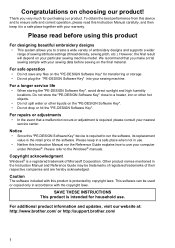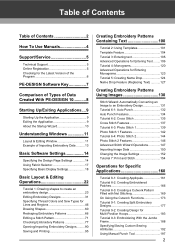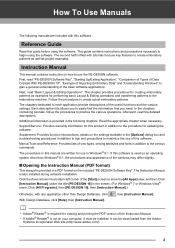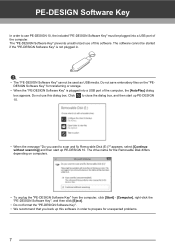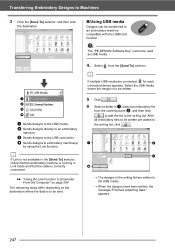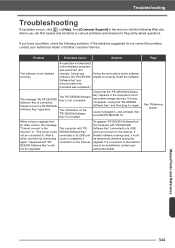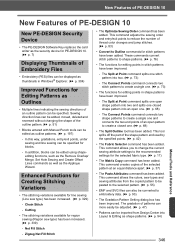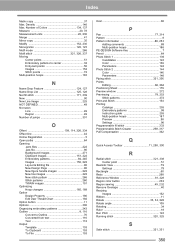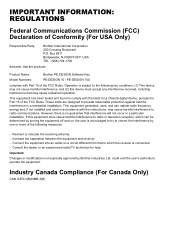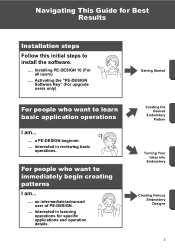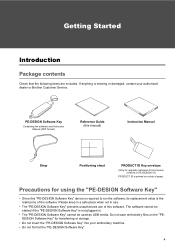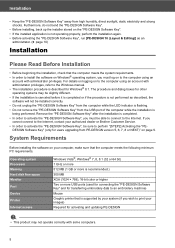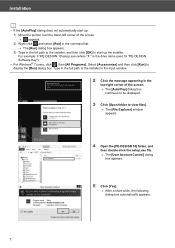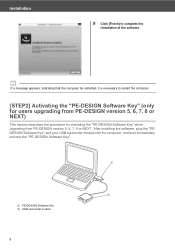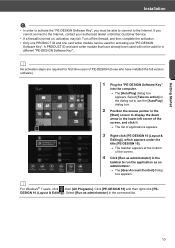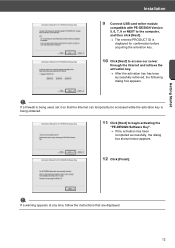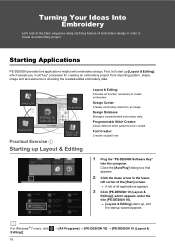Brother International PE-DESIGN 10 Support Question
Find answers below for this question about Brother International PE-DESIGN 10.Need a Brother International PE-DESIGN 10 manual? We have 3 online manuals for this item!
Question posted by rachelmartolock on April 1st, 2023
Where Can I Buy A Pe-design Software Key For Version 10
Current Answers
Answer #1: Posted by SonuKumar on April 1st, 2023 11:13 PM
Please respond to my effort to provide you with the best possible solution by using the "Acceptable Solution" and/or the "Helpful" buttons when the answer has proven to be helpful.
Regards,
Sonu
Your search handyman for all e-support needs!!
Answer #2: Posted by shlokuprit on April 1st, 2023 6:51 PM
1. Go to the official Brother website at www.brother-usa.com.
2. Click on "Products" and select "Sewing & Embroidery" from the drop-down menu.
3. Click on "Software & Accessories."
4. Scroll down to the "Embroidery Software" section and click on "PE-DESIGN 10."
5. On the PE-DESIGN 10 product page, click on "Buy Now" or "Add to Cart."
6. You will be prompted to enter your zip code to find authorized Brother dealers in your area who sell the software key. Alternatively, you can purchase the key directly from the Brother website by clicking "Add to Cart" and proceeding to checkout.
7. Follow the instructions to complete your purchase and receive the software key.
NOTE: If you have any issues with purchasing the software key or have additional questions, you can contact Brother customer support for assistance.
Related Brother International PE-DESIGN 10 Manual Pages
Similar Questions
Are you a supplier of pe design 11 ? If yes how much ?
How do I restore software key for PE-Design 10 into my usb flash drive?
I am looking for the original price of the Brother PC-8200 machine with all of the PE Design softwar...