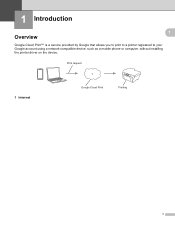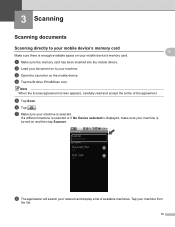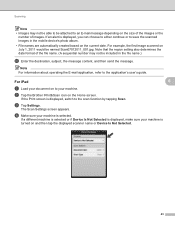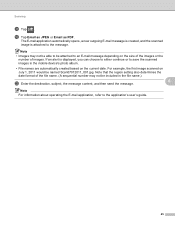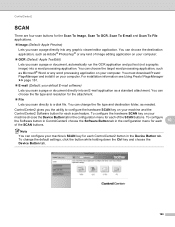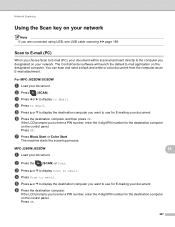Brother International MFC-J825DW Support Question
Find answers below for this question about Brother International MFC-J825DW.Need a Brother International MFC-J825DW manual? We have 16 online manuals for this item!
Question posted by danieltedrick on February 12th, 2013
I Have Been Unable To Scan From My Printer To My Computer Or E-mail.
Current Answers
Answer #1: Posted by tintinb on February 12th, 2013 8:31 PM
You can also refer to the user's manual here:
After the download, install the driver software and restart your computer.If you have more questions, please don't hesitate to ask here at HelpOwl. Experts here are always willing to answer your questions to the best of our knowledge and expertise.
Regards,
Tintin
Related Brother International MFC-J825DW Manual Pages
Similar Questions
Am not able to scan. When the printer says, "connecting to computer" it eventually switches back to ...