Brother International MFC-J825DW Support Question
Find answers below for this question about Brother International MFC-J825DW.Need a Brother International MFC-J825DW manual? We have 16 online manuals for this item!
Question posted by prilildre on September 13th, 2014
How Do I Scan Documents Into Word With My Mfc-j825dw Printer
The person who posted this question about this Brother International product did not include a detailed explanation. Please use the "Request More Information" button to the right if more details would help you to answer this question.
Current Answers
There are currently no answers that have been posted for this question.
Be the first to post an answer! Remember that you can earn up to 1,100 points for every answer you submit. The better the quality of your answer, the better chance it has to be accepted.
Be the first to post an answer! Remember that you can earn up to 1,100 points for every answer you submit. The better the quality of your answer, the better chance it has to be accepted.
Related Brother International MFC-J825DW Manual Pages
Mobile Print/Scan Guide - English - Page 3


......11 Printing text files ...12
Print Settings ...14
3 Scanning
15
Scanning documents ...15 Scanning directly to your mobile device's memory card 15 Opening scanned images in other applications 17
Scan Settings ...20
Section II For iOS Devices
4 Introduction
22
Overview...22 Hardware requirement ...23
Supported devices and operating systems 23 Network settings ...23 Downloading Brother...
Mobile Print/Scan Guide - English - Page 4


...
37
Scanning documents ...37 Scanning documents and saving them in your mobile device's photo album 37 Sending by E-mail ...41 Opening scanned images in other applications 46
Scan Settings ...50
Section III For Windows® Phone 7 Devices
7 Introduction
52
Overview...52 Hardware requirement ...53
Supported operating systems...53 Network settings ...53 Downloading Brother iPrint&Scan from...
Mobile Print/Scan Guide - English - Page 19
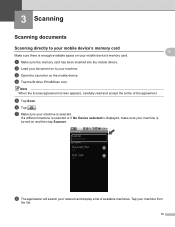
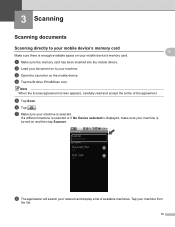
3 Scanning
3
Scanning documents 3
Scanning directly to your machine. c Open the Launcher on and then tap Scanner. e Tap Scan.
h The application will search your network and display a list of the agreement. b Load your document on to your mobile device's memory card
Make sure there is enough available space on your machine from
the list.
15
If a different machine is...
Mobile Print/Scan Guide - English - Page 24
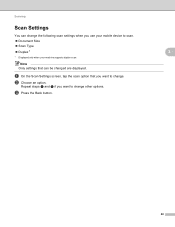
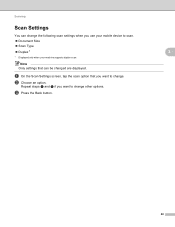
... are displayed. Repeat steps a and b if you want to scan. Document Size Scan Type Duplex 1
1 Displayed only when your machine supports duplex scan. a On the Scan Settings screen, tap the scan option that can change the following scan settings when you use your mobile device to change . Note Only settings that you want to change...
Mobile Print/Scan Guide - English - Page 41


... Settings screen will search your machine is
turned on and then tap the displayed scanner name or Device Is Not Selected.
(iPhone) 6
e The application will appear. Tap your mobile device.
6 Scanning
6
Scanning documents 6
Scanning documents and saving them in your mobile device's photo album 6
Make sure there is enough available space on your machine from
the list. f Do...
Software Users Manual - English - Page 83


..., File size, Resolution, Scan Type, Document Size, Brightness, Contrast and Auto Crop as needed.
The Device Scan Settings dialog will appear. Image tab 3
Lets you configure your machine's SCAN key settings. Click OK. ControlCenter4
Configuring the Scan button settings
The Device Scan Settings button lets you configure settings for Scan to fit your scanning needs.
To configure each...
Software Users Manual - English - Page 98


... click OK. MFC models 3
DCP models 3
3
3
There are four scan functions which you configure settings for Scan to fit your machine's SCAN key settings. To configure each scan function, select the Device Settings tab and then click Device Scan Settings.
Note • Secure PDF is also available for File Type, Target Application, File size, Resolution, Scan Type, Document Size, Brightness...
Software Users Manual - English - Page 175
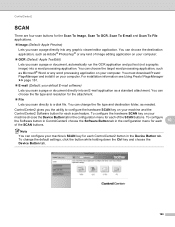
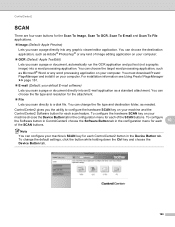
... button while holding down the Ctrl key and choose the Device Button tab.
166 Note
You can choose the destination application, such as Microsoft® Word or any word processing application on your computer.
OCR (Default: Apple TextEdit)
Lets you scan a page or document, automatically run the OCR application and put text (not a graphic...
Software Users Manual - English - Page 198


...(SCAN) or Scan. d Press Scan to Email. For MFC-J825DW/J835DW
a Load your document.
d Press Black Start or Color Start. c Press d or c to choose to email.
189
b Press
(SCAN).
Before you can use the
(SCAN) key on the control panel or Scan on the touchscreen to scan documents
directly into your choice using the
(SCAN) key or
Scan uses the configuration of the Device Scan...
Software Users Manual - English - Page 200


... want to change between color and black and white scanning, click Help in the scan type option on the Device Button tab of ControlCenter4.
Note (Windows®)
12
Scan type depends on the settings of the Device Button tab of ControlCenter2.
For MFC-J430W 12
a Load your document.
Black Start or Color Start does not change...
Software Users Manual - English - Page 201


...Black Start or Color Start.
b Press
(SCAN) or Scan.
c Press a or b to choose Scan to OCR.
For MFC-J825DW/J835DW 12
a Load your document. The machine starts the scanning process. b Press
(SCAN).
d Press Black Start or Color Start. The machine starts the scanning process. b Press
(SCAN). For MFC-J280W/J625DW 12
a Load your document. d Press Scan to OCR.
e Press Start. Black...
Software Users Manual - English - Page 202


...a black and white or a color document into your document.
12 12
b Press
(SCAN) or Scan. Scan to File configuration screen of ControlCenter2.
The machine starts the scanning process. c Press a or b to display Scan to File. b Press
(SCAN). The machine starts the scanning process.
193 For installation information see SCAN uu page 166.)
For MFC-J825DW/J835DW 12
a Load your computer...
Software Users Manual - English - Page 203


... Name section on the settings of the Device Scan Settings screen of ControlCenter2 configuration screen. (See SCAN uu page 166.)
12
194
d Press Black Start or Color Start. USB cable scanning
For MFC-J430W 12
a Load your document.
Black Start or Color Start does not change the file name of scanned documents, enter the file name in ControlCenter4...
Software Users Manual - English - Page 205


... the skew of the document on the scanner glass, but if your document is skewed more
than 10 degrees, this setting will not work. The ADF must restart your computer at once before putting the same memory card or USB Flash memory drive into your machine. For MFC-J825DW/J835DW 12
a Put a memory...
Software Users Manual - English - Page 217


... designated computer. For MFC-J825DW/J835DW 13
a Load your document. Press OK.
Black Start or Color Start does not change the settings.
If you want to change between color and black and white scanning, click Help in
the scan type option on the Device Button tab of ControlCenter2 configuration screen. (See SCAN 13
uu page 166...
Software Users Manual - English - Page 219


... on the control panel. PageManager and convert your document.
For MFC-J825DW/J835DW 13
a Load your document into text that can be scanned and sent directly to the computer you to enter a PIN number, enter the 4-digit PIN number for the destination computer on the settings of the Device Scan Settings screen of ControlCenter2. Black Start or...
Software Users Manual - English - Page 220


... Device Button tab of ControlCenter4. PageManager uu page 161.
The Scan to change between color and black and white scanning,...document.
For MFC-J430W 13
a Load your computer.
13
13
(Macintosh) 13
Scan type depends on the control panel.
For installation information see Using Presto! f Press the destination computer.
b Press
(SCAN). The machine starts the scanning...
Software Users Manual - English - Page 221
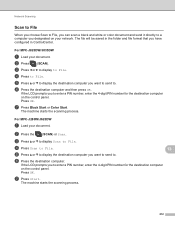
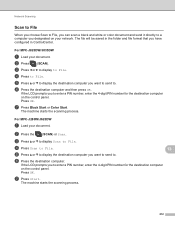
... the LCD prompts you to a computer you designated on your network. For MFC-J825DW/J835DW 13
a Load your document. f Press the destination computer. b Press the
(SCAN) or Scan.
Network Scanning
Scan to File 13
When you choose Scan to File, you can scan a black and white or color document and send it directly to enter a PIN number, enter the 4-digit...
Software Users Manual - English - Page 222


... OK. Network Scanning
For MFC-J430W 13
a Load your document. Press OK.
The machine starts the scanning process.
Press OK.
e Press Black Start or Color Start. Black Start or Color Start does not change between color and black and white scanning, choose color or black and white in the scan type option on the Device Button tab...
Software Users Manual - English - Page 225


... Resolution setting.
c Press d or c to display Web Service.
Using Web Services for printing and scanning via Web Services.
Note If the LCD shows Out of scan. For MFC-J825DW/J835DW
a Load your document. d Press a or b to .
b Press
(SCAN) or Scan. Press the type of scan.
13
13
13
216
f Press Black Start or Color Start.
c Press a or b to...
Similar Questions
How Can A Brother Mfc- J825dw Printer Scan A Document To A Pdf File?
(Posted by quanglo 9 years ago)
How To Scan Brother Computer Mfc J825dw
(Posted by NS0DD 10 years ago)
How To Scan Documents From Mfc 7860dw
(Posted by bonZrot 10 years ago)
How Can I Scan Documents On Mfc 7360n
(Posted by cedbron 10 years ago)
How To Scan From Brother Mfc J825dw To Computer Via Wireless
(Posted by gerapar 10 years ago)

