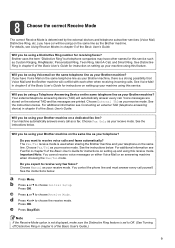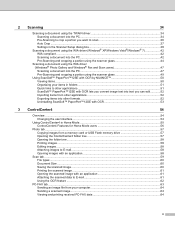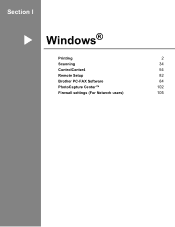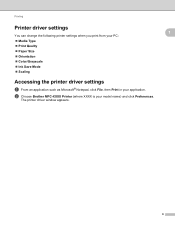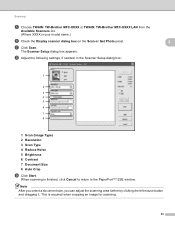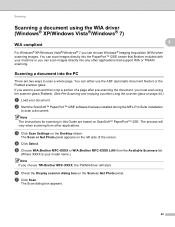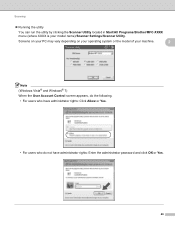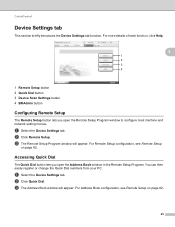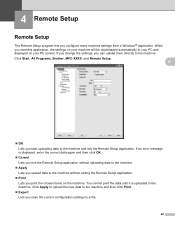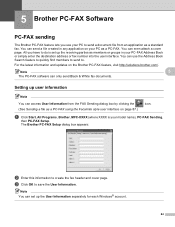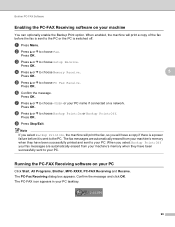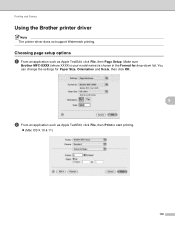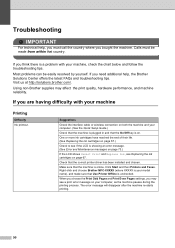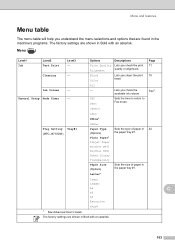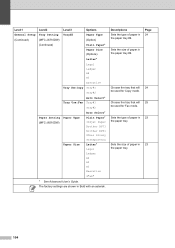Brother International MFC-J6710DW Support Question
Find answers below for this question about Brother International MFC-J6710DW.Need a Brother International MFC-J6710DW manual? We have 10 online manuals for this item!
Question posted by grsteven on November 2nd, 2013
How To Setup Brother Mfc-j6710dw Scan To Email
The person who posted this question about this Brother International product did not include a detailed explanation. Please use the "Request More Information" button to the right if more details would help you to answer this question.
Current Answers
Related Brother International MFC-J6710DW Manual Pages
Similar Questions
Can The Brother Mfc J6710dw Scan To Pdf
(Posted by plasms 9 years ago)
How To Setup Brother Mfc Duplex Scanning 7860
(Posted by storapo 9 years ago)
How To Setup Brother Mfc 8690 Dw Scan To Email
(Posted by mishva 9 years ago)
Will A Wireless Printer Brother Mfc-j6710dw Scan Without Usb
(Posted by exsalab 10 years ago)
Will Brother Mfc-j6710dw Scan As A Pdf?
How do a set up my Brother MFC-J6710DW so it will scan and save as a pdf? I currently have Adobe Acr...
How do a set up my Brother MFC-J6710DW so it will scan and save as a pdf? I currently have Adobe Acr...
(Posted by dane50021 11 years ago)