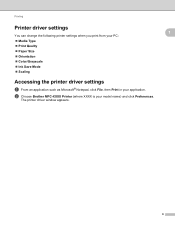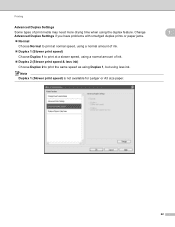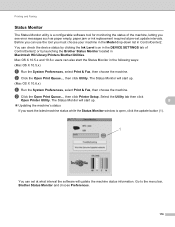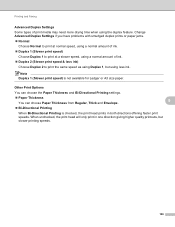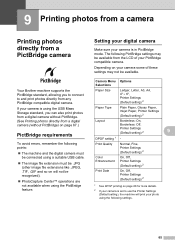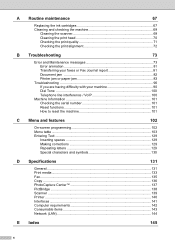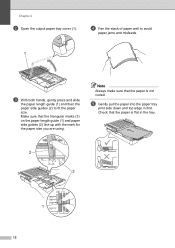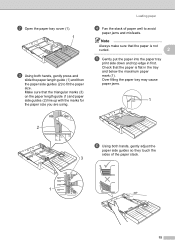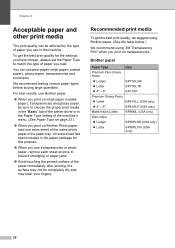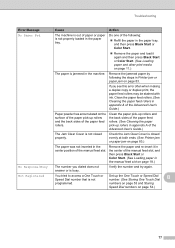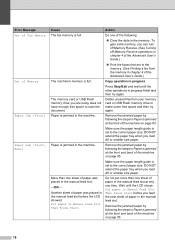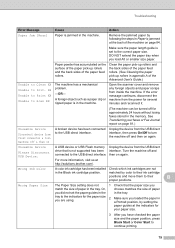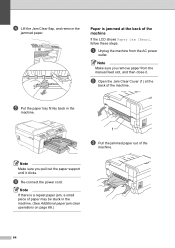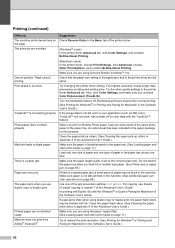Brother International MFC-J6510DW Support Question
Find answers below for this question about Brother International MFC-J6510DW.Need a Brother International MFC-J6510DW manual? We have 10 online manuals for this item!
Question posted by terry11506 on August 28th, 2014
My Printer Won't Print â?¦ Constantly Paper Jam (rear)
The person who posted this question about this Brother International product did not include a detailed explanation. Please use the "Request More Information" button to the right if more details would help you to answer this question.
Current Answers
Related Brother International MFC-J6510DW Manual Pages
Similar Questions
Mfc J6510dw Says Paper Jam Front Rear But I Cant Find A Piece Of Paper I What
should i do please help me .....
should i do please help me .....
(Posted by minaablaza 9 years ago)
Paper Jam Front Rear
my brother mfc j510dw say paper jam front rear but i cant find a piece of paper in a front rear what...
my brother mfc j510dw say paper jam front rear but i cant find a piece of paper in a front rear what...
(Posted by minaablaza 9 years ago)
Can New Toner Cartridge Cause Brother 7860dw Constant Paper Jam
(Posted by kabk420 10 years ago)
My Printer Keeps On Printing Blank Papers .
How Do I Reset?
(Posted by Anonymous-65785 11 years ago)