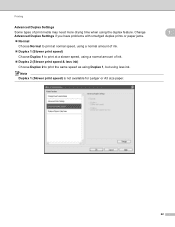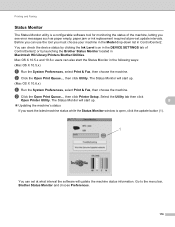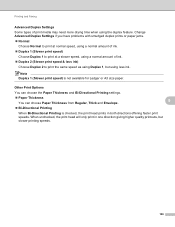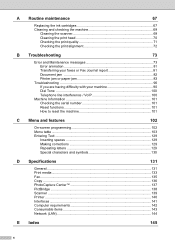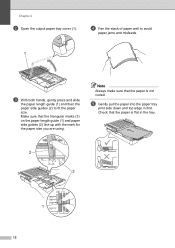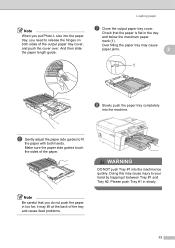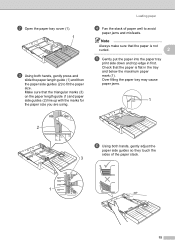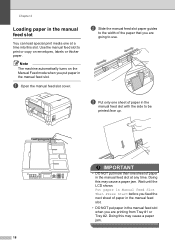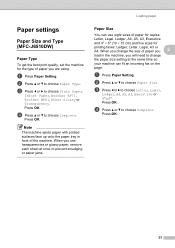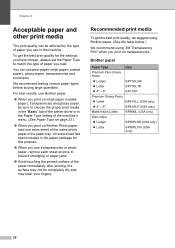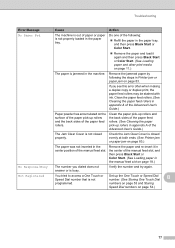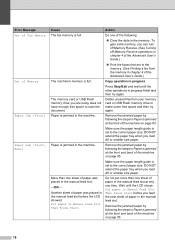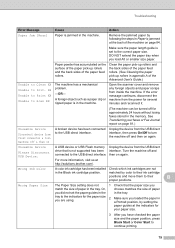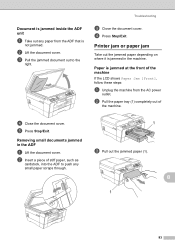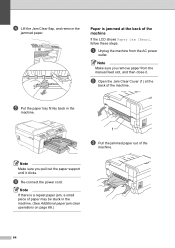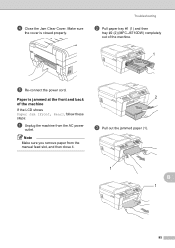Brother International MFC-J6510DW Support Question
Find answers below for this question about Brother International MFC-J6510DW.Need a Brother International MFC-J6510DW manual? We have 10 online manuals for this item!
Question posted by minaablaza on August 14th, 2014
Paper Jam Front Rear
my brother mfc j510dw say paper jam front rear but i cant find a piece of paper in a front rear what can i do please help tnx
Current Answers
Related Brother International MFC-J6510DW Manual Pages
Similar Questions
My Printer Won't Print â?¦ Constantly Paper Jam (rear)
(Posted by terry11506 9 years ago)
Mfc J6510dw Says Paper Jam Front Rear But I Cant Find A Piece Of Paper I What
should i do please help me .....
should i do please help me .....
(Posted by minaablaza 9 years ago)
Brother Mfc J6510dw Pulling Multiple Pieces Of Paper When Printing
(Posted by DANWeare 9 years ago)
Why Does My Brother Mfc 8480 Say No Paper When It Has Paper
(Posted by mrbilcrump 10 years ago)
Mfc-8440 Says Paper Jam, Removed Tray And Toner Used Air Cannot Find Paper
(Posted by lynncompton 11 years ago)