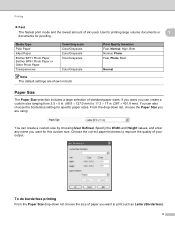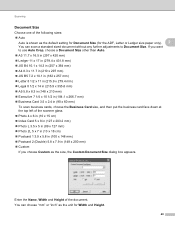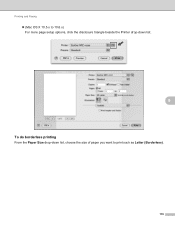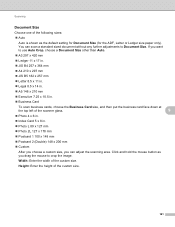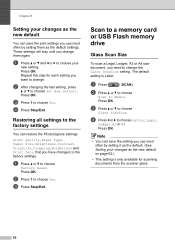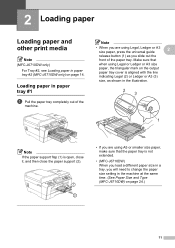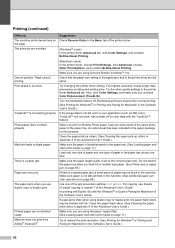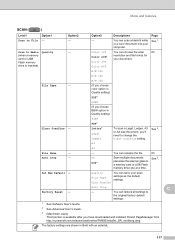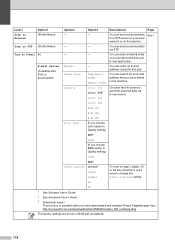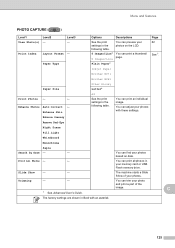Brother International MFC-J6510DW Support Question
Find answers below for this question about Brother International MFC-J6510DW.Need a Brother International MFC-J6510DW manual? We have 10 online manuals for this item!
Question posted by Njb on July 27th, 2012
We Can't Scan Or Print On Legal Size Even After Changing The Paper Size On The L
The person who posted this question about this Brother International product did not include a detailed explanation. Please use the "Request More Information" button to the right if more details would help you to answer this question.
Requests for more information
Request from clascala on August 17th, 2012 9:30 AM
What have you done so far? Did you get a new computer? Is this the first time you tried to scan in legal?
What have you done so far? Did you get a new computer? Is this the first time you tried to scan in legal?
Current Answers
Related Brother International MFC-J6510DW Manual Pages
Similar Questions
Does The Brother Mfc-j6510dw Print Legal Size?
(Posted by Nyacba 9 years ago)
How To Scan Legal Size On Brother Mfc J6510dw
(Posted by scutdw 9 years ago)
Brother Fax Machine Mfc 8680dn How To Change Scan To Legal Size
(Posted by tnbmalang 10 years ago)
How To Scan A Legal Size Paper In Brother Mfc-j220?
(Posted by mariahjocson 10 years ago)
How Do I Scan A Legal Size Documents
(Posted by shakil40 11 years ago)