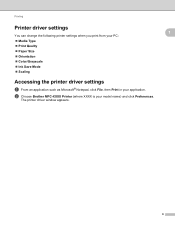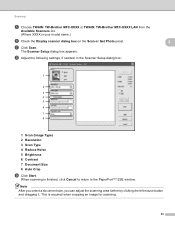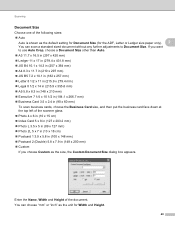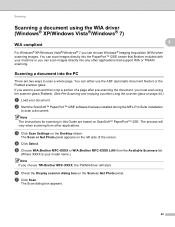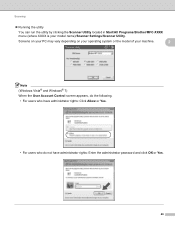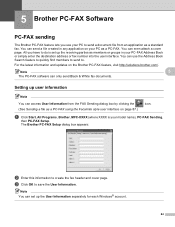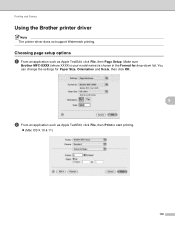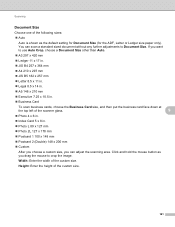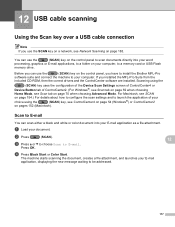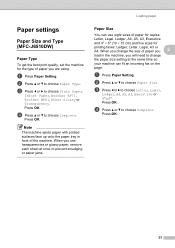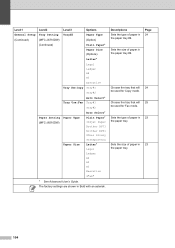Brother International MFC-J6510DW Support Question
Find answers below for this question about Brother International MFC-J6510DW.Need a Brother International MFC-J6510DW manual? We have 10 online manuals for this item!
Question posted by scutdw on September 5th, 2014
How To Scan Legal Size On Brother Mfc J6510dw
The person who posted this question about this Brother International product did not include a detailed explanation. Please use the "Request More Information" button to the right if more details would help you to answer this question.
Current Answers
Related Brother International MFC-J6510DW Manual Pages
Similar Questions
Does The Brother Mfc-j6510dw Print Legal Size?
(Posted by Nyacba 9 years ago)
How To Scan Legal Size Brother Mfc J6710dw
(Posted by kfckeallcre 10 years ago)
How To Scan Legal Documents Brother Mfc 7360n
(Posted by gkjlbu 10 years ago)
Impresora Brother Mfc-j6510dw Instructivo
Impresora+brother+mfc+J6510W+instructivo
Impresora+brother+mfc+J6510W+instructivo
(Posted by Duraseda 10 years ago)
How To Scan A Ducument In Pdf . On Brother Mfc-j6510dw
I am unable to scan a document in pdf . on my brother MFC-J6510DW
I am unable to scan a document in pdf . on my brother MFC-J6510DW
(Posted by hsaeed87 11 years ago)