Brother International MFC-J6510DW Support Question
Find answers below for this question about Brother International MFC-J6510DW.Need a Brother International MFC-J6510DW manual? We have 10 online manuals for this item!
Question posted by ianjameswhite on August 6th, 2012
How To Set Up A Scan To File
The person who posted this question about this Brother International product did not include a detailed explanation. Please use the "Request More Information" button to the right if more details would help you to answer this question.
Current Answers
There are currently no answers that have been posted for this question.
Be the first to post an answer! Remember that you can earn up to 1,100 points for every answer you submit. The better the quality of your answer, the better chance it has to be accepted.
Be the first to post an answer! Remember that you can earn up to 1,100 points for every answer you submit. The better the quality of your answer, the better chance it has to be accepted.
Related Brother International MFC-J6510DW Manual Pages
Network Users Manual - English - Page 28


... Brother installer application
e Follow the on -screen instructions.
23 If you would like to configure the wireless settings.
(Windows®)
You have completed the wireless network setup.
Confirm your wireless settings fail, the Wireless Device Setup Wizard will appear during the installation of MFL-Pro Suite. If you would like to continue installing...
Quick Setup Guide - English - Page 1


...USA/CAN Version 0 1 CAUTION
(For MFC-J6710DW) To prevent injuries when moving or lifting this machine, make sure to pinch your machine. b Make sure you set up your fingers when you have all ...Telephone Line Cord
WARNING
Plastic bags are not toys. Quick Setup Guide
Start Here
MFC-J6510DW MFC-J6710DW
Please read this Quick Setup Guide for the correct setup and installation. Then, please...
Quick Setup Guide - English - Page 26


...devices as well as possible with normal everyday document printing, place the Brother machine as close to the network access point/router as interference from these factors, wireless may not be used at a time. Although the Brother MFC-J6510DW and MFC... following instructions are printing large files, such as multi-page documents with your computer.
Note To set up your model and the ...
Quick Setup Guide - English - Page 33
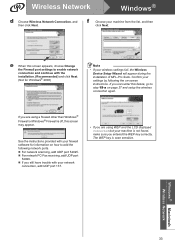
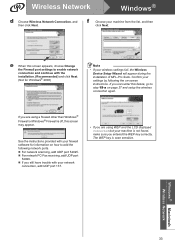
... for information on how to step 19-a on -screen instructions.
f
Choose your wireless settings fail, the Wireless Device Setup Wizard will appear during the installation of MFL-Pro Suite. Confirm your settings by following network ports. For network scanning, add UDP port 54925. For network PC-Fax receiving, add UDP port
54926...
Quick Setup Guide - English - Page 36
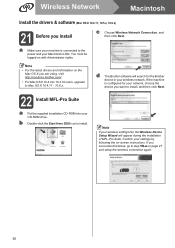
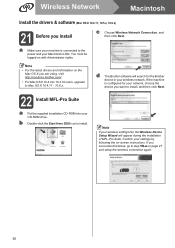
...logged on -screen instructions.
a Make sure your machine is configured for the Brother device in your settings by following the on with Administrator rights. Wireless Network
Macintosh
Install the drivers & software...Pro Suite
a Put the supplied installation CD-ROM into your network, choose the device you encounter this failure, go to install. d The Brother software will appear ...
Software Users Manual - English - Page 2


...scanning and faxing 3 Clearing data from the memory ...3 Status Monitor...4
Monitoring the machine's status ...4 Turning off the Status Monitor ...5 Printer driver settings...6 Accessing the printer driver settings...Source (Not available for MFC-J6510DW 12 Advanced tab...13 Color/Grayscale ...14 Color Settings ...15 Ink Save Mode...16 Use Watermark...16 Watermark Settings ...17 Header-Footer Print...
Software Users Manual - English - Page 6


... Scanning directly from the memory ...115 Status Monitor ...116 Using the Brother printer driver...118 Choosing page setup options ...118 Duplex Printing ...120 Choosing printing options ...121 Print Settings ...122 Media Type...122 Print Quality ...123 Color/Grayscale ...123 Paper Source (Not available for Presto! PageManager...149 Features ...149 System requirements for MFC-J6510DW...
Software Users Manual - English - Page 46
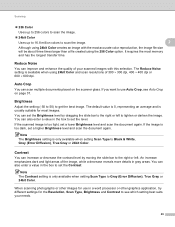
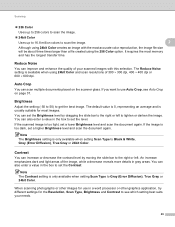
...Auto Crop, see which setting best suits your scanned images with the most memory and has the longest transfer time.
If the scanned image is only available when setting Scan Type to Black & White... requires the most accurate color reproduction, the image file size will be about three times larger than a file created using 24bit Color and scan resolutions of your needs.
39 Reduce Noise 2
...
Software Users Manual - English - Page 67


... Windows Vista®, Windows® 7 or when using applications
which support XML Paper Specification files.
• If you set the file type to TIFF or TIFF Multi-Page, you scan an image to a folder on your Destination Folder and other settings.
ControlCenter4
File types 3
You can choose from the pull-down list. f The image will appear...
Software Users Manual - English - Page 73
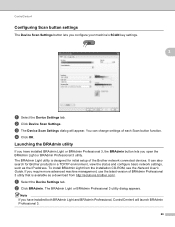
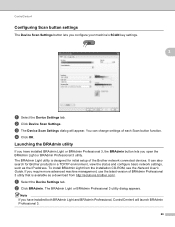
... from the installation CD-ROM, see the Network User's Guide. Launching the BRAdmin utility 3
If you configure your machine's SCAN key settings.
3
3
a Select the Device Settings tab. ControlCenter4
Configuring Scan button settings
The Device Scan Settings button lets you have installed both BRAdmin Light and BRAdmin Professional, ControlCenter4 will appear.
The BRAdmin Light or BRAdmin...
Software Users Manual - English - Page 78
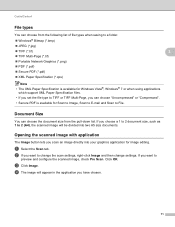
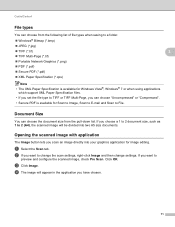
... change the scan settings, right-click Image and then change settings.
Click OK.
Opening the scanned image with application 3
The Image button lets you scan an image directly into two A5 size documents. Document Size 3
You can choose "Uncompressed" or "Compressed".
• Secure PDF is available for Scan to Image, Scan to E-mail and Scan to File.
d The image...
Software Users Manual - English - Page 85
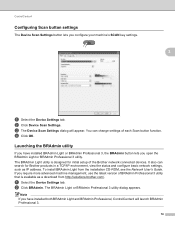
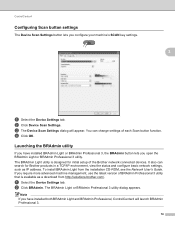
... for initial setup of each Scan button function. b Click BRAdmin. ControlCenter4
Configuring Scan button settings
The Device Scan Settings button lets you open the BRAdmin Light or BRAdmin Professional 3 utility. c The Device Scan Settings dialog will launch BRAdmin Professional 3.
78 b Click Device Scan Settings. It also can change settings of the Brother network connected...
Software Users Manual - English - Page 149
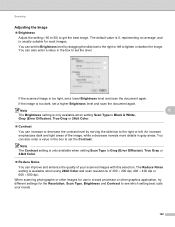
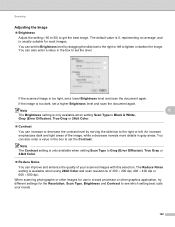
...
If the image is too light, set a higher Brightness level and scan the document again.
If the scanned image is too dark, set a lower Brightness level and scan the document again. You can also enter a value in the box to set the level. The Reduce Noise setting is only available when setting Scan Type to Gray (Error Diffusion), True...
Software Users Manual - English - Page 162
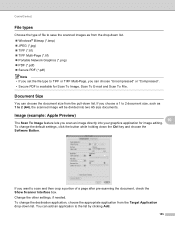
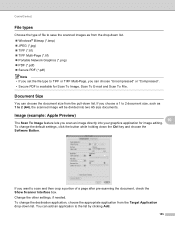
....
Document Size 10
You can add an application to scan and then crop a portion of file to save the scanned images as 1 to 2 (A4), the scanned image will be divided into your graphics application for Scan To Image, Scan To E-mail and Scan To File. To change the default settings, click the button while holding down list. Image (example...
Software Users Manual - English - Page 168
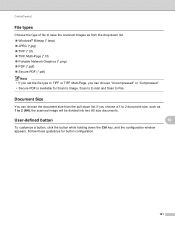
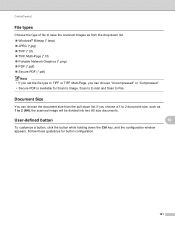
...these guidelines for Scan to Image, Scan to E-mail and Scan to File. ControlCenter2
File types 10
Choose the type of file to save the scanned images as 1 to 2 (A4), the scanned image will be ...Portable Network Graphics (*.png) PDF (*.pdf) Secure PDF (*.pdf)
Note • If you set the file type to TIFF or TIFF Multi-Page, you choose a 1 to 2 document size, such as from the ...
Software Users Manual - English - Page 191


...Scanning
Configuring Network Scanning... Click the Properties button.
184 a (Windows® 2000)
Click the Start button, Settings, Control Panel, then Scanners and Cameras.
(Windows® XP) Click the Start button,... and Cameras.
(Windows® 7)
Click the
button, All Programs, Brother, MFC-XXXX, Scanner Settings, then
Scanners and Cameras.
13
b Do one that was originally registered to your...
Advanced Users Manual - English - Page 55


If you
want . Press 1. The machine starts scanning and printing the page. Note
• If you use most often by setting them again.
b Press a or b and d or c to choose your changes as the default settings. Repeat this step for Quality, Tray Select (MFC-J6710DW), Enlarge/Reduce, Density, Page Layout, Skew Adjustment, Ink Save Mode, Thin...
Advanced Users Manual - English - Page 70
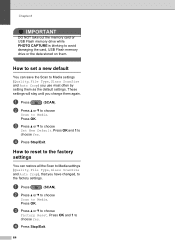
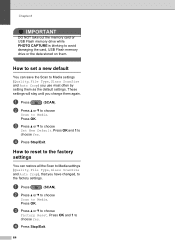
... card, USB Flash memory drive or the data stored on them again. These
settings will stay until you use most often by setting them as the default settings.
How to reset to the factory settings
8
You can save the Scan to Media settings
(Quality, File Type, Glass ScanSize and Auto Crop) you change them . Press OK. c Press...
Users Manual - English - Page 13
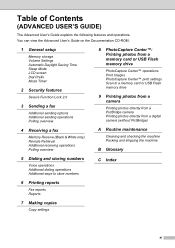
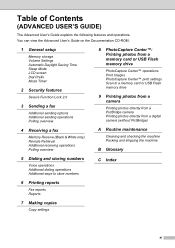
... Polling overview
8 PhotoCapture Center™: Printing photos from a memory card or USB Flash memory drive
PhotoCapture Center™ operations Print Images PhotoCapture Center™ print settings Scan to a memory card or USB Flash memory drive
9 Printing photos from a camera
Printing photos directly from a PictBridge camera Printing photos directly from a digital camera (without...
Users Manual - English - Page 22


... inserts a pause when programming quick dial numbers.
Paper Setting (MFC-J6510DW)
Press this key to set the paper size or paper type.
Tray Setting (MFC-J6710DW)
Press this key to a menu selection. Also lets you start a scanning operation (in color or black & white depending on the scan setting in the ControlCenter software).
Color Start
Lets you...
Similar Questions
What Are The Best Settings To Scan Photos On A Brother Mfc-j6510dw?
(Posted by dmglwoof 10 years ago)
How To Scan Files On Brother Mfc-j435w
(Posted by RaCHIEFB 10 years ago)
How To Scan A Ducument In Pdf . On Brother Mfc-j6510dw
I am unable to scan a document in pdf . on my brother MFC-J6510DW
I am unable to scan a document in pdf . on my brother MFC-J6510DW
(Posted by hsaeed87 11 years ago)

