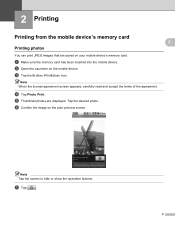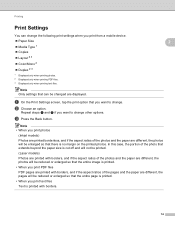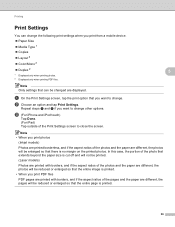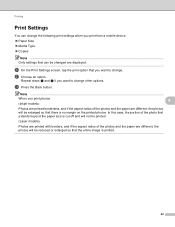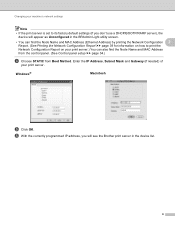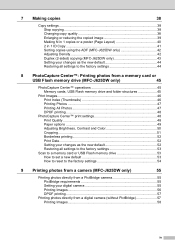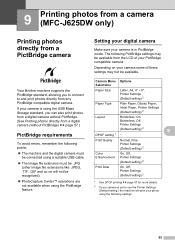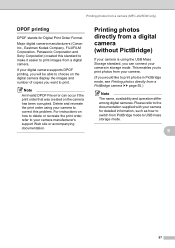Brother International MFC-J625DW Support Question
Find answers below for this question about Brother International MFC-J625DW.Need a Brother International MFC-J625DW manual? We have 14 online manuals for this item!
Question posted by stanmintz on May 11th, 2012
Does This Model Print From A New I Pad
The person who posted this question about this Brother International product did not include a detailed explanation. Please use the "Request More Information" button to the right if more details would help you to answer this question.
Current Answers
Related Brother International MFC-J625DW Manual Pages
Similar Questions
How To Enable Air Print On Brother Mfc-j625dw
(Posted by wksconway 9 years ago)
How To Add Scan & Print Shortcut Buttons For Brother Mfc-j425w Printer Scanner
How to Add Print & Scan shortcut to my Desktop on MFC-J425W Printer Scanner??? On WINDOWS 7 THAN...
How to Add Print & Scan shortcut to my Desktop on MFC-J425W Printer Scanner??? On WINDOWS 7 THAN...
(Posted by alton1941 10 years ago)
How To Print Two Sides With The Mfc-9325cw ?
how do you print two sides with the MFC-9325 CW Printer?
how do you print two sides with the MFC-9325 CW Printer?
(Posted by johnBuysProperty 11 years ago)
Brother Mfc-j625dw.
Why can I not, set the Brother MFC-J625DW to daylight save time / off?
Why can I not, set the Brother MFC-J625DW to daylight save time / off?
(Posted by mercygod 11 years ago)
I Just Bought A Brother Mfc-j625dw. I Hve Problem Downloading The Driver
i hve problem downloading the brother mfc-j625dw printer driver. pls tell me how to do it. when i go...
i hve problem downloading the brother mfc-j625dw printer driver. pls tell me how to do it. when i go...
(Posted by jshomez 12 years ago)