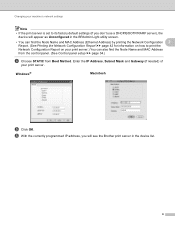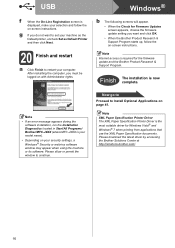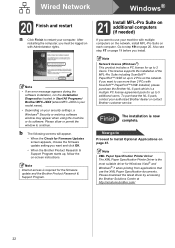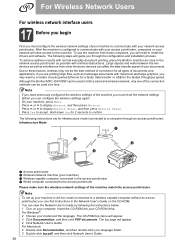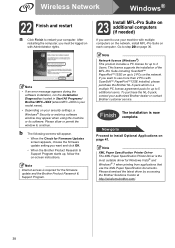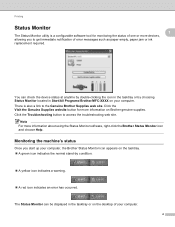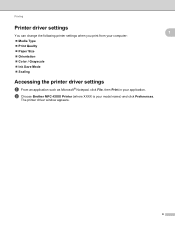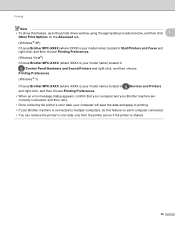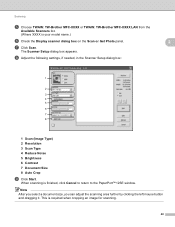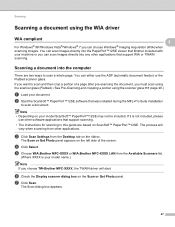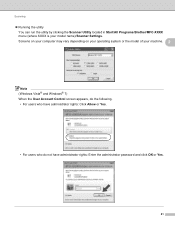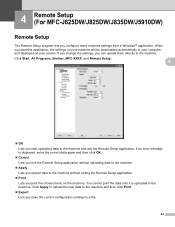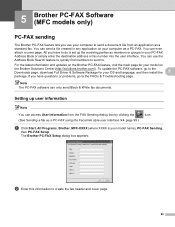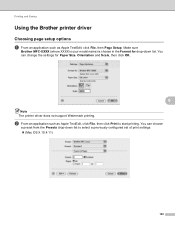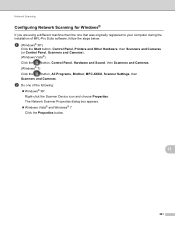Brother International MFC-J5910DW Support Question
Find answers below for this question about Brother International MFC-J5910DW.Need a Brother International MFC-J5910DW manual? We have 3 online manuals for this item!
Question posted by jesmr on March 31st, 2014
Brother Mfc-j5910dw Cannot Detect
The person who posted this question about this Brother International product did not include a detailed explanation. Please use the "Request More Information" button to the right if more details would help you to answer this question.
Current Answers
Related Brother International MFC-J5910DW Manual Pages
Similar Questions
How To Change Ink Cartridge On A Brother Mfc-j5910dw
(Posted by adanne 9 years ago)
How To Set Up Scanner Brother Mfc-j5910dw Wireless
(Posted by lhalshow 9 years ago)
Brother Mfc-j5910dw Printer Will Not Detect New Cartridge
(Posted by enjoeso 10 years ago)
Brother Mfc-j5910dw Ink Absorber
where can i find the brother mfc-j5910dw ink absorber in this model body?
where can i find the brother mfc-j5910dw ink absorber in this model body?
(Posted by adonisnietes 10 years ago)
Brother Mfc-j5910dw Printer Scanner Driver
can't find the scanner driver for the Brother MFC-J5910DW printer. The full download package didn't ...
can't find the scanner driver for the Brother MFC-J5910DW printer. The full download package didn't ...
(Posted by smlandau1 12 years ago)