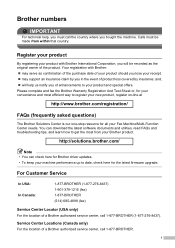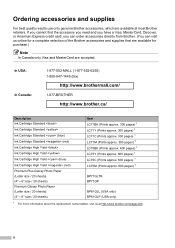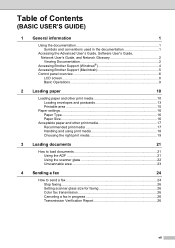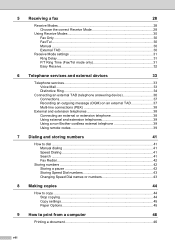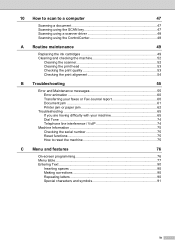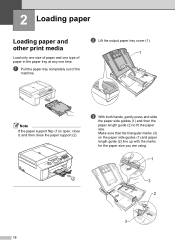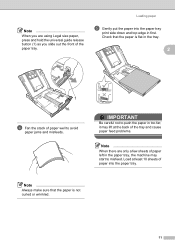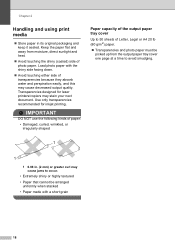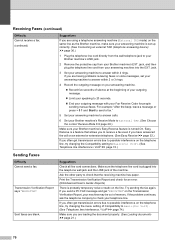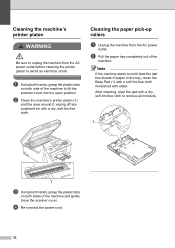Brother International MFC-J435W Support Question
Find answers below for this question about Brother International MFC-J435W.Need a Brother International MFC-J435W manual? We have 14 online manuals for this item!
Question posted by cemoore1 on December 12th, 2014
Won't Feed Paper. Keeps Saying Reload And Push Start
The person who posted this question about this Brother International product did not include a detailed explanation. Please use the "Request More Information" button to the right if more details would help you to answer this question.
Current Answers
Answer #1: Posted by TommyKervz on December 13th, 2014 1:07 AM
follow the instructions below
http://www.brother-usa.com/FAQs/Solution.aspx?FAQID=200000028677&ProductID=HL2240&Keyword=
email here for further assistance
Related Brother International MFC-J435W Manual Pages
Similar Questions
Brother Mfc-9970cdw Keeps Saying Reload Correct Paper When Trying To Print
envelopes in mp tray
envelopes in mp tray
(Posted by 123fran 9 years ago)
How To Print On Photo Paper With Brother Mfc-j435w Printer
(Posted by BUJbig39 9 years ago)
Brother Tn 620 Keeps Saying That There Is 'no Paper' When There Is.
I have reset the printer and it still keeps saying that there is no paper. I have also adjusted the ...
I have reset the printer and it still keeps saying that there is no paper. I have also adjusted the ...
(Posted by eleganta3024 10 years ago)
Paper Jam Error Message
Per instructions, I opened the back door of the printer and removed the jammed sheet of paper. After...
Per instructions, I opened the back door of the printer and removed the jammed sheet of paper. After...
(Posted by gildlily2001 12 years ago)