Brother International MFC-J435W Support Question
Find answers below for this question about Brother International MFC-J435W.Need a Brother International MFC-J435W manual? We have 14 online manuals for this item!
Question posted by audivp on September 29th, 2014
Brother Printer Won't Open In The Pc
The person who posted this question about this Brother International product did not include a detailed explanation. Please use the "Request More Information" button to the right if more details would help you to answer this question.
Current Answers
There are currently no answers that have been posted for this question.
Be the first to post an answer! Remember that you can earn up to 1,100 points for every answer you submit. The better the quality of your answer, the better chance it has to be accepted.
Be the first to post an answer! Remember that you can earn up to 1,100 points for every answer you submit. The better the quality of your answer, the better chance it has to be accepted.
Related Brother International MFC-J435W Manual Pages
Users Manual - English - Page 60
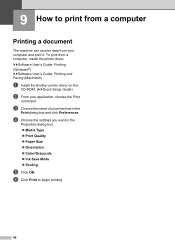
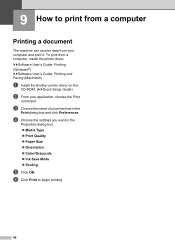
... a document 9
The machine can receive data from a computer, install the printer driver. c Choose the name of your computer and print it. 9 How to begin printing.
46 uuSoftware User's Guide: Printing (Windows®) uuSoftware User's Guide: Printing and Faxing (Macintosh)
a Install the Brother printer driver on the
CD-ROM. (uuQuick Setup Guide)
b From your...
Users Manual - English - Page 79


...printer.
(Windows® 7)
Click
and then Devices and Printers. B
Make sure that the machine is offline, it will show Use Printer Online. If the printer is online.
(Windows® XP) Click Start and then Printers...the printer is your machine B
Printing
Difficulty No printout. Right-click
Brother MFC-XXXXX (where XXXXX is offline, it will show Use Printer Online. Click Printer and ...
Mobile Print/Scan Guide - English - Page 21


...: /sdcard/com.brother.mfc.brprint/Scan.
For example, the first image
scanned at 10:33 PM and 55 seconds on July 1, 2011 would be included in the file name.)
3
• Scanned images are automatically created based on your mobile device, scanned images can be attached to your Brother machine can be opened with your machine...
Mobile Print/Scan Guide - English - Page 62


...Print from Camera.
f Tap
.
58 d The photo is displayed.
c Use the device to handle a photo may vary by device. Do one of applications on the print preview screen.
8
Note Tap the screen to ... the image on your mobile device and tap the Brother iPrint&Scan icon. Printing
Printing photos taken with Brother iPrint&Scan 8
If the mobile device features a camera, photos can be taken...
Network Glossary - English - Page 12
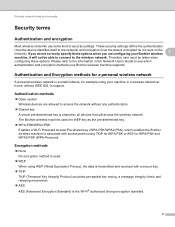
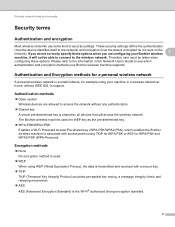
... and concepts
Security terms 3
Authentication and encryption 3
Most wireless networks use some kind of security settings. Authentication methods 3 Open system Wireless devices are configuring your Brother wireless
3
machine, it is shared by all devices that will not be taken when
configuring these options when you are allowed to the network) and encryption (how...
Network Glossary - English - Page 16


... (PIN Method). This also enables the printer and scanner driver installation from Windows®
Network printing and scanning installation for the Brother machine is a technology to allow your ...Setup and the Web Services feature. Additional network settings from the multi-function printer icon in the Add a device screen. If you are successfully completed.
12 You can connect your WLAN...
Software Users Manual - English - Page 3


...
Section I Windows®
1 Printing
2
Using the Brother printer driver...2 Features ...2 Choosing the right type of paper...3 Simultaneous printing, scanning and faxing 3 Clearing data from the memory ...3 Status Monitor...4
Monitoring the machine's status ...4 Turning off the Status Monitor ...5 Printer driver settings...6 Accessing the printer driver settings...6 Basic tab ...7 Media Type...
Software Users Manual - English - Page 6


... Setting up your computer ...111 Configuring the Network PC-FAX Receiving Settings 113 Viewing new PC-FAX messages...114
6 PhotoCapture Center™ (For MFC-J625DW/J825DW/J835DW)
115
Using PhotoCapture Center™ ...115 For Network Users...116
7 Firewall settings (For Network users)
117
Before using the Brother software ...117 Windows® XP SP2 or...
Software Users Manual - English - Page 7


... faxing 127 Clearing data from the memory ...127 Status Monitor ...128 Using the Brother printer driver...130 Choosing page setup options ...130 Duplex Printing ...132 Choosing printing options ...Color/Grayscale ...136 Advanced settings ...137 Color Settings ...140 Advanced Color Settings ...140 Sending a fax (MFC models only) ...142 Drag a vCard from the Mac OS X Address Book application (Mac OS ...
Software Users Manual - English - Page 8


... Image ...175 Scan to OCR ...176 Scan to E-mail ...177 Scan to File...178
COPY / PC-FAX (PC-FAX for MFC models only 179 DEVICE SETTINGS ...181
Remote Setup...182 Quick-Dial ...183 Ink Level ...183
11 Remote Setup & PhotoCapture Center™... Windows® 7 214 Using Web Services for scanning on your network from the Brother machine (Windows Vista® SP2 or later and Windows® 7 216
vii
Software Users Manual - English - Page 10


Section I
Windows® I
Printing
2
Scanning
39
ControlCenter4
60
Remote Setup (For MFC-J625DW/J825DW/J835DW)
94
Brother PC-FAX Software (MFC models only)
96
PhotoCapture Center™
(For MFC-J625DW/J825DW/J835DW)
115
Firewall settings (For Network users)
117
Software Users Manual - English - Page 11


...printer/multi-function device. USB The Universal Serial Bus interface provides fast communication with other wireless devices using any other features. Ethernet (For Wired Network models) The Ethernet interface lets your computer is available for your computer. uuNetwork User's Guide
2 If you did not install from the Brother... network print, network scan or PC-Fax,
you are using the ...
Software Users Manual - English - Page 81


... data from the
control panel menu of the Brother machine. (See Enabling the PC-FAX Receiving software on your machine. The
received data will appear. ControlCenter4
Viewing and printing received PC-FAX data (For MFC-J625DW/J825DW/J835DW)
3
The Received PC-FAX button lets you must select the PC-FAX Receive option from your
machine uu...
Software Users Manual - English - Page 96
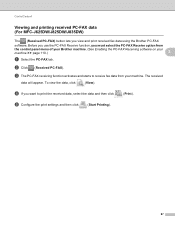
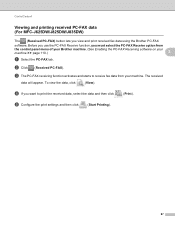
d If you view and print received fax data using the Brother PC-FAX
software. e Configure the print settings and then click
(Start Printing).
87 ControlCenter4
Viewing and printing received PC-FAX data (For MFC-J625DW/J825DW/J835DW)
3
The (Received PC-FAX) button lets you want to receive fax data from
the control panel menu of your...
Software Users Manual - English - Page 108


Brother PC-FAX Software (MFC models only)
Sending a file as your computer.
The Print dialog box appears:
5
5
c Choose Brother PC-FAX as a PC-FAX using any of the following methods:
Use the dial pad to enter the number. &#....
If you make a mistake, click Clear to enter the number. Click any application on your printer, and then click Print. b Click File, then Print.
Software Users Manual - English - Page 109
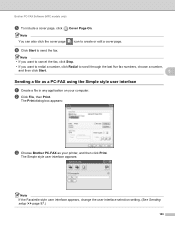
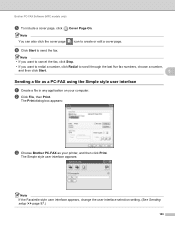
... as your computer.
f Click Start to create or edit a cover page.
The Print dialog box appears:
c Choose Brother PC-FAX as a PC-FAX using the Simple style user interface 5
a Create a file in any application on your printer, and then click Print. Note You can also click the cover page
icon to send the fax...
Software Users Manual - English - Page 117
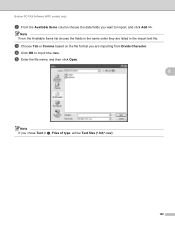
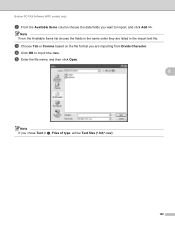
...text file. d Click OK to import, and click Add >>. e Enter the file name, and then click Open.
5
Note If you chose Text in the same order they are importing from Divide Character.
Note From the ... a, Files of type: will be Text files (*.txt;*.csv).
108
Brother PC-FAX Software (MFC models only)
b From the Available Items column choose the data fields you want to import the data.
Software Users Manual - English - Page 123


... to run ScanSoft™ PaperPort™12SE. c Double-click any new faxes to open and view them.
5
Note
The name of your computer is receiving a PC-FAX, the icon will alternate between
and
.
Brother PC-FAX Software (MFC models only)
Viewing new PC-FAX messages 5
Each time your unread computer message will be based on the...
Software Users Manual - English - Page 188
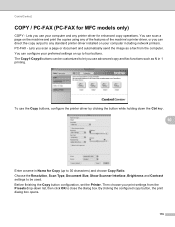
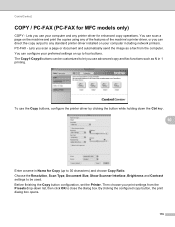
...
COPY / PC-FAX (PC-FAX for enhanced copy operations. PC-FAX - By clicking the configured copy button, the print dialog box opens.
179 The Copy1-Copy4 buttons can direct the copy output to any standard printer driver installed on the machine and print the copies using any printer driver for MFC models only) 10
COPY - You can...
Software Users Manual - English - Page 240
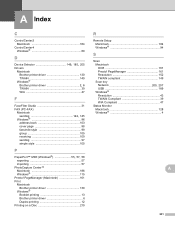
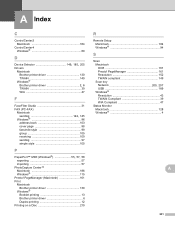
... Windows 94
S
Scan Macintosh OCR 161 Presto! A Index
C
ControlCenter2 Macintosh 164
ControlCenter4 Windows 60
D
Device Selector 149, 185, 205
Drivers Macintosh Brother printer driver 130 TWAIN 149 Windows®
Brother printer driver 2, 6
TWAIN 39 WIA 47
F
FaceFilter Studio 31 FAX (PC-FAX)
Macintosh
sending 142, 145
Windows 96 address book 103 cover page 98 facsimile style...
Similar Questions
How To Hook Up A Wireless Mfc-j435w Brother Printer
(Posted by skanaraaf 9 years ago)
Brother Printer Won't Print Wireless Lan Report Mfc-j430w
(Posted by reddijfknau 9 years ago)
Why Won't My Brother Printer Connect To My Pc
(Posted by AGz1lod 10 years ago)
Brother Printer Will Not Scan Ask For Connection To My Mac
(Posted by kiare 10 years ago)
Brother Printer Mfc-j435w Will Not Connect To Pc With Usb Cable
(Posted by cuthAl 10 years ago)

