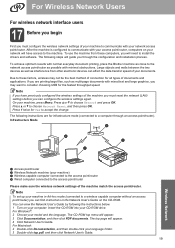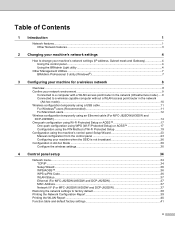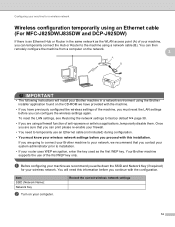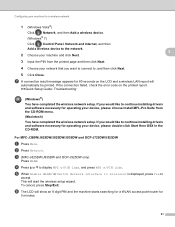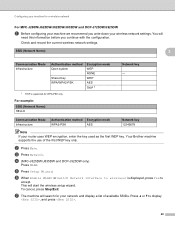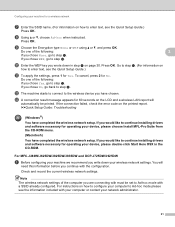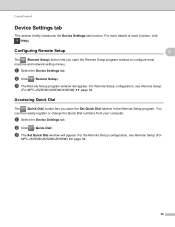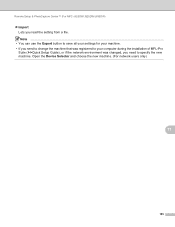Brother International MFC-J430w Support Question
Find answers below for this question about Brother International MFC-J430w.Need a Brother International MFC-J430w manual? We have 14 online manuals for this item!
Question posted by placedorders on February 27th, 2012
Wireless Set Up
I can not get this machine to connect to my network. I now have 2 and no go. Called brother and they were useless. Said call my router supplier. I confirmed all the settings that Brother asked for on my router. They were lost. Only thing they could do is pass me off to another company. So what settings do they want on my router? I can change any of them.
Current Answers
Related Brother International MFC-J430w Manual Pages
Similar Questions
How To Wirelessly Set Up Brother J430w Printer?
(Posted by garmjbh 9 years ago)
How To Wirelessly Set Up My Brother Mfc-j430w On My Mac
(Posted by keilsse 10 years ago)
My New Mfc-9340cdw Is Connected To My Network, But It Will Not Connect To Google
I can not get my new MFC-9340cdw to connect to google cloud print to register it. It is fully connec...
I can not get my new MFC-9340cdw to connect to google cloud print to register it. It is fully connec...
(Posted by acooldryheat 10 years ago)
How To Install Brother Wireless Printer Without Cd. Mfc-j430w
(Posted by roict 10 years ago)
Brother Mfc-885cw Is Connected To My Wep Network But My Pc Won't Detect It
Brother MFC-885CW is connected to my WEP network but my PC won't detect it. What can I do to make it...
Brother MFC-885CW is connected to my WEP network but my PC won't detect it. What can I do to make it...
(Posted by sbenami 12 years ago)