Brother International MFC-J430w Support Question
Find answers below for this question about Brother International MFC-J430w.Need a Brother International MFC-J430w manual? We have 14 online manuals for this item!
Question posted by garmjbh on June 20th, 2014
How To Wirelessly Set Up Brother J430w Printer?
The person who posted this question about this Brother International product did not include a detailed explanation. Please use the "Request More Information" button to the right if more details would help you to answer this question.
Current Answers
There are currently no answers that have been posted for this question.
Be the first to post an answer! Remember that you can earn up to 1,100 points for every answer you submit. The better the quality of your answer, the better chance it has to be accepted.
Be the first to post an answer! Remember that you can earn up to 1,100 points for every answer you submit. The better the quality of your answer, the better chance it has to be accepted.
Related Brother International MFC-J430w Manual Pages
Users Manual - English - Page 80


... stored properly before use.
The following may cause ink to 33 C). Make sure you are using the recommended types of the printer driver. Using non-Brother supplies may not have set the Media Type of paper. (See Acceptable paper and other print media uu page 17.)
The machine prints blank pages.
the...
Users Manual - English - Page 81


... (Windows®) or Print Settings (Macintosh). Cannot perform "Page Layout" printing.
uuSoftware User's Guide: Printing (Windows®) uuSoftware User's Guide: Printing and Faxing (Macintosh)
True2Life™ is correct.
67 When you are using Genuine Brother Innobella™ Ink. Try to check the front and back of the printer driver. Make sure to reduce...
Quick Setup Guide - English - Page 16


... XML Paper Specification Printer Driver is now complete.
Finish The installation is the most suitable driver for the firmware update and the Brother Product Research & Support Program. Note
• If an error message appears during the software installation, run the Installation Diagnostics located in Start/All Programs/ Brother/MFC-JXXX (where MFC-JXXX is your...
Quick Setup Guide - English - Page 19
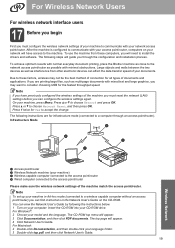
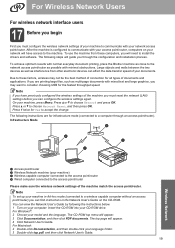
...and press OK. To use the machine from other electronic devices can configure the wireless settings again. If you will appear. 3 Click Documentation, and ...then click PDF documents. Insert the CD-ROM into your model and the language. To achieve optimum results with normal everyday document printing, place the Brother...
Quick Setup Guide - English - Page 30
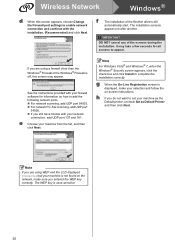
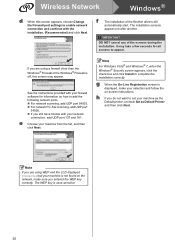
Wireless Network
Windows®
d...h If you entered the WEP key correctly.
IMPORTANT
DO NOT cancel any of the Brother drivers will
automatically start.
f
The installation of the screens during the installation. The ...to enable network connection and continue with your machine as the Default printer, uncheck Set as Default Printer and then click Next.
It may appear. Note
If you are ...
Quick Setup Guide - English - Page 32
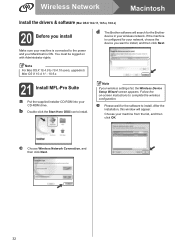
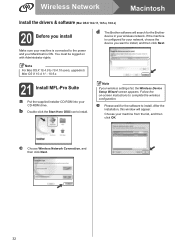
...Follow the on with Administrator rights. e Please wait for the Brother device in your wireless settings fail, the Wireless Device Setup Wizard screen appears. Choose your CD-ROM drive. Note
...the power and your Macintosh is configured for your network, choose the device you want to install, and then click Next. c Choose Wireless Network Connection, and then click Next.
32 You must be logged on...
Network Glossary - English - Page 16


...Brother machine is a technology to allow your Vertical Pairing supported wireless machine to connect to the wireless network and then install the printer and scanner driver using Vertical Pairing (Windows® 7)
4
Windows® Vertical Pairing is On. You can connect your network in the Add a device screen. a Turn on the Devices and Printers... the Web Services setting by using the ...
Network Users Manual - English - Page 12


... information on how to configure the wireless network settings.
By using the CD-ROM installer and a USB cable is available on the MFC-J825DW/J835DW and DCP-J925DW.
8 Large objects and walls between the two devices as well as possible with normal every day document printing, place the Brother machine as close
to the WLAN...
Network Users Manual - English - Page 16
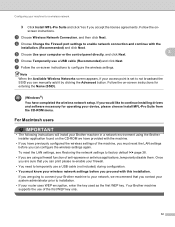
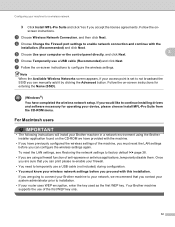
...; If you have completed the wireless network setup.
g Follow the on -
To reset the LAN settings, see Restoring the network settings to factory default uu page 38.
• If you would like to installation. • If your device, please choose Install MFL-Pro Suite from the CD-ROM menu. Your Brother machine supports the use...
Network Users Manual - English - Page 17
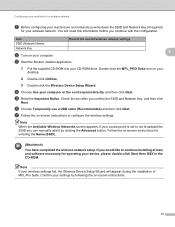
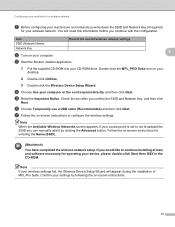
... the Wireless Device Setup Wizard. Note
When the Available Wireless Networks screen appears, if your access point is set to configure the wireless settings.
Item
Record the current wireless network settings
SSID (Network Name):
Network Key
3
b Turn on -screen instructions to not broadcast the SSID you confirm the SSID and Network Key, and then click
Next. c Start the Brother...
Network Users Manual - English - Page 18
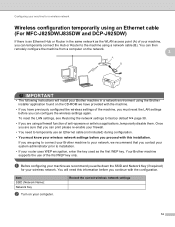
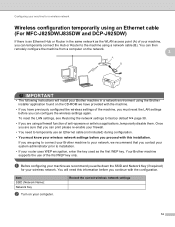
... Ethernet cable (For MFC-J825DW/J835DW and DCP-J925DW)
3
If there is an Ethernet Hub or Router in a network environment using a firewall function of the machine, you must know your wireless network settings before you proceed with this information before you can configure the wireless settings again. Once you are using the Brother installer application found...
Network Users Manual - English - Page 19
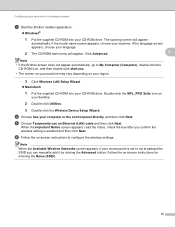
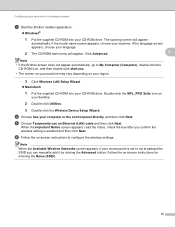
... screen on your machine may vary depending on -screen instructions for a wireless network
c Start the Brother installer application.
Windows®
1 Put the supplied CD-ROM... wireless setting is set to configure the wireless settings. f Follow the on
your desktop.
2 Double-click Utilities.
3 Double-click the Wireless Device Setup Wizard.
Note When the Available Wireless Networks...
Network Users Manual - English - Page 21


... WPS (Wi-Fi Protected Setup) or AOSS™ 3
For MFC-J430W/J432W 3
a Press Menu. You must know your system administrator prior to your network, we recommend that you contact your wireless network settings before you proceed with this installation.
• If you have previously configured the wireless settings of the machine, you must reset the LAN...
Network Users Manual - English - Page 27


... will
need this installation.
3
IMPORTANT
If you have previously configured the wireless settings of the machine, you must reset the LAN settings before you wrote down your wireless network settings. Press OK. is displayed, press a or b to g. Manual configuration from the control panel 3
For MFC-J430W/J432W 3
a Before configuring your machine we recommend you to enter a Network...
Network Users Manual - English - Page 34


... your network and display a list of the computer you write down your wireless network settings. d Press a or b to accept.
To cancel, press Stop/Exit.
Press OK.
f The machine will search for a wireless network
Configuration in Ad-hoc Mode 3
Configure the wireless settings 3
For MFC-J430W/J432W
3 3
a Before configuring your machine we recommend you are connecting with must...
Software Users Manual - English - Page 70


... to a file, E-mail, word processor or graphics application of your choice. 3 Access the PC-FAX applications available for your device. (For MFC models) 4 Access the settings available to configure your device. 5 Link to Brother Solutions Center, Brother CreativeCenter or the Help file. 6 You can select which machine ControlCenter4 will connect with from the Model drop-down...
Software Users Manual - English - Page 83


MFC models 3
DCP models 3
3
3
There are four scan functions which you can change the data compression ratio of the scanned image with File size.
74 Image tab 3
Lets you configure settings for Scan to fit your machine's SCAN key settings. Enter your Brother machine. The Device Scan Settings dialog will appear.
Choose the settings for Scan to E-mail...
Software Users Manual - English - Page 98


...settings. To configure each scan function, select the Device Settings tab and then click Device Scan Settings.
The Device Scan Settings dialog will appear. Click OK. ControlCenter4
Configuring Scan button settings
The (Device Scan Settings) button lets you configure settings... SCAN key on your Brother machine. The Set PDF Password dialog box will appear.
MFC models 3
DCP models ...
Software Users Manual - English - Page 164
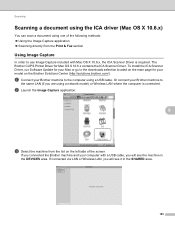
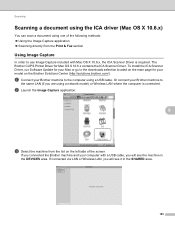
...it in the DEVICES area.
a Connect your Brother machine to the computer using a USB cable. If connected via LAN or Wireless LAN, you are using a network model) or Wireless LAN where the ... Brother CUPS Printer Driver for your Mac or go to use Image Capture included with a USB cable, you connected the Brother machine and your model on the Brother Solutions Center (http://solutions.brother...
Software Users Manual - English - Page 198


... you can use the
(SCAN) key or Scan, you must install the Brother MFL-Pro software suite and
connect the machine to E-mail 12
You can ... are installed. Scan to your computer.
For MFC-J825DW/J835DW
a Load your document.
Scanning using the
(SCAN) key or
Scan uses the configuration of the Device Scan Settings screen of ControlCenter4 or Device Button tab of your choice using the
(SCAN...
Similar Questions
How Do I Print Using Legal Size Paper With My Brother J430w Printer
(Posted by Gempryde 9 years ago)
How To Turn Off Of Ink Save Mode On The Brother J430w Printer
(Posted by lbrsubs 10 years ago)
How To Connect A Brother J430w Printer To A Wireless Network
(Posted by walsidha 10 years ago)
How To Set Brother Cloud Printer Mfc-j825dw
(Posted by dilloVla 10 years ago)
How To Set Brother Cloud Printer Mfc J825dw
(Posted by shrimlis 10 years ago)

