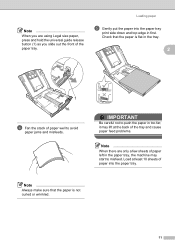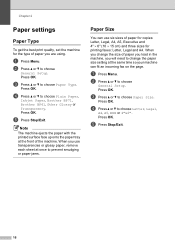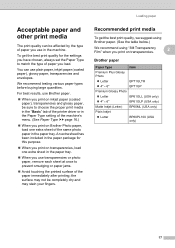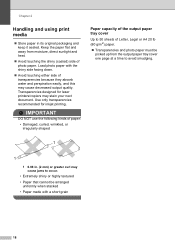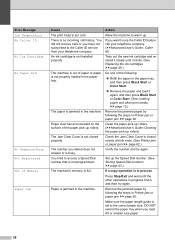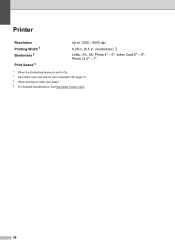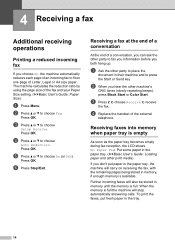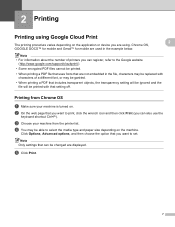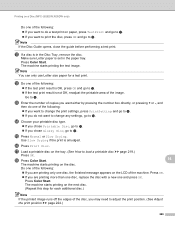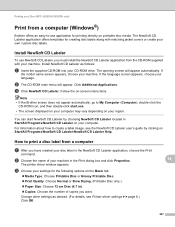Brother International MFC-J430w Support Question
Find answers below for this question about Brother International MFC-J430w.Need a Brother International MFC-J430w manual? We have 14 online manuals for this item!
Question posted by Gempryde on July 16th, 2014
How Do I Print Using Legal Size Paper With My Brother J430w Printer
The person who posted this question about this Brother International product did not include a detailed explanation. Please use the "Request More Information" button to the right if more details would help you to answer this question.
Current Answers
Related Brother International MFC-J430w Manual Pages
Similar Questions
How To Fax Legal Size Paper Brother Mfc9325cw
(Posted by jimsmorson 9 years ago)
How To Copy Legal Size Paper On Brother Printer Mfc 8890dw
(Posted by vilbergs 10 years ago)
How Do You Print Note From Iphone To Brother Wireless Printer Mfc
(Posted by dnbasronpe 10 years ago)
How To Connect A Brother J430w Printer To A Wireless Network
(Posted by walsidha 10 years ago)
How To Install Brother Wireless Printer Without Cd. Mfc-j430w
(Posted by roict 10 years ago)