Brother International MFC-J430w Support Question
Find answers below for this question about Brother International MFC-J430w.Need a Brother International MFC-J430w manual? We have 14 online manuals for this item!
Question posted by aceair on March 30th, 2014
Wifi Connection
I have a new modem for my wifi which came with a new password, so I need to change the code in my printer but I don't know how?
Current Answers
There are currently no answers that have been posted for this question.
Be the first to post an answer! Remember that you can earn up to 1,100 points for every answer you submit. The better the quality of your answer, the better chance it has to be accepted.
Be the first to post an answer! Remember that you can earn up to 1,100 points for every answer you submit. The better the quality of your answer, the better chance it has to be accepted.
Related Brother International MFC-J430w Manual Pages
Users Manual - English - Page 22


The LCD will show the MFC-J430W.
For details, see Distinctive Ring uu page 34.
3 Memory Status Lets you see the available...feature is idle.
1
2
34
1 Wireless Status
A four level indicator shows the current wireless signal strength if you are using a wireless connection.
0
Max
2 Current Receive Mode Lets you see Error and Maintenance messages uu page 55.
8 LCD screen 1
The LCD shows the...
Advanced Users Manual - English - Page 43


... without changing the default settings.
User Settings A printed report that appears on the top of dialing on the telephone line used for touch-tone telephones.
Station ID The stored information that shows the current settings of stored Speed Dial and Group numbers.
Temporary settings You can connect an external telephone answering device or...
Mobile Print/Scan Guide - English - Page 11
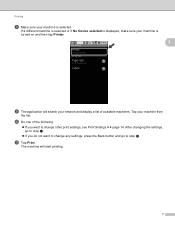
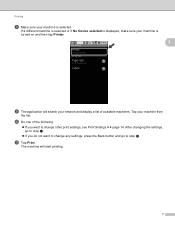
.... Tap your machine is selected.
After changing the settings, go to step k.
If you want to step k.
Printing
h Make sure your machine is turned on and then tap Printer.
2
i The application will start printing.
7
k Tap Print. If a different machine is selected or if No Device selected is displayed, make sure your machine...
Mobile Print/Scan Guide - English - Page 13


... is selected or if No Device selected is displayed, make sure your machine is selected. Printing
h Make sure your network and display a list of available machines.
After changing the settings, go to step... tap Printer.
2
i The application will start printing.
9 j Do one of the following :
If you do not want to change any settings, press the Back button and go to change other ...
Mobile Print/Scan Guide - English - Page 14
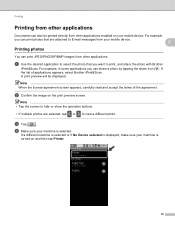
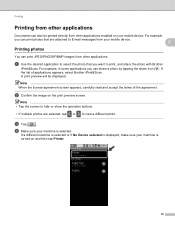
... a different photo.
A print preview will be printed directly from other applications installed on your mobile device.
2
Printing photos 2
You can print JPEG/PNG/GIF/BMP images from other applications. b Confirm the image on and then tap Printer.
10
a Use the desired application to select the photo that are selected, tap or to...
Mobile Print/Scan Guide - English - Page 16


If a different machine is selected or if No Device selected is displayed, make sure your network and display a list of available machines.
A ...is turned on and then tap Printer.
2
e The application will be displayed. f Do one of the PDF. Printing
d Make sure your machine from
the list. After changing the settings, go to step g.
If you want to change any settings, press the Back...
Mobile Print/Scan Guide - English - Page 17


... the Back button and go to step g.
If you want to change other print settings, see Print Settings uu page 14.
Printing
b Confirm the image on and then tap Printer. If a different machine is selected or if No Device selected is displayed, make sure your machine is
turned on the print preview...
Mobile Print/Scan Guide - English - Page 66
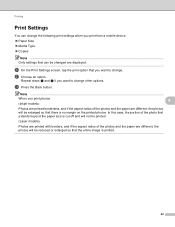
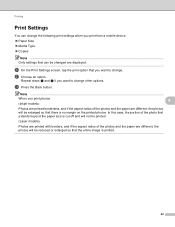
a On the Print Settings screen, tap the print option that you want to change other options. Note
When you print from a mobile device. Paper Size Media Type Copies
Note Only settings that can change the following print settings when you print photos
8
(Inkjet models)
Photos are printed borderless, and if the...
Network Users Manual - English - Page 11
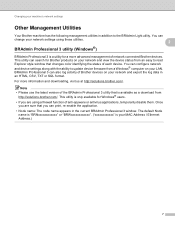
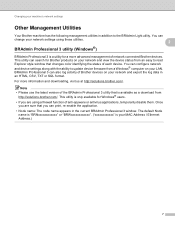
... can search for a more information and downloading, visit us at http://solutions.brother.com/. You can
change your network settings using a firewall function of network connected Brother devices. Note • Please use the latest version of each device. Changing your machine's network settings
Other Management Utilities 2
Your Brother machine has the following management utilities in...
Product Safety Guide - English - Page 11


...receiver.
Connect the equipment into an outlet on , the user is no guarantee that the products
Product Name: MFC-J280W/MFC-J430W/MFC-J625DW/MFC-J825DW/MFC-J835DW
comply with Part 15 of the following two conditions: (1) This device may cause harmful interference to provide reasonable protection against harmful interference in a residential installation.
IMPORTANT
• Changes or...
Software Users Manual - English - Page 35


... choose Printing Preferences. (Windows® 7) Choose Brother MFC-XXXX (where XXXX is your model name) located in
(Start)/Devices and Printers and right-click, and then choose Printing Preferences. • When an error message dialog appears, confirm that your computer and your Brother machine are
correctly connected, and then retry. • Once retrieving the...
Software Users Manual - English - Page 194
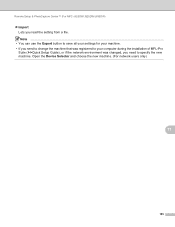
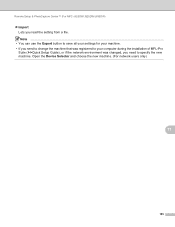
... installation of MFL-Pro
Suite (uuQuick Setup Guide), or if the network environment was changed, you read the setting from a file. Remote Setup & PhotoCapture Center™ (For MFC-J625DW/J825DW/J835DW)
Import Lets you need to specify the new machine. Open the Device Selector and choose the new machine. (For network users only)
11
185
Software Users Manual - English - Page 199


... depends on the settings of the Device Button tab of ControlCenter2. b Press
(SCAN). USB cable scanning
e Press Start.
For MFC-J825DW/J835DW 12
a Load your ...change the settings.
If you want to be addressed.
b Press
(SCAN).
The machine starts the scanning process.
190 c Press d or c to choose to E-mail. For MFC-J430W 12
a Load your E-mail application, displaying the new...
Software Users Manual - English - Page 200


...®)
12
Scan type depends on the settings of the Device Button tab of ControlCenter2.
c Press a or b to choose Scan to Image. d Press Black Start or Color Start.
For MFC-J430W 12
a Load your document. Black Start or Color Start does not change the settings.
If you want to Image. c Press a or...
Software Users Manual - English - Page 202


... Advanced Mode. The file type and specific folder are based on the settings of the Device Button tab of ControlCenter. (For Windows®, see Scan tab uu page 66 when...Presto! The machine starts the scanning process. Black Start or Color Start does not change the settings.
You must download Presto! For MFC-J280W/J625DW
a Load your computer for English, French, German, Dutch, Italian,...
Software Users Manual - English - Page 203


... 166.)
12
194 USB cable scanning
For MFC-J430W 12
a Load your document.
Note (Windows®)
12
Scan type depends on the settings of the Device Scan Settings screen of ControlCenter2. Press OK. d Press Black Start or Color Start.
c Press a or b to choose Scan to change between color and black and white scanning...
Software Users Manual - English - Page 217


... Color Start.
For MFC-J430W 13
a Load your document. Press OK.
b Press
(SCAN).
Note (Windows®)
13
Scan type depends on the Device Button tab of ControlCenter4. If the LCD prompts you choose Scan to Image, your network. The ControlCenter software will be scanned and sent directly to change between color and black...
Software Users Manual - English - Page 219


... and then press OK. For MFC-J825DW/J835DW 13
a Load your document. e Press a or b to display the destination computer you want to change the settings.
If you want to change between color and black and white scanning, click Help in the scan type option on the Device Button tab of ControlCenter2 configuration screen...
Software Users Manual - English - Page 220


... want to send to . For MFC-J430W 13
a Load your computer for the destination computer on the settings of the Device Button tab of ControlCenter4.
If the LCD prompts you want to work from the SCAN key or ControlCenter2. Press OK.
Black Start or Color Start does not change the settings.
If you...
Software Users Manual - English - Page 222


... LCD prompts you want to change the file name of scanned documents, enter the file name in ControlCenter4.
(Macintosh) 13
Scan type depends on the Device Button tab of ControlCenter2 configuration screen. (See SCAN uu page 166.)
213 The machine starts the scanning process. Network Scanning
For MFC-J430W 13
a Load your document...
Similar Questions
How To Setup Wifi Connection With Brother Mfc- 7360n Printer
(Posted by Jesw3malsa 10 years ago)
Cannot Connect Offline Brother Mfc J430w
(Posted by jonnysil 10 years ago)
How Many Computers Can Be Connected To Brother Mfc-j430w Printer
(Posted by Jayrel 10 years ago)

