Brother International MFC-J430w Support Question
Find answers below for this question about Brother International MFC-J430w.Need a Brother International MFC-J430w manual? We have 14 online manuals for this item!
Question posted by jonnysil on October 6th, 2013
Cannot Connect Offline Brother Mfc J430w
The person who posted this question about this Brother International product did not include a detailed explanation. Please use the "Request More Information" button to the right if more details would help you to answer this question.
Current Answers
There are currently no answers that have been posted for this question.
Be the first to post an answer! Remember that you can earn up to 1,100 points for every answer you submit. The better the quality of your answer, the better chance it has to be accepted.
Be the first to post an answer! Remember that you can earn up to 1,100 points for every answer you submit. The better the quality of your answer, the better chance it has to be accepted.
Related Brother International MFC-J430w Manual Pages
Users Manual - English - Page 10
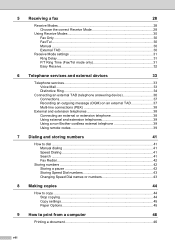
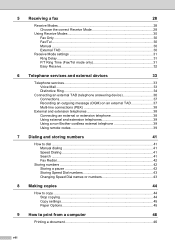
... Mail ...33 Distinctive Ring 34
Connecting an external TAD (telephone answering device 36 Connections 37 Recording an outgoing message (OGM) on an external TAD 37 Multi-line connections (PBX 38
External and extension telephones 38 Connecting an external or extension telephone 38 Using external and extension telephones 39 Using a non-Brother cordless external telephone 39 Using...
Users Manual - English - Page 16


...User's Guide does not contain all the information about these operations, read .
Insert the Brother
CD-ROM into your country.
If the country
screen appears, choose your CD-ROM drive... 1
Viewing Documentation (Windows®)
1
To view the documentation, from the Start menu, select Brother, MFC-XXXX (where XXXX is your language. b If the model name screen appears, click
your model...
Users Manual - English - Page 42


...) will be using on the same telephone line as the Brother machine. Do you want to receive very few faxes? Choose External TAD as your Receive Mode. (See Connecting an external TAD (telephone answering device) uu page 36.)
Will you be using your Receive Mode. Do you expect to receive voice calls and...
Users Manual - English - Page 79


...connection on both the machine and your model name). If the printer is offline, it will show Use Printer Online. B
Make sure that the machine is unchecked.
65
Check that country. Right-click
Brother MFC...(Windows® 7)
Click
and then Devices and Printers. Troubleshooting
Troubleshooting B
IMPORTANT
For technical help , the Brother Solutions Center offers the latest FAQs and...
Users Manual - English - Page 84
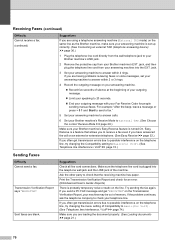
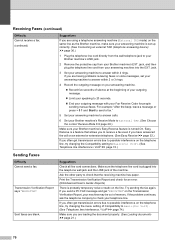
...'s LINE jack.
2 Remove the protective cap from your Brother machine's Easy Receive feature is a feature that the receiving machine has paper. If you are having problems receiving faxes or voice messages, set up correctly. (See Connecting an external TAD (telephone answering device) uu page 36.)
1 Plug the telephone line cord directly from the...
Quick Setup Guide - English - Page 8


... in chapter 6 of the Basic User's Guide for instructions on the same telephone line as the Brother machine. Press OK. d Press a or b to receive very few faxes?
For details, see Connecting an external TAD (telephone answering device) in chapter 6 of the Basic User's Guide. Your machine automatically answers every call yourself. e Press Stop...
Quick Setup Guide - English - Page 16


... Driver is now complete.
Note
• If an error message appears during the software installation, run the Installation Diagnostics located in Start/All Programs/ Brother/MFC-JXXX (where MFC-JXXX is your model name).
• Depending on your selection and follow the on with Administrator rights. Now go to
Proceed to continue.
b The...
Quick Setup Guide - English - Page 31


... more than 2 PCs with ScanSoft™ PaperPort™12SE installed, please purchase the Brother NL-5 pack which is now complete.
To purchase the NL-5 pack, contact your ...Diagnostics located in Start/All Programs/ Brother/MFC-JXXX (where MFC-JXXX is your model name). • Depending on your authorized Brother dealer or contact Brother customer service. Wireless Network
Windows®...
Mobile Print/Scan Guide - English - Page 7


... access point/router using Wi-Fi to the network that use Brother iPrint&Scan, your mobile device must connect using Wi-Fi:
1
2
3
1 Mobile device 2 Wireless access point/router 3 Wireless network machine (your mobile device's user's guide. Brother iPrint&Scan supports wireless connections that your device.
1
1
1
Network settings 1
In order to . ad-hoc mode is compatible with...
Mobile Print/Scan Guide - English - Page 21


...be included in the file name.)
3
• Scanned images are automatically created based on the mobile device.
d Tap the Brother iPrint&Scan icon. Note that supports JPEG and PDF files is saved as a separate file. Scanning
Note... 55 seconds on the memory card: /sdcard/com.brother.mfc.brprint/Scan. a Make sure the memory card has been inserted into the mobile device. f Tap
.
17
Mobile Print/Scan Guide - English - Page 27


... viewed on the Apple web site, can be supported by default. Introduction
Hardware requirement
Supported devices and operating systems
Brother iPrint&Scan is connected to.
Brother iPrint&Scan supports wireless connections that your Brother machine is compatible with the following iOS devices: iPhone (iOS 3.0 or greater) iPod touch (iOS 3.0 or greater) iPad (iOS...
Mobile Print/Scan Guide - English - Page 57


... your machine's Quick Setup Guide.
When the Brother machine is connected to use infrastructure mode; To configure your mobile device for a Wi-Fi connection, please refer to your mobile device's user's guide.
7
To configure your Brother machine for a Wi-Fi connection, please refer to your Brother machine is connected to the wireless access point/router using Wi-Fi...
Network Glossary - English - Page 15


...Internet, and then View network computers and devices. Right-click the machine you to install. Note The Web Services Name for the Brother machine is your model name and the.... b Choose your machine (e.g. a Insert the installation CD-ROM. c Double-click DPInst.exe. Brother MFC-XXXX (model name) [XXXXXXXXXXXX] (MAC Address / Ethernet Address)). This also simplifies the driver installation...
Network Users Manual - English - Page 18
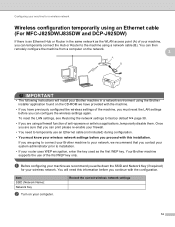
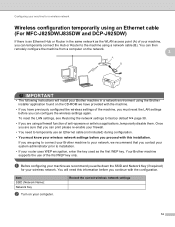
... Key (if required)
for a wireless network
Wireless configuration temporarily using an Ethernet cable (For MFC-J825DW/J835DW and DCP-J925DW)
3
If there is an Ethernet Hub or Router in a network... applications, temporarily disable them. You will install your Brother machine in the same network as the first WEP key. You can temporarily connect the Hub or Router to factory default uu page ...
Network Users Manual - English - Page 21


...™.
3
A
1 Push Button Configuration
IMPORTANT
• If you are going to connect your Brother machine to your network, we recommend that you contact your machine for a wireless network
One push configuration using WPS (Wi-Fi Protected Setup) or AOSS™ 3
For MFC-J430W/J432W 3
a Press Menu.
is displayed, press OK to factory default uu...
Network Users Manual - English - Page 27


...OK. Manual configuration from the control panel 3
For MFC-J430W/J432W 3
a Before configuring your machine we recommend you wrote down your wireless network settings.
is displayed, press a or b to connect with the configuration. Press OK. If the machine ...By using the machine's control panel Setup Wizard
3
You can easily connect your Brother machine to choose Setup Wizard.
Software Users Manual - English - Page 13


... Monitor icon appears on the tasktray. A green icon indicates the normal stand-by choosing Status Monitor located in Start/All Programs/Brother/MFC-XXXX on Brother genuine supplies. Note For more devices, allowing you start up your computer.
4 There is a configurable software tool for more information on your computer.
Printing
Status Monitor 1 1
The...
Software Users Manual - English - Page 35


... then choose Printing Preferences. (Windows® 7) Choose Brother MFC-XXXX (where XXXX is your model name) located in
(Start)/Devices and Printers and right-click, and then choose Printing Preferences. • When an error message dialog appears, confirm that your computer and your Brother machine are
correctly connected, and then retry. • Once retrieving the...
Software Users Manual - English - Page 210


... the
button, Control Panel, Hardware and Sound, then Scanners and Cameras.
(Windows® 7)
Click the
button, All Programs, Brother, MFC-XXXX, Scanner Settings, then
Scanners and Cameras. Network Scanning
Configuring Network Scanning for Windows® 13
If you are using a... installation of the following:
Windows® XP Right-click the Scanner Device icon and choose Properties.
Software Users Manual - English - Page 226


f Press Start.
For MFC-J430W
a Load your machine, and then click the Scan Profiles button.
f Press Black Start or Color Start.
The machine starts the scanning process. a (Windows Vista®)
Click the
button, Control Panel, Hardware and Sound, then Scanners and Cameras.
(Windows® 7)
Click the
button, All Programs, Brother, MFC-XXXX, Scanner Settings, then...
Similar Questions
How Do I Install My How To Do I Connect My Brother Mfc J430w Inkjet With Out
disk
disk
(Posted by djmarCha 9 years ago)
How To Connect My Brother Mfc- J430w Scanner To My Mac
(Posted by jeckeJol 9 years ago)
How Do I Connect A Brother Mfc-j430w To Wireless Without A Cd
(Posted by malc1954 10 years ago)
How Many Computers Can Be Connected To Brother Mfc-j430w Printer
(Posted by Jayrel 10 years ago)

