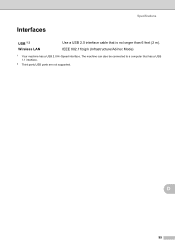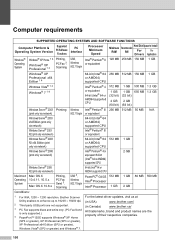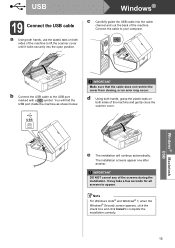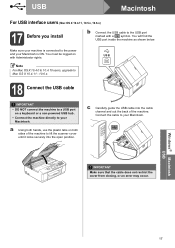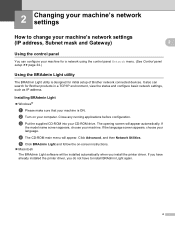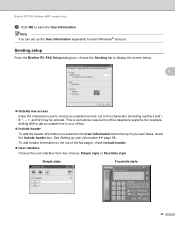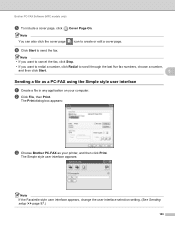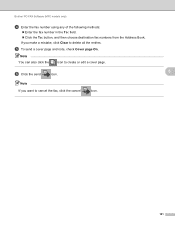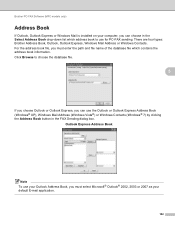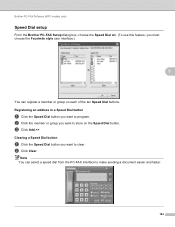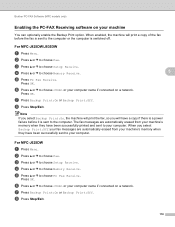Brother International MFC-J430w Support Question
Find answers below for this question about Brother International MFC-J430w.Need a Brother International MFC-J430w manual? We have 14 online manuals for this item!
Question posted by allvi on May 19th, 2014
Where Is The Usb Port On My Brother J430w
The person who posted this question about this Brother International product did not include a detailed explanation. Please use the "Request More Information" button to the right if more details would help you to answer this question.
Current Answers
Related Brother International MFC-J430w Manual Pages
Similar Questions
Does The Brothers J430w Need A Usb Adapter
(Posted by mikefCo 9 years ago)
How Do Me Connect Usb To Brother Mfc J430w Printer
(Posted by waAero 9 years ago)
I Can't Find The Usb Port On Brother Mfc-j435w Printer
(Posted by jamerob 9 years ago)
Do I Have To Remove Anything From Usb Port On Printer To Connect
I can not connect the usb cable to back of printer. The usb port looks very large and there is a whi...
I can not connect the usb cable to back of printer. The usb port looks very large and there is a whi...
(Posted by katherynnemartin 12 years ago)