Brother International MFC-J430w Support Question
Find answers below for this question about Brother International MFC-J430w.Need a Brother International MFC-J430w manual? We have 14 online manuals for this item!
Question posted by crmullrm on January 16th, 2014
How To Start Using Scanner On Mfc-j430w Brother
The person who posted this question about this Brother International product did not include a detailed explanation. Please use the "Request More Information" button to the right if more details would help you to answer this question.
Current Answers
There are currently no answers that have been posted for this question.
Be the first to post an answer! Remember that you can earn up to 1,100 points for every answer you submit. The better the quality of your answer, the better chance it has to be accepted.
Be the first to post an answer! Remember that you can earn up to 1,100 points for every answer you submit. The better the quality of your answer, the better chance it has to be accepted.
Related Brother International MFC-J430w Manual Pages
Users Manual - English - Page 42


... Mail or an answering machine with each other when receiving incoming calls. (See Voice Mail uu page 33 for receiving faxes? Your external telephone answering device (TAD) will be using your Brother machine on a dedicated fax line? Your machine automatically answers every call yourself. (See Manual uu page 30.)
28 Do you be...
Users Manual - English - Page 70


...the ability to check your telephone line.
The ink cartridge cover is not completely Lift the scanner cover and then close the ink cartridge cover until it
closed .
Firmly close it clicks.... page 35.)
The print head is not cleared, call Brother Customer Service. If calls are stopped repeatedly and you are using Genuine Brother Innobella™ ink the machine may not detect the ink...
Users Manual - English - Page 117
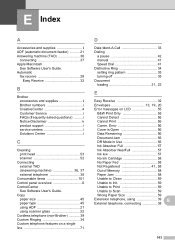
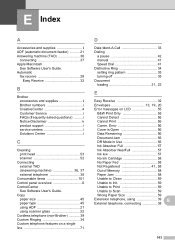
... 58
Unable to Clean 59
Unable to Init 59
Unable to Print 59
Unable to Scan 59
Wrong Paper Size 59
Extension telephone, using scanner glass 22 Cordless telephone (non-Brother 39 Custom Ringing 34 Custom telephone features on a single line 71
D
Data Ident-A-Call 33 Dialing
a pause 42 manual 41 Speed Dial...
Quick Setup Guide - English - Page 1


... serious injuries. Your Brother product is engineered and manufactured to the highest standards to use a USB 2.0 cable (Type A/B) that is important to purchase the correct USB cable. Please read this Quick Setup Guide show the MFC-J430W. The ... Line Cord
WARNING
Plastic bags are not toys. Quick Setup Guide
Start Here
MFC-J425W MFC-J430W MFC-J435W
Thank you set up your machine.
Quick Setup Guide - English - Page 8


... User's Guide for instruction on the same telephone line as your Brother machine, there is a strong possibility that Voice Mail and the Brother machine will conflict with each other names for this feature. Will you be using your Brother machine? Your external telephone answering device (TAD) will automatically answer every call yourself. Choose External TAD...
Mobile Print/Scan Guide - English - Page 6


... page 15.)
Note • For a list of models supported by Brother iPrint&Scan please visit the Brother web site at
http://www.brother.com/apps/android/. • If your machine does not have a scanner, you cannot use features of your Brother machine directly from your mobile device. (See Printing uu page 6.) Scanning Photos and documents scanned...
Mobile Print/Scan Guide - English - Page 26
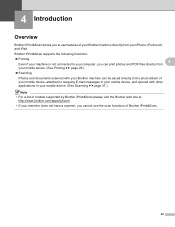
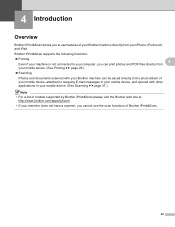
... other applications in your mobile device. (See Scanning uu page 37.)
Note • For a list of models supported by Brother iPrint&Scan please visit the Brother web site at
http://www.brother.com/apps/iphone/.
• If your machine does not have a scanner, you to use the scan functions of your Brother machine directly from your iPhone...
Mobile Print/Scan Guide - English - Page 56


... Windows® Phone 7 device, without using a computer. 7 Introduction
7
Overview 7
Brother iPrint&Scan allows you to your mobile device. (See Scanning uu page 63.)
Note
7
• For a list of models supported by Brother iPrint&Scan please visit the Brother web site at
http://www.brother.com/apps/wp/.
• If your machine does not have a scanner, you can print...
Network Users Manual - English - Page 21


... going to connect your Brother machine to your system administrator prior to installation. c Press a or b to accept. is displayed, press OK to choose WPS/AOSS. Press OK.
Press OK.
Configuring your machine for a wireless network
One push configuration using WPS (Wi-Fi Protected Setup) or AOSS™ 3
For MFC-J430W/J432W 3
a Press Menu.
You...
Network Users Manual - English - Page 27


...router of available SSIDs. By using the machine's control panel Setup Wizard
3
You can easily connect your Brother machine to g. Select the ...use the machine's control panel to accept. You
must reset the LAN settings before you want to h. To reset the LAN settings, see Restoring the network settings to choose Setup Wizard. Manual configuration from the control panel 3
For MFC-J430W...
Network Users Manual - English - Page 30


...
Network key 12345678
Note
If your router uses WEP encryption, enter the key used as the first WEP key. Press OK. d Press a or b to choose Network.
c Press a or b to choose Setup Wizard. e When Enable WLAN? You will start the wireless setup wizard.
is not broadcast 3
For MFC-J430W/J432W 3
a Before configuring your machine we recommend...
Network Users Manual - English - Page 42


...2 seconds to confirm.
38 For MFC-J280W/J625DW/J825DW/J835DW and DCP-J725DW/J925DW 4
a Press Menu. e Press Yes for Reset.
b Press Network.
f The machine will re-start. d Press Yes. c Press a...server back to its factory default settings using the BRAdmin applications. (For more information, see Other Management Utilities uu page 7.)
4
For MFC-J430W/J432W 4
a Press Menu. Press ...
Product Safety Guide - English - Page 10
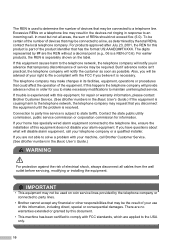
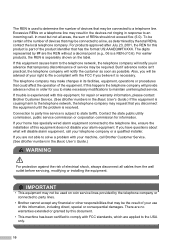
...all cables from the wall outlet before servicing, modifying or installing the equipment. To be used to the USA only.
10 But if advance notice isn't practical, the telephone company ...equipment causes harm to an incoming call Brother Customer Service. (See Brother numbers in order for information. The telephone company may result in the devices not ringing in response to the telephone...
Software Users Manual - English - Page 3


... Profiles tab ...27 Add Profile ...28 Delete Profile ...28 Support ...29 Trial Photo Print ...30 Using FaceFilter Studio for photo printing by REALLUSION 31 Starting FaceFilter Studio with your Brother machine turned On 32 Starting FaceFilter Studio when your Brother machine is turned Off 33 Printing an image...34 Smart Portrait ...36 Red-eye Reduction...
Software Users Manual - English - Page 13


...site.
There is a configurable software tool for more information on Brother genuine supplies.
The Status Monitor can check the device status at anytime by double-clicking the icon in the tasktray or... information about using the Status Monitor software, right-click the Brother Status Monitor icon and choose Help.
You can be displayed in Start/All Programs/Brother/MFC-XXXX on your computer...
Software Users Manual - English - Page 34
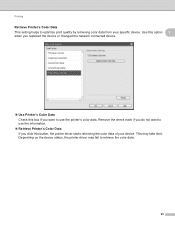
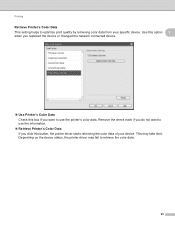
... quality by retrieving color data from your device. Depending on the device status, the printer driver may take time. Use this option 1
when you replaced the device or changed the network connected device.
Use Printer's Color Data Check this box if you click this button, the printer driver starts retrieving the color data of your specific...
Software Users Manual - English - Page 41


... first time, this screen will detect your computer, the FaceFilter Studio will appear. Printing
Starting FaceFilter Studio with full
functionality.
32 FaceFilter Studio is ready to use with your Brother machine turned On 1 1
a When you click Continue in step a, this screen will appear, if your Brother machine is
turned On, and connected to your...
Software Users Manual - English - Page 43


...you click the check mark in step d, FaceFilter Studio will start FaceFilter Studio with full functionality, see Starting FaceFilter Studio with limited functionality. Printing
e After you will...icon to use the Print function.
1
Note • When FaceFilter Studio starts with limited functionality, the image file will be saved with a watermark. • To start with your Brother machine
...
Software Users Manual - English - Page 137


...System Preferences, select Print & Fax, then choose the machine. The Status Monitor will start up. Go to the menu bar, Brother Status Monitor and choose Preferences.
128
Select the Utility tab then click
Open Printer ...Print Queue, then click Utility.
You can use the tool you must choose your machine in the Model drop-down list in the DEVICE SETTINGS tab of the machine, letting you see...
Software Users Manual - English - Page 226


.... f Press Black Start or Color Start.
Make sure the scanner selected in Scanner is a Brother
machine that supports Web Services for scanning
If the LCD shows Out of scan you want to use.
f Click Save Profile. The settings will appear.
Note
If you are requested to choose a software application to choose Web Service.
For MFC-J430W
a Load your...
Similar Questions
How Do I Scan A Picture Using My Mfc-j430w
(Posted by thingpfbb1 9 years ago)
How Do I Fix My Locked Scanner Mfc 7420 Brother
(Posted by azbaMa 10 years ago)
Mfc-j430w Brother Printer, How To Print An Address On Envelope
(Posted by mpgiMaks 10 years ago)

