Brother International MFC-J430w Support Question
Find answers below for this question about Brother International MFC-J430w.Need a Brother International MFC-J430w manual? We have 14 online manuals for this item!
Question posted by Babycburn on June 25th, 2014
How To Use Adf Mfc-j430w
The person who posted this question about this Brother International product did not include a detailed explanation. Please use the "Request More Information" button to the right if more details would help you to answer this question.
Current Answers
There are currently no answers that have been posted for this question.
Be the first to post an answer! Remember that you can earn up to 1,100 points for every answer you submit. The better the quality of your answer, the better chance it has to be accepted.
Be the first to post an answer! Remember that you can earn up to 1,100 points for every answer you submit. The better the quality of your answer, the better chance it has to be accepted.
Related Brother International MFC-J430w Manual Pages
Users Manual - English - Page 22


...1
2
34
1 Wireless Status
A four level indicator shows the current wireless signal strength if you are using a wireless connection.
0
Max
2 Current Receive Mode Lets you see the available memory in this User's... the machine off . If you have connected an external telephone or TAD, it will show the MFC-J430W.
Press
On/Off to turn the
machine off . Chapter 1
8
On/Off
You can turn ...
Users Manual - English - Page 106
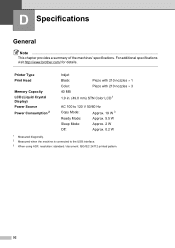
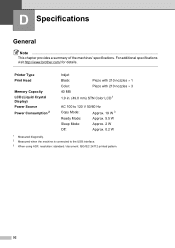
...:
Approx. 19 W 3
Ready Mode:
Approx. 5.5 W
Sleep Mode:
Approx. 2 W
Off:
Approx. 0.2 W
1 Measured diagonally. 2 Measured when the machine is connected to the USB interface. 3 When using ADF, resolution: standard / document: ISO/IEC 24712 printed pattern.
92 D Specifications
D
General D
Note
This chapter provides a summary of the machines' specifications.
For additional specifications...
Users Manual - English - Page 117
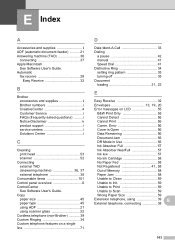
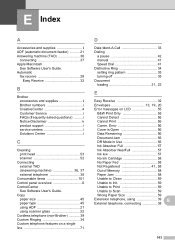
... 59
Unable to Print 59
Unable to Scan 59
Wrong Paper Size 59
Extension telephone, using scanner glass 22 Cordless telephone (non-Brother 39 Custom Ringing 34 Custom telephone features on ...Cannot Detect 56
Cannot Print 56
Comm. E Index
A
Accessories and supplies ii ADF (automatic document feeder 21 Answering machine (TAD 36
connecting 37 Apple Macintosh
See Software User's Guide...
Advanced Users Manual - English - Page 5


... the machine is a power failure, you will not lose your settings in this manual, the LCD messages of the MFC-J430W are stored permanently. b Press a or b to choose Volume. Volume Settings 1
Ring Volume 1
You can also ... you have to Off. You may have chosen using the Menu key because they are used unless specified. Most of ring volume levels, from the menu
1
a Press Menu....
Advanced Users Manual - English - Page 44
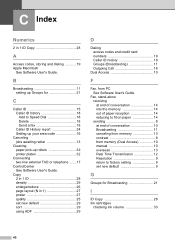
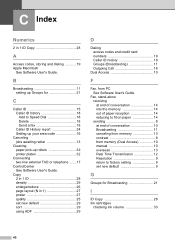
... 21
I
ID Copy 28 Ink cartridges
checking ink volume 33
40
C Index
Numerics
2 in 1 27 poster 27 quality 25 set new default 29 sort 29 using ADF 29
D
Dialing access codes and credit card numbers 19 Caller ID history 18 Groups (Broadcasting 11 Outgoing Call 18
Dual Access 10
F
Fax, from memory...
Quick Setup Guide - English - Page 1


... Here
MFC-J425W MFC-J430W MFC-J435W
Thank you for choosing Brother, your support is important to us and we value your machine. • You need to purchase the correct USB cable. Plastic bags are used in ...for the correct setup and installation.
Please read this Quick Setup Guide show the MFC-J430W. The components included in and day-out. Note
• Save all packing materials ...
Quick Setup Guide - English - Page 10
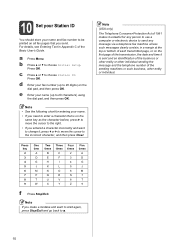
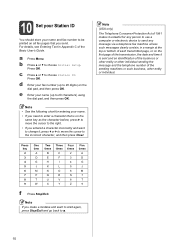
Note • See the following chart for any person to use a computer or electronic device to send any message via a telephone fax machine unless such messages clearly contain, in ... to start again, press Stop/Exit and go back to a. d Enter your fax number (up to 20 characters) using the dial pad, and then press OK.
Press OK. a Press Menu.
10 Set your Station ID
You should store...
Google Cloud Print Guide - English - Page 6
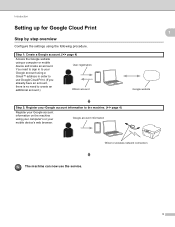
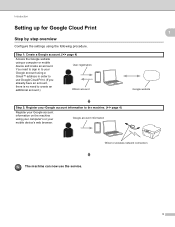
... 4)
Register your Google account information on the machine using a Gmail™ address in to use the service.
3
Step 1: Create a Google account. (uu page 4)
Access the Google website using the following procedure. You need to sign in order to your Google account using your computer's or your mobile device's web browser.
Introduction
Setting up for Google...
Google Cloud Print Guide - English - Page 7
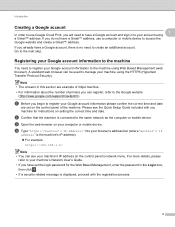
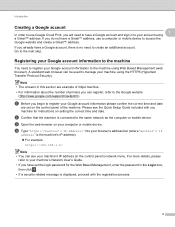
... the number of the machine. If you begin to register your Google account information to the machine using the HTTPS (Hypertext Transfer Protocol Security). Introduction
Creating a Google account 1
In order to use a computer or mobile device to access the Google website and create a Gmail™ address. Go to the next step. c Open the...
Network Users Manual - English - Page 21


...using WPS (Wi-Fi Protected Setup) or AOSS™ 3
For MFC-J430W/J432W 3
a Press Menu.
b Press a or b to choose WPS/AOSS. Press OK. c Press a or b to choose Network.
To cancel, press Stop/Exit.
17 One-push configuration using... default uu page 38.
You must reset the LAN settings before you can use WPS or AOSS™ from the control panel menu to configure your wireless network...
Network Users Manual - English - Page 24


... the Registrar 1.) Go to 5 minutes.
f Using a computer that is on the network, type "http://access point's IP address/" into your network in e to the Registrar and follow the on the brand of the device that support Wi-Fi Protected Setup have a symbol as shown below.
3
For MFC-J430W/J432W 3
a Press Menu.
This will show...
Network Users Manual - English - Page 34


...To cancel, press Stop/Exit.
Note
The wireless network settings of available SSIDs.
Choose using a or b. Press OK.
30
Configuring your machine for your network and display a ... search for a wireless network
Configuration in Ad-hoc Mode 3
Configure the wireless settings 3
For MFC-J430W/J432W
3 3
a Before configuring your wireless network settings. e When Enable WLAN? Check and ...
Network Users Manual - English - Page 42


...re-start. e Press Yes for 2 seconds to display Network Reset and then press Network Reset. For MFC-J280W/J625DW/J825DW/J835DW and DCP-J725DW/J925DW 4
a Press Menu. c Press a or b to ...its factory default settings using the BRAdmin applications. (For more information, see Other Management Utilities uu page 7.)
4
For MFC-J430W/J432W 4
a Press Menu. Note
• For MFC-J825DW/J835DW and ...
Product Safety Guide - English - Page 8


... controls that are covered by a qualified technician to restore the machine to a Brother Authorized Service Center. We recommend that you use a quality surge protection device on the AC power line and any telephone (RJ-11) (MFC models only) or Ethernet (RJ-45) (Network models only) cable plugged into the machine, or that you...
Product Safety Guide - English - Page 11


... a Class B digital device, pursuant to Part 15 of the FCC Rules. This equipment has been tested and found to comply with Part 15 of the FCC Rules. This equipment generates, uses, and can be used in conjunction with any interference received, including interference that the products
Product Name: MFC-J280W/MFC-J430W/MFC-J625DW/MFC-J825DW/MFC-J835DW
comply...
Software Users Manual - English - Page 198


... a file attachment, and launches your E-mail
application, displaying the new message waiting to email. For MFC-J825DW/J835DW
a Load your choice using the
(SCAN) key or
Scan uses the configuration of the Device Scan Settings screen of ControlCenter4 or Device Button tab of your document.
d Press Black Start or Color Start.
b Press
(SCAN) or Scan...
Software Users Manual - English - Page 201


... For MFC-J430W
a Load your favorite word processing software. c Press a or b to choose Scan to change the settings.
If you can then be installed on the settings of the Device Scan ...Settings screen of ControlCenter4. PageManager to scan the document and convert it into a text file which can use ScanSoft™ PaperPort™12SE or...
Software Users Manual - English - Page 217


...MFC-J430W 13
a Load your document.
d Press a or b to display the destination computer you want to change between color and black and white scanning, choose color or black and white in
the scan type option on the Device...If you to use for the destination computer on your document.
Note (Windows®)
13
Scan type depends on the settings of the Device Scan Settings ...
Software Users Manual - English - Page 220


... display Scan to OCR. g Press Start.
Press OK. For installation information see Using Presto!
The machine starts the scanning process. Press OK. Black Start or Color ...enter the 4-digit PIN number for the destination computer on the settings of the Device Button tab of ControlCenter4. For MFC-J430W 13
a Load your computer for English, French, German, Dutch, Italian, Spanish...
Software Users Manual - English - Page 226


...
13 13
13
217 e Press a or b to display the destination computer you want to use.
c Choose the scan profile you want to send to. The Edit Profile dialog will appear.... Color format, File type, Resolution, Brightness and Contrast
settings.
The machine starts the scanning process. For MFC-J430W
a Load your machine, and then click the Scan Profiles button.
d Press a or b to choose...
Similar Questions
How Do I Scan A Picture Using My Mfc-j430w
(Posted by thingpfbb1 9 years ago)
How To Scan Using Brother Mfc J430w
(Posted by rbujh6802 10 years ago)
How To Setup Scan Using Brother Mfc-j430w
(Posted by JsjrMcDud 10 years ago)
How To Scan Using Brother Mfc-j430w
(Posted by geyonABrook 10 years ago)
Using Brother Mfc -j430w Printer To Mac
how do you scan using brother MFC - J430W
how do you scan using brother MFC - J430W
(Posted by hnatiw 11 years ago)

