Brother International MFC-J430w Support Question
Find answers below for this question about Brother International MFC-J430w.Need a Brother International MFC-J430w manual? We have 14 online manuals for this item!
Question posted by arivad on December 31st, 2013
How Can I Setup Wireless Brother Mfc J430w
The person who posted this question about this Brother International product did not include a detailed explanation. Please use the "Request More Information" button to the right if more details would help you to answer this question.
Current Answers
There are currently no answers that have been posted for this question.
Be the first to post an answer! Remember that you can earn up to 1,100 points for every answer you submit. The better the quality of your answer, the better chance it has to be accepted.
Be the first to post an answer! Remember that you can earn up to 1,100 points for every answer you submit. The better the quality of your answer, the better chance it has to be accepted.
Related Brother International MFC-J430w Manual Pages
Users Manual - English - Page 79


...you bought the machine. Suggestions
Check the interface cable or wireless connection on .
Right-click
Brother MFC-XXXXX (where XXXXX is your model name).
Check that ...brother.com/. If the printer is unchecked.
65 Select this option to enable the printer.
(Windows® 7)
Click
and then Devices and Printers.
If you are having difficulty with your computer. (uuQuick Setup...
Quick Setup Guide - English - Page 31


... installation, run the Installation Diagnostics located in Start/All Programs/ Brother/MFC-JXXX (where MFC-JXXX is a multiple PC license agreement pack for Firmware Updates ...Brother Solutions Center at http://solutions.brother.com/. b The following screens will appear.
• When the Check for up to step 20 on -screen instructions.
Windows® Macintosh Wireless Network
31 Wireless...
Mobile Print/Scan Guide - English - Page 21


... sent using your machine.
For example, the first image
scanned at 10:33 PM and 55 seconds on the mobile device. f Tap
.
17 Scanning
Note
• If you chose "PDF", all pages of the agreement. If you chose "JPEG", each page is installed on the memory card: /sdcard/com.brother.mfc.brprint/Scan.
Network Glossary - English - Page 15


... Note If the User Account Control screen appears, (Windows Vista®) Click Allow. (Windows® 7) Click Yes.
Brother MFC-XXXX (model name) [XXXXXXXXXXXX] (MAC Address / Ethernet Address)). a Insert the installation CD-ROM.
Note The Web Services Name for the..., then choose Network. (Windows® 7) Click , Control Panel, Network and Internet, and then View network computers and devices.
Network Users Manual - English - Page 8
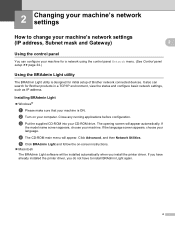
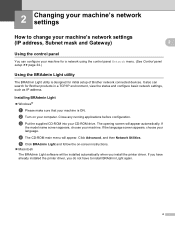
... not have to change your machine's network settings
(IP address, Subnet mask and Gateway)
2
2
Using the control panel 2
You can search for initial setup of Brother network connected devices. d The CD-ROM main menu will appear automatically. If you have already installed the printer driver, you install the printer driver. Click Advanced, and...
Network Users Manual - English - Page 21


.../router (A) supports either Wi-Fi Protected Setup (PBC 1) or AOSS™.
3
A
1 Push Button Configuration
IMPORTANT
• If you are going to connect your Brother machine to your network, we recommend that you contact your machine for a wireless network
One push configuration using WPS (Wi-Fi Protected Setup) or AOSS™ 3
For MFC-J430W/J432W 3
a Press Menu.
Network Users Manual - English - Page 27


... settings
b Press Menu.
Manual configuration from the control panel 3
For MFC-J430W/J432W 3
a Before configuring your machine we recommend you wrote down your wireless network settings.
Press OK. e When Enable WLAN? If a list of SSIDs is displayed, press OK to choose Setup Wizard. You will
need this installation.
3
IMPORTANT
If you have previously configured...
Network Users Manual - English - Page 30


... (Network Name): HELLO
Network key -
c Press a or b to choose Setup Wizard.
Your Brother machine supports the use of the first WEP key only.
d Press a or b to choose Network. is supported for a wireless network
Configuring your machine when the SSID is not broadcast 3
For MFC-J430W/J432W 3
a Before configuring your machine we recommend you continue with...
Software Users Manual - English - Page 13


... Monitor icon appears on the desktop of your computer. You can be displayed in Start/All Programs/Brother/MFC-XXXX on Brother genuine supplies.
The Status Monitor can check the device status at anytime by double-clicking the icon in the tasktray or by choosing Status Monitor located in the tasktray or on the...
Software Users Manual - English - Page 35


...and then click 1
Other Print Options on the Advanced tab. (Windows® XP) Choose Brother MFC-XXXX (where XXXX is your model name) located in Start/Printers and Faxes and right-click...click, and then choose Printing Preferences. (Windows® 7) Choose Brother MFC-XXXX (where XXXX is your model name) located in
(Start)/Devices and Printers and right-click, and then choose Printing Preferences. &#...
Software Users Manual - English - Page 49


... panel.
2
g Click Scan. h Adjust the following settings, if needed, in the Scanner Setup dialog box:
1
2 3 4 5 6 7 8
1 Scan (Image Type) 2 Resolution 3 Scan Type 4 Reduce Noise 5 Brightness 6 Contrast 7 Document Size 8 Auto Crop
i Click Start.
Scanning
e Choose TWAIN: TW-Brother MFC-XXXX or TWAIN: TW-Brother MFC-XXXX LAN from the
Available Scanners list.
(Where XXXX is finished, click...
Software Users Manual - English - Page 56


... during the MFL-Pro Suite installation
to scan a whole page.
e Choose WIA:Brother MFC-XXXX or WIA:Brother MFC-XXXX LAN from the Available Scanners list.
(Where XXXX is not included, please
use...box on the left side of a page after pre-scanning the document, you choose TW-Brother MFC-XXXX, the TWAIN driver will
vary when scanning from the Desktop tab on ScanSoft™ PaperPort...
Software Users Manual - English - Page 60


... name)/Scanner Settings/Scanner Utility.
Scanning
Running the utility You can run the utility by clicking the Scanner Utility located in Start/All Programs/Brother/MFC-XXXX menu (where XXXX is your machine. 2
Note (Windows Vista® and Windows® 7) When the User Account Control screen appears, do the following. •...
Software Users Manual - English - Page 103


... upload them directly to the machine. If you change the settings, you save the current configuration settings to a file.
94 Click Start, All Programs, Brother, MFC-XXXX, and Remote Setup.
4
OK Lets you configure many machine settings from a Windows® application. You cannot print the data until it is displayed, enter the...
Software Users Manual - English - Page 105


... even attach a cover page.
a Click Start, All Programs, Brother, MFC-XXXX (where XXXX is set up user information 5
Note
You can use your model on the Brother PC-FAX feature, visit the main page for your model name), PC-FAX Sending,
then PC-FAX Setup. To update the PC-FAX software, go to the...
Software Users Manual - English - Page 112


...box appears:
b In the Member Setup dialog box, enter the member's information. The Brother Address Book dialog box appears:
5
Setting up a member in the Address Book 5
In the Brother Address Book dialog box you can ... Book. Click OK to add a member. Brother PC-FAX Software (MFC models only)
Brother Address Book 5
a Click Start, All Programs, Brother, MFC-XXXX (where XXXX is a required field.
Software Users Manual - English - Page 120


... received document format. Running the PC-FAX Receiving software on your computer
Click Start, All Programs, Brother, MFC-XXXX, PC-FAX Receiving and Receive. The PC-FAX icon appears in your computer's tasktray.
5...Right-click the PC-FAX
icon on your computer's tasktray, and then click
PC-Fax Rx Setup. When you want to your machine's memory when they have been successfully sent to the ...
Software Users Manual - English - Page 139


... settings. (Mac OS X 10.4.11)
130 b From an application such as Apple TextEdit, click File, then Page Setup.
You can change the settings for drop-down list to start printing. Make sure
Brother MFC-XXXX (where XXXX is your model name) is chosen in the Format for Paper Size, Orientation and Scale...
Software Users Manual - English - Page 210


... Scanner Device icon and choose Properties. a (Windows® XP)
Click the Start button, Control Panel, Printers and Other Hardware, then Scanners and Cameras (or Control Panel, Scanners and Cameras).
(Windows Vista®)
Click the
button, Control Panel, Hardware and Sound, then Scanners and Cameras.
(Windows® 7)
Click the
button, All Programs, Brother, MFC...
Software Users Manual - English - Page 226


..., Hardware and Sound, then Scanners and Cameras.
(Windows® 7)
Click the
button, All Programs, Brother, MFC-XXXX, Scanner Settings, then
Scanners and Cameras. f Click Save Profile. The machine starts the scanning process...e Press a or b to display the destination computer you want to send to. For MFC-J430W
a Load your machine, and then click the Scan Profiles button.
c Choose the scan ...
Similar Questions
How To Setup Wireless Brother Mfc-j6710dw
(Posted by AdaFRAGz3 10 years ago)
How Do I Get My Wireless Brother Mfc-j430w Printer Back Online
(Posted by Jesherb 10 years ago)
How To Install A Wireless Brother Mfc-j430w Printer To A Laptop
(Posted by Jebzimm 10 years ago)

