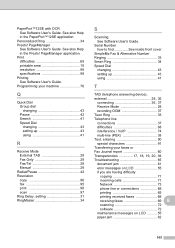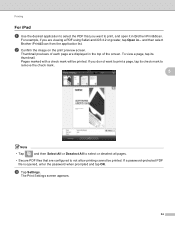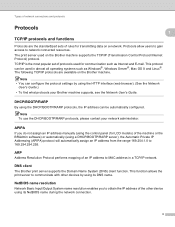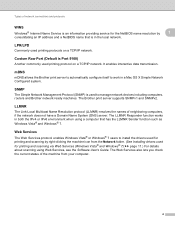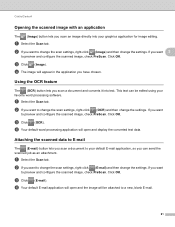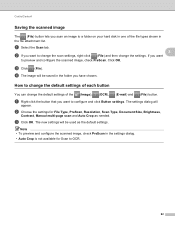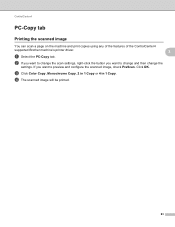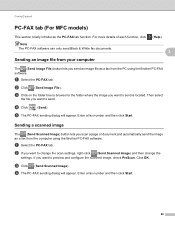Brother International MFC-J430w Support Question
Find answers below for this question about Brother International MFC-J430w.Need a Brother International MFC-J430w manual? We have 14 online manuals for this item!
Question posted by gpmcmillan on March 23rd, 2014
Not Scanning
not scanning, says check connection, but connection is fine it still prints
Current Answers
Related Brother International MFC-J430w Manual Pages
Similar Questions
Brother Mfc J825dw Won't Scan Says Check Connection
(Posted by maangel1 9 years ago)
Mfc-j430w Won't Scan Says Check Connection
(Posted by BABSRednec 9 years ago)
Brother Printer Mfc-j435w Says Check Connection When I Hit Scan
(Posted by sihamb 10 years ago)
How To Scan In A Brother Printer Mfc-j430w It Says Check Connection
(Posted by kimwazopy 10 years ago)
Brother Mfc-j430w Won't Scan Says Check Connection
(Posted by ledjo 10 years ago)