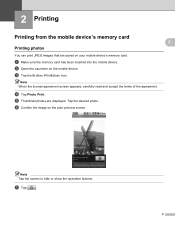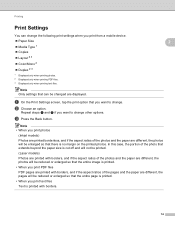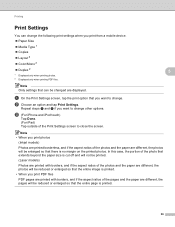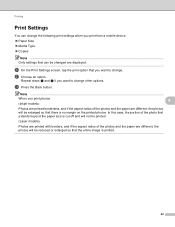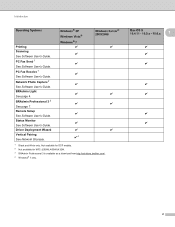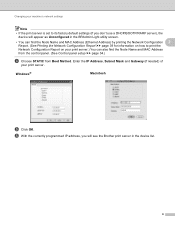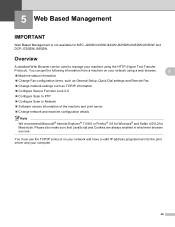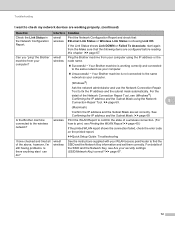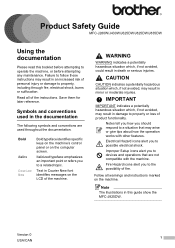Brother International MFC-J430w Support Question
Find answers below for this question about Brother International MFC-J430w.Need a Brother International MFC-J430w manual? We have 14 online manuals for this item!
Question posted by argn on August 13th, 2018
Not Printing Mfc-j430w
My MFC-J430w cannot connect to my laptop?
Current Answers
Answer #1: Posted by Odin on August 14th, 2018 6:30 AM
You may need a new driver or a firmware update. Links to both solutions may be found at https://www.brother-usa.com/support/MFCJ430W.
Hope this is useful. Please don't forget to click the Accept This Answer button if you do accept it. My aim is to provide reliable helpful answers, not just a lot of them. See https://www.helpowl.com/profile/Odin.
Related Brother International MFC-J430w Manual Pages
Similar Questions
Brother Printer Mfc-j430w Connected To Network But Wont Print
(Posted by pessihi 9 years ago)
Brother Printer Won't Print Mfc-j430w No Yellow Ink
(Posted by jaosban 9 years ago)
Brother Mfc-j430w Connected To Router But Computer Will Not Recognize It
(Posted by asimNa 10 years ago)
How To Double Sided Printing Mfc 7360n
(Posted by samyed 10 years ago)
Brother Printer Black Will Not Print Mfc-j630w
(Posted by decmi 10 years ago)