Brother International MFC-J430w Support Question
Find answers below for this question about Brother International MFC-J430w.Need a Brother International MFC-J430w manual? We have 14 online manuals for this item!
Question posted by corywan on January 14th, 2014
How To Connect Brother Mfc-j430w Printer To Mac
The person who posted this question about this Brother International product did not include a detailed explanation. Please use the "Request More Information" button to the right if more details would help you to answer this question.
Current Answers
There are currently no answers that have been posted for this question.
Be the first to post an answer! Remember that you can earn up to 1,100 points for every answer you submit. The better the quality of your answer, the better chance it has to be accepted.
Be the first to post an answer! Remember that you can earn up to 1,100 points for every answer you submit. The better the quality of your answer, the better chance it has to be accepted.
Related Brother International MFC-J430w Manual Pages
Users Manual - English - Page 16


...the advanced features for Fax, Copy, Printer, Scanner, PC-Fax, and Network. e Click PDF documents. If the country
screen appears, choose your language folder. Insert the
Brother CD-ROM into your CD-ROM drive...Guide, and Network Glossary that are on your model name) from the Start menu, select Brother, MFC-XXXX (where XXXX is your Macintosh.
When you can find the documentation on the CD-...
Users Manual - English - Page 42


... every call yourself. (See Manual uu page 30.)
28 Your external telephone answering device (TAD) will be using on the same telephone line as your Receive Mode. (See Connecting an external TAD (telephone answering device) uu page 36.)
Will you be using your Brother machine, there is a strong possibility that Voice Mail and the...
Users Manual - English - Page 79


... Center offers the latest FAQs and troubleshooting tips. Suggestions
Check the interface cable or wireless connection on . Select this option to enable the printer.
(Windows® 7)
Click
and then Devices and Printers. Right-click Brother MFC-XXXXX
(where XXXXX is your model name). Calls must call the country where you need additional help , you must be...
Quick Setup Guide - English - Page 8


... telephone on setting up and using this receive mode. For additional details, see Connecting an external TAD (telephone answering device) in chapter 6 of the Basic User's Guide.
Do you expect to receive...want to receive very few faxes? You control the phone line and must answer every call as your Brother machine? b Press a or b to choose Fax Only, Fax/Tel, External TAD or Manual. ...
Quick Setup Guide - English - Page 16


... and follow the on-screen instructions.
Note XML Paper Specification Printer Driver The XML Paper Specification Printer Driver is your model name).
• Depending on -screen...Installation Diagnostics located in Start/All Programs/ Brother/MFC-JXXX (where MFC-JXXX is the most suitable driver for the firmware update and the Brother Product Research & Support Program. g If ...
Quick Setup Guide - English - Page 31


...Proceed to Install Optional Applications on page 29.
Note XML Paper Specification Printer Driver The XML Paper Specification Printer Driver is a multiple PC license agreement pack for up , follow the... the
software installation, run the Installation Diagnostics located in Start/All Programs/ Brother/MFC-JXXX (where MFC-JXXX is required for Windows Vista® and Windows® 7 when ...
Mobile Print/Scan Guide - English - Page 6


... supports JPEG and PDF files is not connected to your computer, you can print photos, PDF, and text files directly from your mobile device and opened with other applications. Brother iPrint&Scan supports the following functions: Printing
Even if your machine is installed on your mobile device, scanned images can be attached to...
Mobile Print/Scan Guide - English - Page 21


... 1, 2011 would be named Scan07012011223355_001.jpg. b Load your document on your mobile device, scanned images can be opened with your machine.
For example, the first image
scanned at 10:33 PM and 55 seconds on the memory card: /sdcard/com.brother.mfc.brprint/Scan.
e Tap Scan. Note that supports JPEG and PDF files...
Mobile Print/Scan Guide - English - Page 31
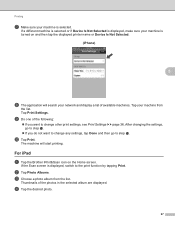
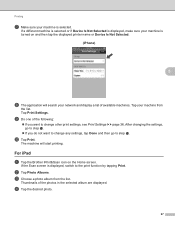
... sure your network and display a list of available machines. Thumbnails of the photos in the selected album are displayed. For iPad 5
a Tap the Brother iPrint&Scan icon on and then tap the displayed printer name or Device Is Not Selected.
(iPhone) 5
5
h The application will start printing.
If a different machine is selected or if...
Mobile Print/Scan Guide - English - Page 57


...is not supported. Network settings 7
In order to use Brother iPrint&Scan, your mobile device must connect using Wi-Fi:
1
2
3
1 Mobile device 2 Wireless access point/router 3 Wireless network machine (your Brother machine is connected to the wireless access point/router using Wi-Fi to . Brother iPrint&Scan supports wireless connections that your machine)
53 To configure your mobile...
Network Glossary - English - Page 15


...printer icon on your machine before you configure this setting.
4
• For Windows Server® 2008, you to install. b Choose your CD-ROM drive/install/driver/gdi/32 or 64. d (Windows Vista®)
Click , then choose Network. (Windows® 7) Click , Control Panel, Network and Internet, and then View network computers and devices...
Brother MFC-XXXX (model name) [XXXXXXXXXXXX] (MAC ...
Network Users Manual - English - Page 11
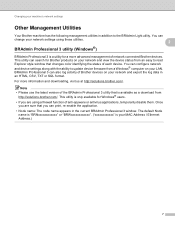
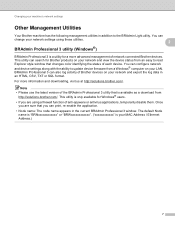
... MAC Address / Ethernet Address.)
7 BRAdmin Professional 3 can configure network and device settings along with the ability to update device firmware from an easy to the BRAdmin Light utility. This utility is your LAN. Note • Please use the latest version of the BRAdmin Professional 3 utility that changes color identifying the status of network connected Brother devices...
Network Users Manual - English - Page 49


...or manually add SSID)
-
-
Control panel setup
For MFC-J430W/J432W
Main menu Submenu
Network
TCP/IP
Setup Wizard WPS/AOSS WPS w/PIN Code WLAN Status
MAC Address WLAN Enable Network Reset
4
Menu Selections Options
BOOT Method...]
APIPA - Mode
(Shows SSID with up to the Web Connect Guide located on the Manual download page for your model on the Brother Solutions Center
(http://solutions...
Software Users Manual - English - Page 11


... by the printer/multi-function device. Brilliant High Quality Output Printing at :
http://solutions.brother.com/
Features 1
This machine offers many other wireless devices using the Windows... supplied with multiple computers connected on glossy paper to get the best possible resolution. uuNetwork User's Guide
2 Using the Brother printer driver 1
A printer driver translates the data...
Software Users Manual - English - Page 13


...using the Status Monitor software, right-click the Brother Status Monitor icon and choose Help. Click the Visit the Genuine Supplies website button for monitoring the status of one or more devices, allowing you start up your computer. Monitoring ...ink replacement required.
You can be displayed in Start/All Programs/Brother/MFC-XXXX on your computer, the Brother Status Monitor icon appears on...
Software Users Manual - English - Page 15


... Brother MFC-XXXX Printer (where XXXX is your application. The printer driver window appears.
1
1
1
6 Printing
Printer driver settings
You can change the following printer settings when you print from your computer: Media Type Print Quality Paper Size Orientation Color / Grayscale Ink Save Mode Scaling
Accessing the printer driver...
Software Users Manual - English - Page 35


..., and then choose Printing Preferences. (Windows® 7) Choose Brother MFC-XXXX (where XXXX is your model name) located in
(Start)/Devices and Printers and right-click, and then choose Printing Preferences. • When an error message dialog appears, confirm that your computer and your Brother machine are
correctly connected, and then retry. • Once retrieving the...
Software Users Manual - English - Page 139


...Mac OS X 10.4.11)
130 You can choose
a preset from the Presets drop-down list. b From an application such as Apple TextEdit, click File, then Page Setup.
You can change the settings for drop-down list to start printing. Make sure
Brother MFC...-XXXX (where XXXX is your model name) is chosen in the Format for Paper Size, Orientation and Scale, then click OK.
8
Note The printer...
Software Users Manual - English - Page 210


... Scanner Device icon and choose Properties. a (Windows® XP)
Click the Start button, Control Panel, Printers and Other Hardware, then Scanners and Cameras (or Control Panel, Scanners and Cameras).
(Windows Vista®)
Click the
button, Control Panel, Hardware and Sound, then Scanners and Cameras.
(Windows® 7)
Click the
button, All Programs, Brother, MFC-XXXX...
Software Users Manual - English - Page 226


...appear. Network Scanning
e Press a or b to display the destination computer you want to do.
For MFC-J430W
a Load your machine, and then click the Scan Profiles button. b Press
(SCAN).
d Press ...Sound, then Scanners and Cameras.
(Windows® 7)
Click the
button, All Programs, Brother, MFC-XXXX, Scanner Settings, then
Scanners and Cameras.
The Scan Profiles dialog will be applied ...
Similar Questions
Mac Wont Connect Brother Mfc J435 Printer
(Posted by ravirleo 10 years ago)
How To Connect Brother Mfc J430w To Mac Via Wifi
(Posted by Cuzzjq 10 years ago)
How To Connect Brother Mfc 8480dn Printer To Laptop
(Posted by hubro 10 years ago)
Wireless Network Connection Brother Mfc-j430w How To Set Up
(Posted by amrriet 10 years ago)
Using Brother Mfc -j430w Printer To Mac
how do you scan using brother MFC - J430W
how do you scan using brother MFC - J430W
(Posted by hnatiw 11 years ago)

