Brother International MFC-J430w Support Question
Find answers below for this question about Brother International MFC-J430w.Need a Brother International MFC-J430w manual? We have 14 online manuals for this item!
Question posted by 1244harle on October 2nd, 2013
Have A Check Connection Message When Using The Scan Button On My Brothers
mfc-j430w
Current Answers
There are currently no answers that have been posted for this question.
Be the first to post an answer! Remember that you can earn up to 1,100 points for every answer you submit. The better the quality of your answer, the better chance it has to be accepted.
Be the first to post an answer! Remember that you can earn up to 1,100 points for every answer you submit. The better the quality of your answer, the better chance it has to be accepted.
Related Brother International MFC-J430w Manual Pages
Users Manual - English - Page 10
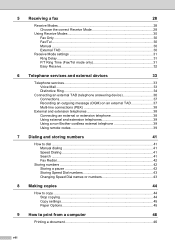
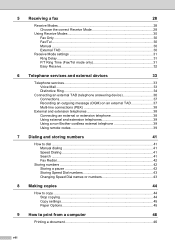
... ...33 Distinctive Ring 34
Connecting an external TAD (telephone answering device 36 Connections 37 Recording an outgoing message (OGM) on an external TAD 37 Multi-line connections (PBX 38
External and extension telephones 38 Connecting an external or extension telephone 38 Using external and extension telephones 39 Using a non-Brother cordless external telephone 39 Using remote codes 39...
Users Manual - English - Page 53


... take the call. (See Easy Receive uu page 32.)
Using a non-Brother cordless external telephone
6
If your non-Brother cordless telephone is easier to receive it will have to go...the rings).
Telephone services and external devices
Using external and extension telephones
6
Using extension telephones
If you answer a fax call at the external telephone connected to sound the F/T (pseudo/double...
Users Manual - English - Page 62
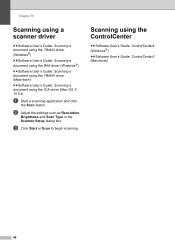
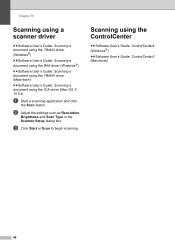
... driver (Macintosh) uuSoftware User's Guide: Scanning a document using the ControlCenter
10
uuSoftware User's Guide: ControlCenter4 (Windows®) uuSoftware User's Guide: ControlCenter2 (Macintosh)
48 Scanning using the ICA driver (Mac OS X 10.6.x)
a Start a scanning application and click
the Scan button.
c Click Start or Scan to begin scanning. b Adjust the settings such as Resolution...
Users Manual - English - Page 63
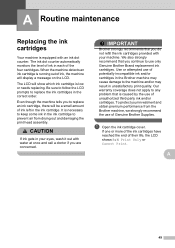
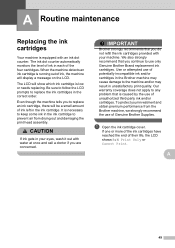
... machine will display a message on the LCD. a Open the ink cartridge cover. To protect your investment and obtain premium performance from drying out and damaging the print head assembly. If one or more of the ink cartridges have reached the end of Genuine Brother Supplies. Use or attempted use only Genuine Brother Brand replacement ink...
Users Manual - English - Page 116
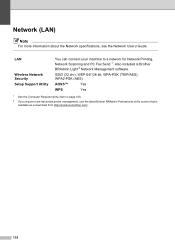
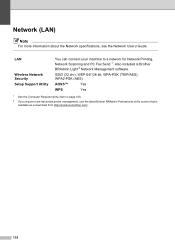
... available as a download from http://solutions.brother.com/.
102 LAN
Wireless Network Security Setup Support Utility
You can connect your machine to a network for Network Printing, Network Scanning and PC Fax Send 1. Network (LAN) D
Note
For more advanced printer management, use the latest Brother BRAdmin Professional utility version that is Brother BRAdmin Light 2 Network Management software...
Mobile Print/Scan Guide - English - Page 6


... that supports JPEG and PDF files is not connected to your computer, you cannot use features of your Brother machine directly from your mobile device. (See Printing uu page 6.) Scanning Photos and documents scanned with your Brother machine can be attached to outgoing E-mail messages and sent using your mobile device. (See Scanning uu page 15.)
Note • For a list...
Mobile Print/Scan Guide - English - Page 7


... Wi-Fi to the network that use Brother iPrint&Scan, your mobile device must connect using Wi-Fi:
1
2
3
1 Mobile device 2 Wireless access point/router 3 Wireless network machine (your device.
1
1
1
Network settings 1
In order to . To configure your Brother machine for a Wi-Fi connection, please refer to your Brother machine is connected to use infrastructure mode; ad-hoc mode is...
Mobile Print/Scan Guide - English - Page 27


.... A link to your machine)
23 Brother iPrint&Scan supports wireless connections that use Brother iPrint&Scan, your mobile device must connect using Wi-Fi to the network that your Brother machine is connected to. Introduction
Hardware requirement
Supported devices and operating systems
Brother iPrint&Scan is compatible with the following iOS devices: iPhone (iOS 3.0 or greater...
Mobile Print/Scan Guide - English - Page 56


... 7
Brother iPrint&Scan allows you cannot use features of Brother iPrint&Scan.
52
Brother iPrint&Scan supports the following functions:
Printing
Even if your machine is not connected to your computer, you can be saved directly to your mobile device. (See Scanning uu page 63.)
Note
7
• For a list of models supported by Brother iPrint&Scan please visit the Brother web...
Mobile Print/Scan Guide - English - Page 57


... infrastructure mode; ad-hoc mode is compatible with devices running Windows® Phone 7 version 7.0 or greater. Note
Certain features of Brother iPrint&Scan may not be supported by your machine)
53 Network settings 7
In order to use Brother iPrint&Scan, your mobile device must connect using Wi-Fi:
1
2
3
1 Mobile device 2 Wireless access point/router 3 Wireless network machine (your...
Network Glossary - English - Page 16


...scanning installation for the Brother machine is a technology to allow your Vertical Pairing supported wireless machine to connect to your machine to the wireless network and then install the printer and scanner driver using... can connect your Infrastructure network using the PIN Method of Wi-Fi Protected Setup
c Click the button and then Devices and Printers.
d Choose Add a device on ...
Software Users Manual - English - Page 5


... and printing received PC-FAX data (For MFC-J625DW/J825DW/J835DW 87
Device Settings tab...88 Configuring Remote Setup ...88 Accessing Quick Dial...88 Configuring Scan button settings...89 Launching the BRAdmin utility...90
Support tab ...91 Opening ControlCenter Help ...91 Using the Brother Solutions Center 91 Accessing the Brother CreativeCenter 91
Custom tab ...92 Creating a Custom...
Software Users Manual - English - Page 69


... of your original settings. Using
ControlCenter4 eliminates the need to your often used applications. ControlCenter4 also controls the settings for the SCAN button on the machine, see Configuring the Scan button
settings uu page 74 for Home Mode or Configuring Scan button settings uu page 89 for the SCAN button on your Brother machine. See Using ControlCenter4 in Advanced Mode uu...
Software Users Manual - English - Page 71


... to E-mail uu page 69.
See Using the OCR feature uu page 69. Device Settings (See Device Settings tab uu page 73.)
See Configuring Remote Setup uu page 73.
See Accessing Quick Dial uu page 73.
See Configuring the Scan button settings uu page 74.
See Launching the BRAdmin utility...
Software Users Manual - English - Page 83


... settings for Scan to fit your Brother machine. The Set PDF Password dialog box will appear.
To configure each scan function, select the Device Settings tab and then click Device Scan Settings. Choose the settings for Scan to E-mail and Scan to File. • You can configure to Image by pressing the SCAN key on your scanning needs. MFC models 3
DCP...
Software Users Manual - English - Page 87


...; See Accessing Quick Dial uu page 88.
See Configuring Scan button settings uu page 89.
See Launching the BRAdmin utility uu page 90.
Support (See Support tab uu page 91.)
See Opening ControlCenter Help uu page 91.
See Using the Brother Solutions Center uu page 91.
See Accessing the...
Software Users Manual - English - Page 98


... 3
Lets you choose Secure PDF from the File Type drop-down list, click the (Set PDF Password) button.
Enter your scanning needs. MFC models 3
DCP models 3
3
3
There are four scan functions which you configure your Brother machine. Choose the settings for Scan to E-mail and Scan to File. • You can configure to Image by pressing the...
Software Users Manual - English - Page 138
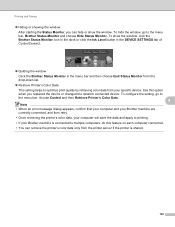
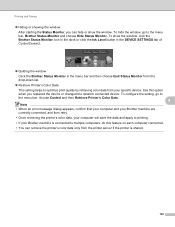
... color data from the printer server if the printer is shared.
129 Use this feature on each computer connected.
• You can hide or show the window, click the Brother Status Monitor icon in the dock or click the Ink Level button in the DEVICE SETTINGS tab of ControlCenter2.
Quitting the window
Click the...
Software Users Manual - English - Page 173
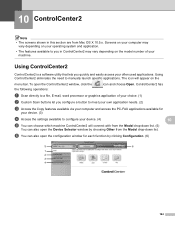
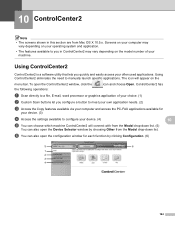
... to a file, E-mail, word processor or graphics application of your device. (4)
10
e You can choose which machine ControlCenter2 will appear on the model number of your choice. (1)
b Custom Scan buttons let you quickly and easily access your often used applications. Using ControlCenter2 eliminates the need to you in this section are from the Model drop...
Software Users Manual - English - Page 198


... MFC-J825DW/J835DW
a Load your choice using the
(SCAN) key or
Scan uses the configuration of the Device Scan Settings screen of ControlCenter4 or Device Button tab of your document. b Press
(SCAN). c Press d or c to choose to email. b Press
(SCAN) or Scan.
d Press Black Start or Color Start. 12 USB cable scanning
12
Using the Scan key over a USB cable connection 12
Note If you use...
Similar Questions
Brother Mfc J835dw Says Check Connection And Wont Scan Help
(Posted by ccljgsaus 10 years ago)
Send Error On Brother Mfc9970cdw When Using Scan Button Server Timeout Error
(Posted by jet9ludi 10 years ago)
How To Scan On Brother Mfc J430w Message Check Connection
(Posted by sumjunej 10 years ago)
Check Connection Error When Scanning On Brother Mfc- J430w
(Posted by billRo061 10 years ago)
Brother Printer Won't Scan Check Connection
(Posted by Peromkarp 10 years ago)

