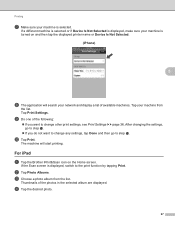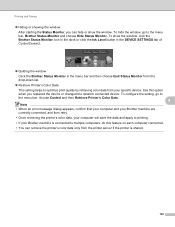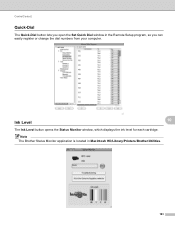Brother International MFC-J430w Support Question
Find answers below for this question about Brother International MFC-J430w.Need a Brother International MFC-J430w manual? We have 14 online manuals for this item!
Question posted by spokenhands on November 21st, 2012
Changed Ink But Printer Is Not Detecting It
The person who posted this question about this Brother International product did not include a detailed explanation. Please use the "Request More Information" button to the right if more details would help you to answer this question.
Current Answers
Related Brother International MFC-J430w Manual Pages
Similar Questions
How To Change To Printer Setting For Brother Mfc-9560cdw To Continue To Print
until toner ink runs out
until toner ink runs out
(Posted by ps2gambli 9 years ago)
How To Change Ink Cartridge On A Brother Mfc-j5910dw
(Posted by adanne 9 years ago)
Brother Mfc-j430w Printer Won't Work After Changing Ink Cartridges
(Posted by lindasam 10 years ago)
Refill Ink Printer
I ALREADY BUY A BROTHER PRINTER ALL IN ONE MFC J430W last month, and now i want to change my ink fro...
I ALREADY BUY A BROTHER PRINTER ALL IN ONE MFC J430W last month, and now i want to change my ink fro...
(Posted by saifulisma8804 11 years ago)