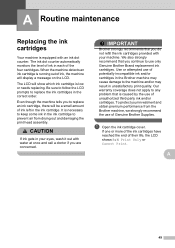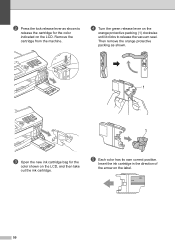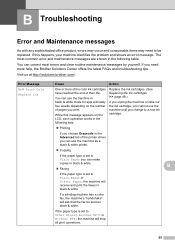Brother International MFC-J430w Support Question
Find answers below for this question about Brother International MFC-J430w.Need a Brother International MFC-J430w manual? We have 14 online manuals for this item!
Question posted by olasyrus on February 16th, 2014
Brother Mfc-j430w Does Not Detect New Ink
The person who posted this question about this Brother International product did not include a detailed explanation. Please use the "Request More Information" button to the right if more details would help you to answer this question.
Current Answers
Related Brother International MFC-J430w Manual Pages
Similar Questions
Brother Mfc-j4510dw Not Detecting New Oem Ink Cartridges
I've tried everything but I cannot get my brother printer to detect my ink cartridges. Please help! ...
I've tried everything but I cannot get my brother printer to detect my ink cartridges. Please help! ...
(Posted by bnbjtrain 6 years ago)
Brother Mfc-j430w Cannot Detect Ink Cartridge Error
(Posted by lisc 9 years ago)
Mfc-295cn Wont Detect New Ink Cartridges
(Posted by cybermk 9 years ago)
Brother Mfc-j430w Cannot Detect New Cartridge
(Posted by melgvkowen 10 years ago)