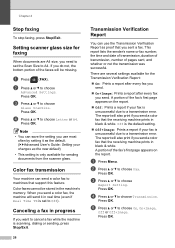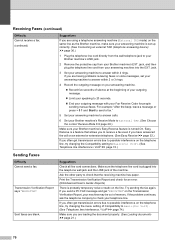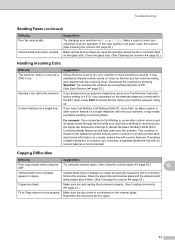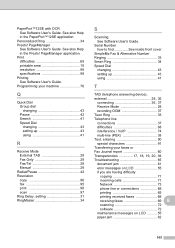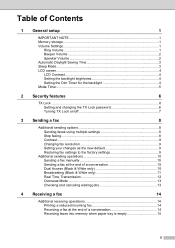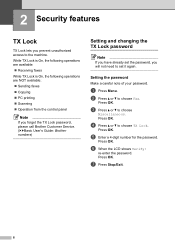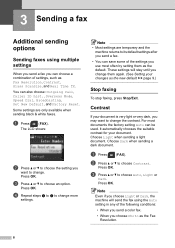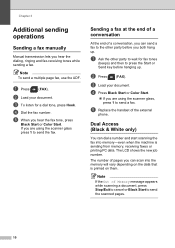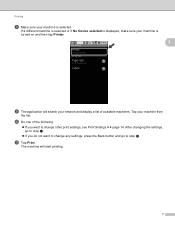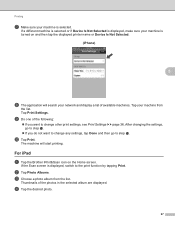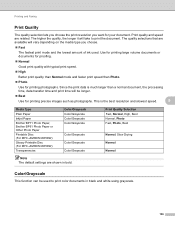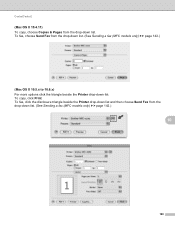Brother International MFC-J430w Support Question
Find answers below for this question about Brother International MFC-J430w.Need a Brother International MFC-J430w manual? We have 14 online manuals for this item!
Question posted by lenamendoza on May 22nd, 2013
When I Want To Send A Fax Does The Printed Side Go Up Or Down.
The person who posted this question about this Brother International product did not include a detailed explanation. Please use the "Request More Information" button to the right if more details would help you to answer this question.
Current Answers
Related Brother International MFC-J430w Manual Pages
Similar Questions
Why Won't My Brother Mfc Send Fax To My Computer
(Posted by nikido 9 years ago)
How To Send Fax Wirelessly From Laptop Brother Mfc J435w
(Posted by pariHomer 10 years ago)
Mfc 8440 How To Send Fax By Printing Via Network Ubuntu
(Posted by tsdo 10 years ago)
Can't Send Fax Brother Printer Mfc J430w
(Posted by fabiRal 10 years ago)