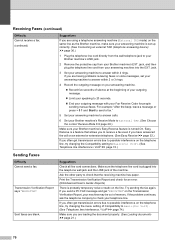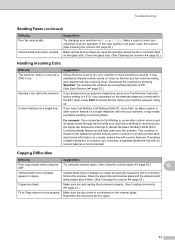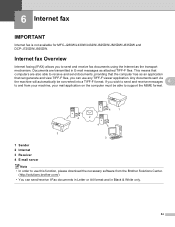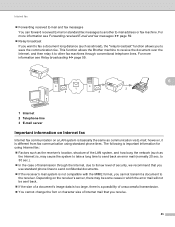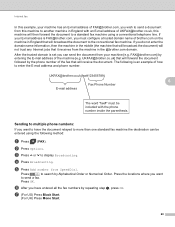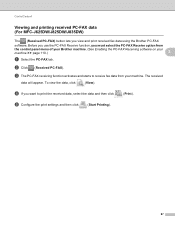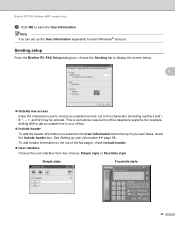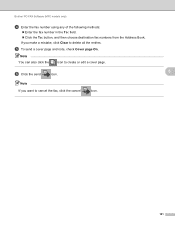Brother International MFC-J425W Support Question
Find answers below for this question about Brother International MFC-J425W.Need a Brother International MFC-J425W manual? We have 14 online manuals for this item!
Question posted by thedcut on June 21st, 2014
How To Send A Fax To An Email Using A Brother Mfc-j425w
The person who posted this question about this Brother International product did not include a detailed explanation. Please use the "Request More Information" button to the right if more details would help you to answer this question.
Current Answers
Related Brother International MFC-J425W Manual Pages
Similar Questions
How To Prevent The Paper Jam When Fax For Brothers Mfc J425w
(Posted by nirrb 9 years ago)
How To Link The Brother Mfc-j425w With Your Mac Computer
(Posted by z9bmars 9 years ago)
How To Send Scan To Email Using Brother Mfc-9970cdw
(Posted by humkha 10 years ago)
How To Add Scan & Print Shortcut Buttons For Brother Mfc-j425w Printer Scanner
How to Add Print & Scan shortcut to my Desktop on MFC-J425W Printer Scanner??? On WINDOWS 7 THAN...
How to Add Print & Scan shortcut to my Desktop on MFC-J425W Printer Scanner??? On WINDOWS 7 THAN...
(Posted by alton1941 10 years ago)
Using Brother Mfc -j430w Printer To Mac
how do you scan using brother MFC - J430W
how do you scan using brother MFC - J430W
(Posted by hnatiw 11 years ago)