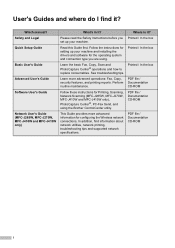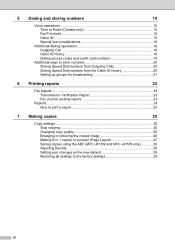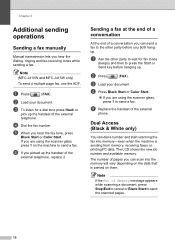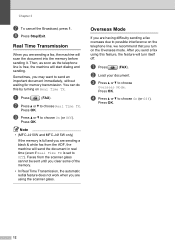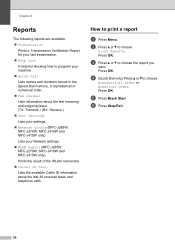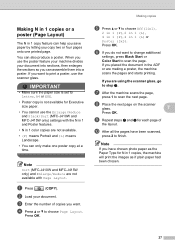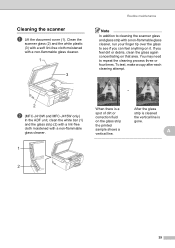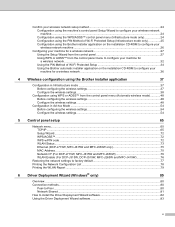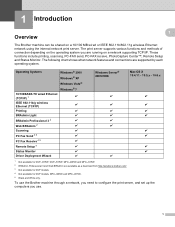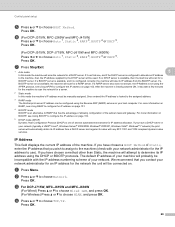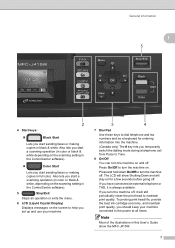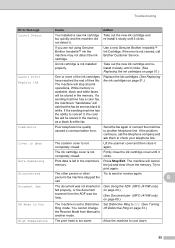Brother International MFC-J415w Support Question
Find answers below for this question about Brother International MFC-J415w.Need a Brother International MFC-J415w manual? We have 10 online manuals for this item!
Question posted by dosenjames on April 17th, 2014
Mfc-j415w Will Not Stop Printing
The person who posted this question about this Brother International product did not include a detailed explanation. Please use the "Request More Information" button to the right if more details would help you to answer this question.
Current Answers
Related Brother International MFC-J415w Manual Pages
Similar Questions
Why Does My Brother Mfc-j415w Print Blank Pages After A Paper Jam
(Posted by terrCa 10 years ago)
'mfc-j6710dw' Stopped Printing-no Antenna Icon-windows Op Sys.
(Posted by Anonymous-107197 11 years ago)
My Brother Mfc-440cn Stopped Printing Multiple Copies. Only One At A Time!
I can only print one copy at a time.
I can only print one copy at a time.
(Posted by gregsinhd 11 years ago)
Connecting Mac Book Pro To Brother Mfc J415w
Hi, I cant seem to be able to connect my Mac Book Pro (retina)to my Brother MFC j415w wireless print...
Hi, I cant seem to be able to connect my Mac Book Pro (retina)to my Brother MFC j415w wireless print...
(Posted by carkasian 11 years ago)