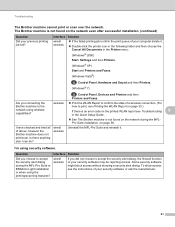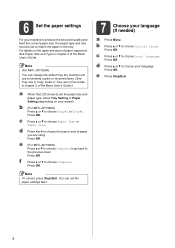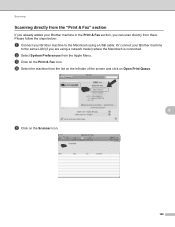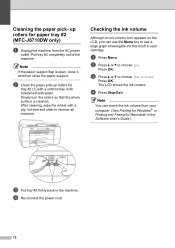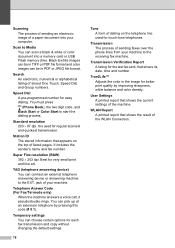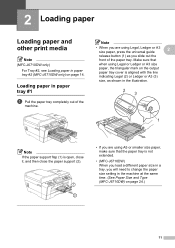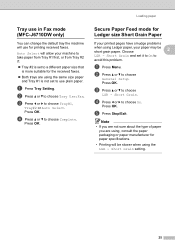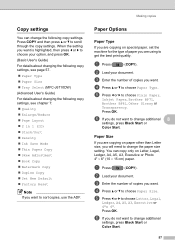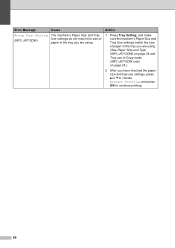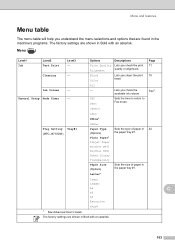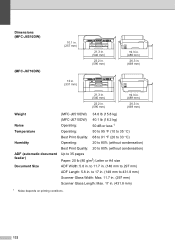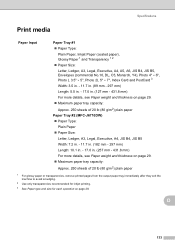Brother International MFC-J6710DW Support Question
Find answers below for this question about Brother International MFC-J6710DW.Need a Brother International MFC-J6710DW manual? We have 10 online manuals for this item!
Question posted by Anonymous-107197 on April 11th, 2013
'mfc-j6710dw' Stopped Printing-no Antenna Icon-windows Op Sys.
The person who posted this question about this Brother International product did not include a detailed explanation. Please use the "Request More Information" button to the right if more details would help you to answer this question.
Current Answers
Related Brother International MFC-J6710DW Manual Pages
Similar Questions
How Do I Print The Ip Address Of My Mfc-j6710dw Printer
(Posted by emakimd 9 years ago)
Brother Mfc-j6710dw Driver Will Not Load Windows 7
(Posted by shkap 10 years ago)
How To Configure A Mfc-j6710dw Ethernet Printing Setup
(Posted by proDa 10 years ago)
How To Make Brother Mfc-j435w Stop Printing Blank Pages
(Posted by mlnahippi 10 years ago)
My Brother Mfc-440cn Stopped Printing Multiple Copies. Only One At A Time!
I can only print one copy at a time.
I can only print one copy at a time.
(Posted by gregsinhd 11 years ago)