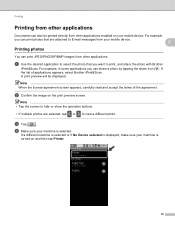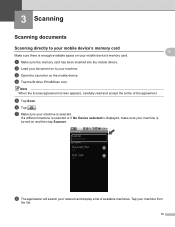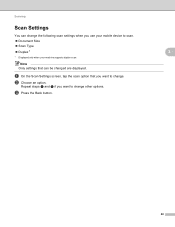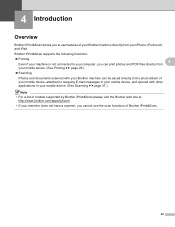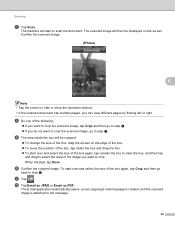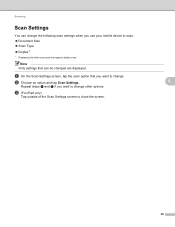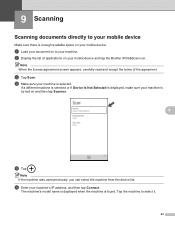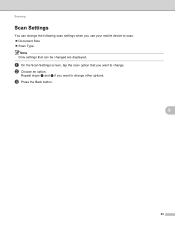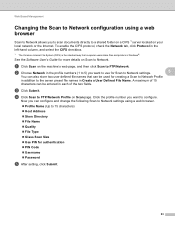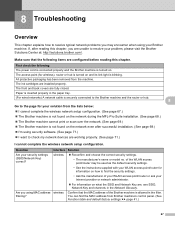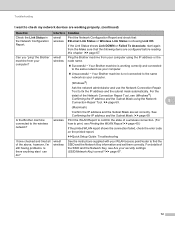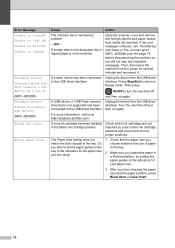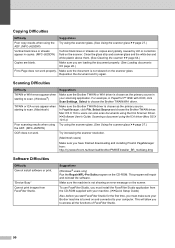Brother International MFC-J280W Support Question
Find answers below for this question about Brother International MFC-J280W.Need a Brother International MFC-J280W manual? We have 15 online manuals for this item!
Question posted by judyhatcher2000 on June 15th, 2012
When I Try To Scan A Document, I Get The Message 'check Connection'. What To Do?
The person who posted this question about this Brother International product did not include a detailed explanation. Please use the "Request More Information" button to the right if more details would help you to answer this question.
Current Answers
Related Brother International MFC-J280W Manual Pages
Similar Questions
Brother Hl-2280dw Shows Error Message Check Connection When I Push The Scan
button
button
(Posted by fifth 9 years ago)
How Do I Edit A Scan Document?
I don't remember the steps of how to edit scanned documents, filed on my computer.
I don't remember the steps of how to edit scanned documents, filed on my computer.
(Posted by eagleeyed888 10 years ago)
How To Scan On Brother Mfc J430w Message Check Connection
(Posted by sumjunej 10 years ago)
Paper Jams Every Time We Try To Print. Seems On The Right Side
(Posted by miltye 11 years ago)
Scan Using The Buttons On The Device
I scan to a Mac using Lion... The scan seems to work but where are the scans ending up???
I scan to a Mac using Lion... The scan seems to work but where are the scans ending up???
(Posted by baanderson 12 years ago)