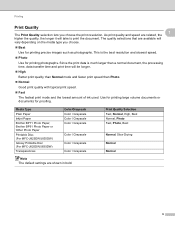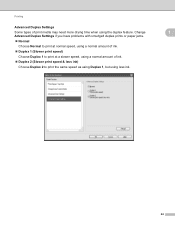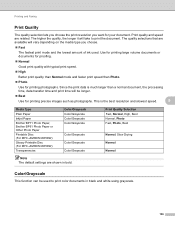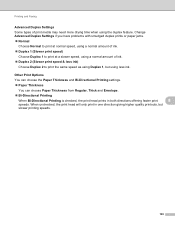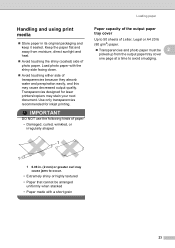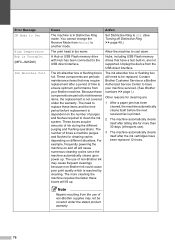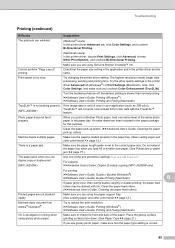Brother International MFC-J280W Support Question
Find answers below for this question about Brother International MFC-J280W.Need a Brother International MFC-J280W manual? We have 15 online manuals for this item!
Question posted by miltye on April 1st, 2013
Paper Jams Every Time We Try To Print. Seems On The Right Side
Current Answers
Answer #1: Posted by tintinb on April 1st, 2013 8:58 PM
- Using both hands, grasp the plastic tabs on both sides of the machine and lift the scanner cover (1) to the open position.
- Check the position of the print head.
- Unplug your Brother machine from the AC power outlet (electrical socket).
- Gently move the print head using your fingers to take out any paper remaining in this area.
- Using both hands, grasp the plastic tabs on both sides of the machine and gently close the scanner cover.
- Plug the power cord back into the AC power outlet (electrical socket).
- Visit the link below to view the detailed procedure with images.
If you have more questions, please don't hesitate to ask here at HelpOwl. Experts here are always willing to answer your questions to the best of our knowledge and expertise.
Regards,
Tintin