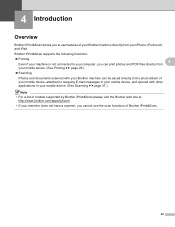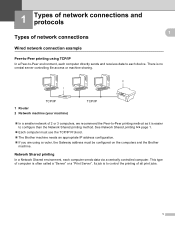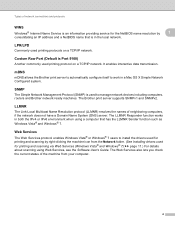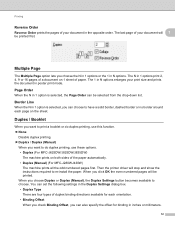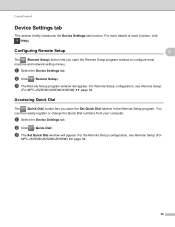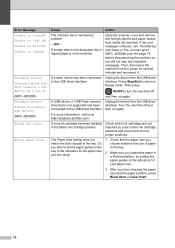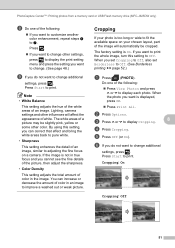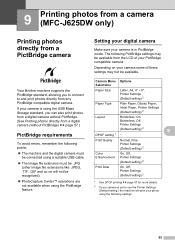Brother International MFC-J280W Support Question
Find answers below for this question about Brother International MFC-J280W.Need a Brother International MFC-J280W manual? We have 15 online manuals for this item!
Question posted by carolc63 on June 20th, 2012
Print Numbers
How do I get my brothers to print number the pages
Current Answers
Related Brother International MFC-J280W Manual Pages
Similar Questions
Need App Code For Mfc-j280w Printer To Scan On My Phone To Be Able To Print
(Posted by daydrmmer 9 years ago)
Ihave A Brother All In Onw Printer M
Odel Number Mfc-j280w And I Cant Install
(Posted by Anonymous-86869 11 years ago)
Latest Printer Drivers For Macintosh Mfc-j825dw Brother Printer
latest printer drivers for macintosh MFC-J825DW Brother printer
latest printer drivers for macintosh MFC-J825DW Brother printer
(Posted by jcarr76824 11 years ago)
My Mfc 3360c Printer Print Blank Page After Installing New Filled Catrige. When
my mfc 3360c printer print blank page after installing new filled catrige. when i do cleaning and th...
my mfc 3360c printer print blank page after installing new filled catrige. when i do cleaning and th...
(Posted by aligberuth 12 years ago)