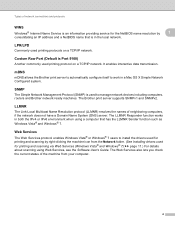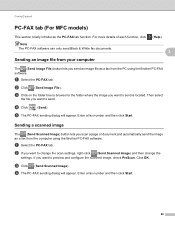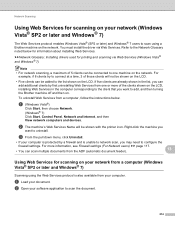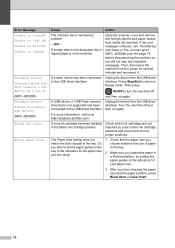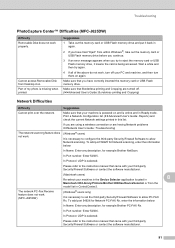Brother International MFC-J280W Support Question
Find answers below for this question about Brother International MFC-J280W.Need a Brother International MFC-J280W manual? We have 15 online manuals for this item!
Question posted by baanderson on November 24th, 2011
Scan Using The Buttons On The Device
I scan to a Mac using Lion... The scan seems to work but where are the scans ending up???
Current Answers
Related Brother International MFC-J280W Manual Pages
Similar Questions
Need App Code For Mfc-j280w Printer To Scan On My Phone To Be Able To Print
(Posted by daydrmmer 9 years ago)
How Do I Edit A Scan Document?
I don't remember the steps of how to edit scanned documents, filed on my computer.
I don't remember the steps of how to edit scanned documents, filed on my computer.
(Posted by eagleeyed888 10 years ago)
How To Scan From Mfc 8890dw To Mac
(Posted by punchkathi0 10 years ago)
How To Use Scanner When Toner Life End , Mfc 7340
(Posted by RsnowTwang 10 years ago)
(brother Mfc-j280w)
i cannot download the software..i tried to the http://solutions.com/ but its not even helpful.do you...
i cannot download the software..i tried to the http://solutions.com/ but its not even helpful.do you...
(Posted by jenlovespell 11 years ago)