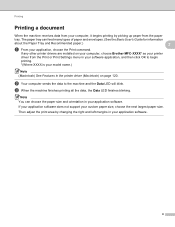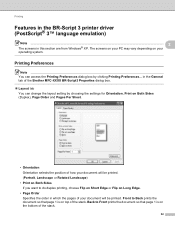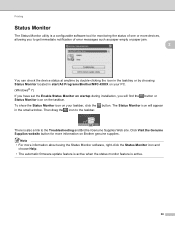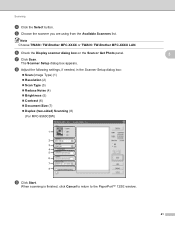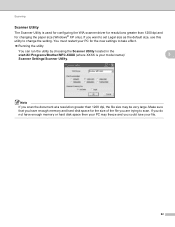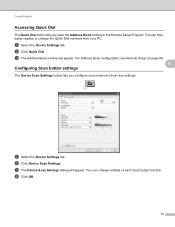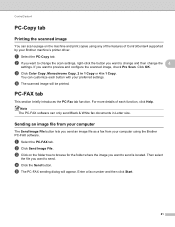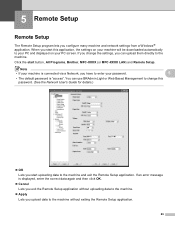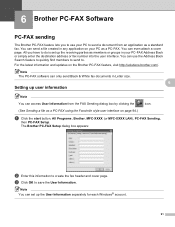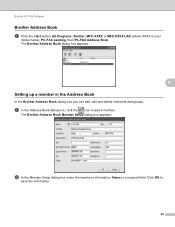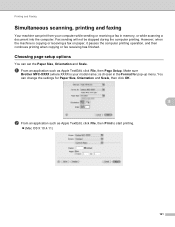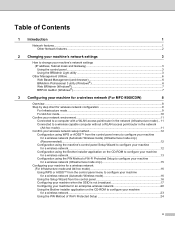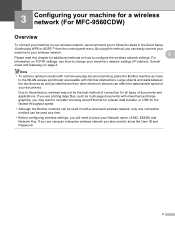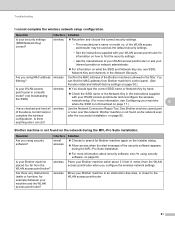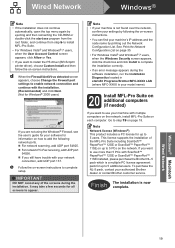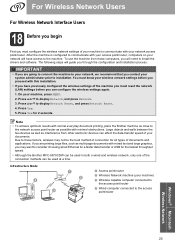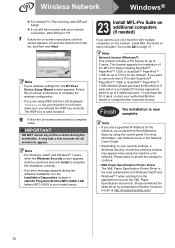Brother International MFC-9970CDW Support Question
Find answers below for this question about Brother International MFC-9970CDW.Need a Brother International MFC-9970CDW manual? We have 6 online manuals for this item!
Question posted by boldjonr4 on January 20th, 2014
How To Set Up Email Addresses For Scanning On A Brother Mfc-9970cdw
The person who posted this question about this Brother International product did not include a detailed explanation. Please use the "Request More Information" button to the right if more details would help you to answer this question.
Current Answers
Related Brother International MFC-9970CDW Manual Pages
Similar Questions
How To Set Up A Speed Email Address In Brother Mfc 8860dn
(Posted by BUTCHlipt 9 years ago)
How To Enter Email Address In Brother Mfc 9970cdw
(Posted by rcasSunRa 9 years ago)
How To Add Email Address On Brother Mfc 9970cdw
(Posted by maswakhl 10 years ago)
How Do I Scan To My Email Address With Brother Mfc-8480dn
(Posted by asvalbasher 10 years ago)
How To Input Email Address At Brother Mfc 9970cdw
(Posted by semskyda 10 years ago)