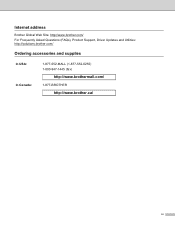Brother International MFC-8480DN Support Question
Find answers below for this question about Brother International MFC-8480DN - B/W Laser - All-in-One.Need a Brother International MFC-8480DN manual? We have 4 online manuals for this item!
Question posted by asvalbasher on October 24th, 2013
How Do I Scan To My Email Address With Brother Mfc-8480dn
The person who posted this question about this Brother International product did not include a detailed explanation. Please use the "Request More Information" button to the right if more details would help you to answer this question.
Current Answers
Related Brother International MFC-8480DN Manual Pages
Similar Questions
How Do I Add My Laptop For Scanning To A Brother Mfc 8480dn
(Posted by lycanno 9 years ago)
How Can I Scan From My Brother Mfc 8480dn To Microsoft Word
(Posted by reltheh 9 years ago)
How To Scan To Pc Brother Mfc 8480dn
(Posted by lpHyper 10 years ago)
How To Setup Scan To Ftp Brother Mfc-8480dn
(Posted by abiryonie 10 years ago)
Please Help! How Do I Scan To Email On Brother Mfc 295cn?
Please Let me know what do I need or what to do to scan to email on brother MFC 295CN My scaner is n...
Please Let me know what do I need or what to do to scan to email on brother MFC 295CN My scaner is n...
(Posted by russjason10 12 years ago)