Brother International MFC-9970CDW Support Question
Find answers below for this question about Brother International MFC-9970CDW.Need a Brother International MFC-9970CDW manual? We have 6 online manuals for this item!
Question posted by daAthena on March 3rd, 2014
How To Mannual Reset Brother Toner
The person who posted this question about this Brother International product did not include a detailed explanation. Please use the "Request More Information" button to the right if more details would help you to answer this question.
Current Answers
There are currently no answers that have been posted for this question.
Be the first to post an answer! Remember that you can earn up to 1,100 points for every answer you submit. The better the quality of your answer, the better chance it has to be accepted.
Be the first to post an answer! Remember that you can earn up to 1,100 points for every answer you submit. The better the quality of your answer, the better chance it has to be accepted.
Related Brother International MFC-9970CDW Manual Pages
Software Users Manual - English - Page 14
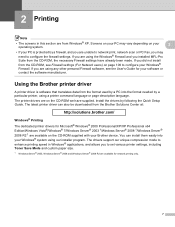
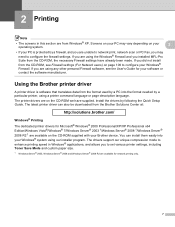
... not install from the CD-ROM, see the User's Guide for your Brother device. The drivers support our unique compression mode to enhance printing speed in this...brother.com/
Windows® Printing The dedicated printer drivers for network printing only.
7 2 Printing
2
Note
• The screens in Windows® applications, and allows you to set various printer settings, including Toner...
Software Users Manual - English - Page 18


....
(For Windows Vista®)
Click the
button, Control Panel, Hardware and Sound, and then Printers.
(For Windows® 7)
Click the
button and Devices and Printers.
2
2
b Right-click the Brother MFC-XXXX Printer icon (where XXXX is your
operating system. • To access the printer driver settings, see the Help text in this section...
Software Users Manual - English - Page 45
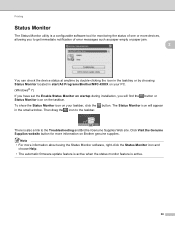
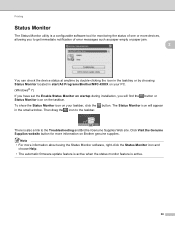
... of error messages such as paper empty or paper jam.
2
You can check the device status at anytime by double-clicking the icon in the tasktray or by choosing Status Monitor located in start/All Programs/Brother/MFC-XXXX on your taskbar, click the in the small window.
To show the Status Monitor...
Software Users Manual - English - Page 81
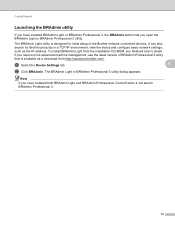
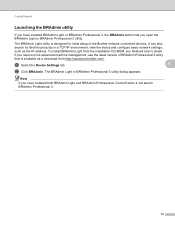
a Select the Device Settings tab.
4
b Click BRAdmin.
Note
If you have installed BRAdmin Light or BRAdmin Professional 3, the BRAdmin button lets you open the BRAdmin Light or BRAdmin Professional 3 utility. The BRAdmin Light or BRAdmin Professional 3 utility dialog appears. To install BRAdmin Light from http://solutions.brother.com/.
It can also search for...
Software Users Manual - English - Page 92
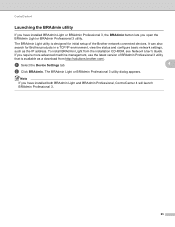
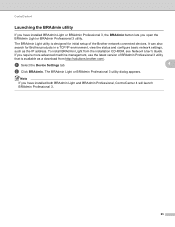
... as the IP address.
If you require more advanced machine management, use the latest version of the Brother network connected devices. a Select the Device Settings tab.
4
b Click BRAdmin.
To install BRAdmin Light from http://solutions.brother.com/. ControlCenter4
Launching the BRAdmin utility 4
If you have installed both BRAdmin Light and BRAdmin Professional, ControlCenter...
Network Users Manual - English - Page 4
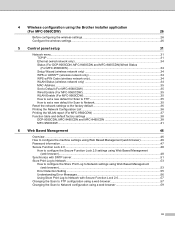
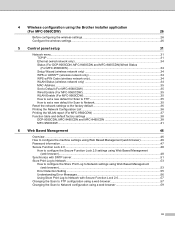
... set a new default for Scan to Network 35
Reset the network settings to the factory default 36 Printing the Network Configuration List 36 Printing the WLAN report (For MFC-9560CDW 37 Function table and default factory settings 38
DCP-9055CDN, MFC-9460CDN and MFC-9465CDN 38 MFC-9560CDW ...41
6 Web Based Management
46
Overview...46...
Network Users Manual - English - Page 8
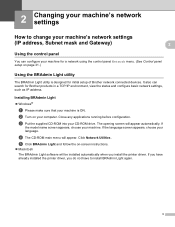
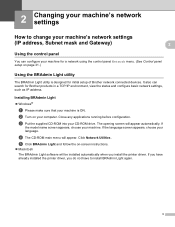
... Gateway)
2 2
Using the control panel 2
You can search for initial setup of Brother network connected devices. b Turn on your machine. Close any applications running before configuration. Click Network Utilities.... you install the printer driver. It also can configure your machine is designed for Brother products in a TCP/IP environment, view the status and configure basic network settings...
Network Users Manual - English - Page 28
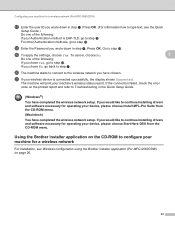
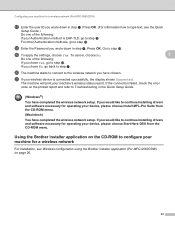
...If you chose No, go back to continue installing drivers and software necessary for operating your device, please choose Install MFL-Pro Suite from the CD-ROM menu.
If you would like ... text, see Wireless configuration using the Brother installer application (For MFC-9560CDW) on the CD-ROM to step r. Configuring your machine for a wireless network (For MFC-9560CDW)
q Enter the user ID you...
Network Users Manual - English - Page 31
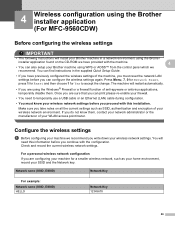
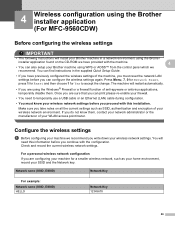
....
• You must reset the network LAN settings before you continue with the machine.
4
• You can also setup your Brother machine using the Windows®... Wireless configuration using the Brother installer application (For MFC-9560CDW) 4
Before configuring the wireless settings 4
IMPORTANT
• The following instructions will install your Brother machine in the supplied Quick...
Network Users Manual - English - Page 32
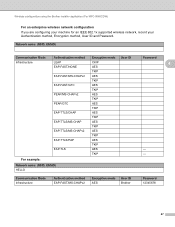
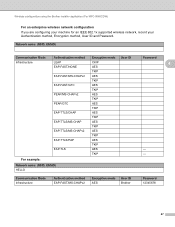
Wireless configuration using the Brother installer application (For MFC-9560CDW)
For an enterprise wireless network configuration 4
If you are configuring your machine for an IEEE 802.1x supported wireless network, record your ...AES TKIP AES TKIP AES TKIP AES TKIP AES TKIP AES TKIP AES TKIP AES TKIP
User ID
Encryption mode AES
User ID Brother
Password
4
- -
4
Password 12345678
27
Network Users Manual - English - Page 33
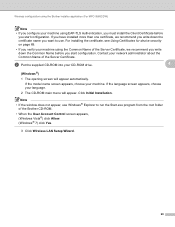
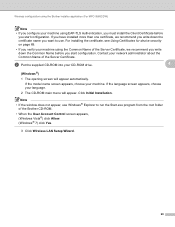
...Brother CD-ROM.
• When the User Account Control screen appears, (Windows Vista®) click Allow. (Windows® 7) click Yes.
3 Click Wireless LAN Setup Wizard.
28 For installing the certificate, see Using Certificates for device...Windows® Explorer to use. Wireless configuration using the Brother installer application (For MFC-9560CDW)
Note
• If you configure your machine ...
Network Users Manual - English - Page 34
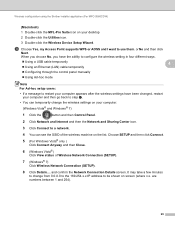
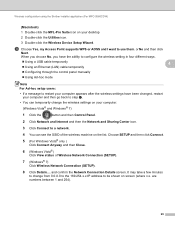
...).
7 (Windows® 7)
Click Wireless Network Connection (SETUP).
8 Click Details.... Wireless configuration using the Brother installer application (For MFC-9560CDW)
(Macintosh) 4
1 Double-click the MFL-Pro Suite icon on your computer.
(Windows Vista®...icon. 3 Double-click the Wireless Device Setup Wizard. and confirm the Network Connection Details screen. or No and then click
Next.
Network Users Manual - English - Page 35
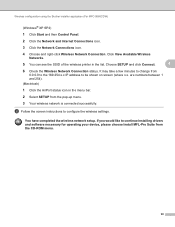
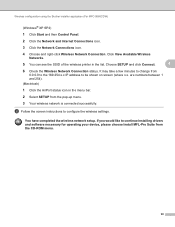
...configuration using the Brother installer application (For MFC-9560CDW)
(...Windows® XP SP2)
1 Click Start and then Control Panel.
2 Click the Network and Internet Connections icon.
3 Click the Network Connections icon.
4 Choose and right-click Wireless Network Connection. If you would like to continue installing drivers and software necessary for operating your device...
Network Users Manual - English - Page 71
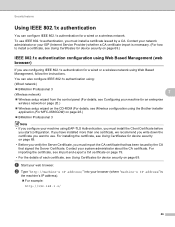
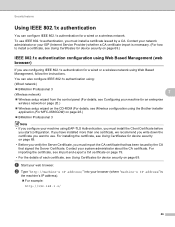
...you write down the certificate you want to install a certificate, see Using Certificates for device security on page 69.)
IEEE 802.1x authentication configuration using Web Based Management (web ...Wireless setup wizard on the CD-ROM (For details, see Wireless configuration using the Brother installer application (For MFC-9560CDW) on page 26.)
BRAdmin Professional 3
Note • If you...
Users Manual - English - Page 9
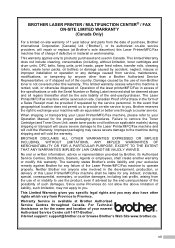
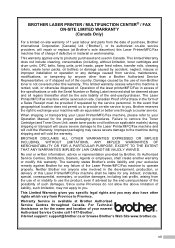
...arising from the use of or inability to use of non-Brother toner is rented, sold, or otherwise disposed of. Neither Brother nor anyone else involved in excess of the specifications or ... WAIVED. Warranty Service is available at Brother's sole discretion) this Laser Printer/MFC/Fax machine free of charge if defective in Canada. BROTHER LASER PRINTER / MULTIFUNCTION CENTER® / FAX ON-SITE...
Users Manual - English - Page 80
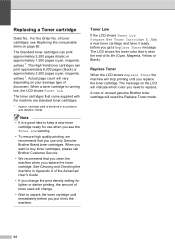
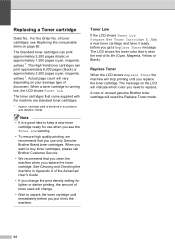
... life (Cyan, Magenta, Yellow or Black). Replacing a Toner cartridge A
Order No. Actual page count will reset the Replace Toner mode.
64 The LCD shows the toner color that come supplied with ISO/IEC 19798. When a toner cartridge is near the end of document.
A new or unused genuine Brother toner cartridge will vary depending on page 60. For...
Users Manual - English - Page 91
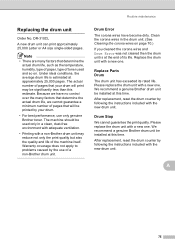
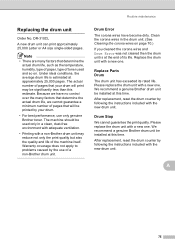
... replace the drum unit with the new drum unit. A
75 Replace the drum unit with the new drum unit. After replacement, reset the drum counter by the use only genuine Brother toner. Drum Stop A
We cannot guarantee the print quality. The actual number of pages that determine the
actual drum life, such as...
Users Manual - English - Page 137
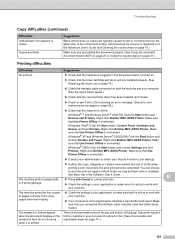
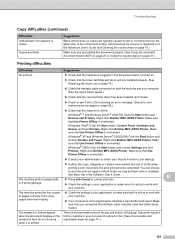
...: (Windows® 7 and Windows Server® 2008 R2) Click the Start button and Devices and Printers.
Suggestions
Black vertical lines on copies are loading the document properly. (See Using the... as long as black toner is unchecked.
(Windows® XP and Windows Server® 2003/2008) Click the Start button and choose Printers and Faxes.
Right-click Brother MFC-XXXX Printer. The machine...
Quick Setup Guide - English - Page 1


... avoided, may result in other languages, please visit http://solutions.brother.com/.
Quick Setup Guide
Start Here
MFC-9970CDW
Please read this Quick Setup Guide for the correct setup and ... Cord
Basic User's Guide
Quick Setup Guide
Starter Toner Cartridges (pre-installed)
(Black, Cyan, Magenta and Yellow)
Drum Unit (pre-installed)
Waste Toner Box (pre-installed)
Belt Unit (pre-installed)...
Quick Setup Guide - English - Page 23
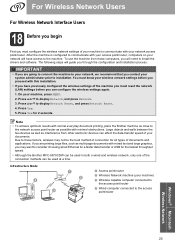
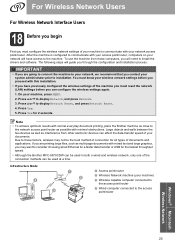
...devices can affect the data transfer speed of your machine to display Network, and press Network.
3. On your network access point/router. For Wireless Network Users
For Wireless Network Interface Users
18 Before you begin
First you must reset...for the fastest throughput speed.
• Although the Brother MFC-9970CDW can be used in both a wired and wireless network, only one of...
Similar Questions
How To Reset Brother Toner Mfc 9970
(Posted by Dnbmaaba 10 years ago)
How To Reset Brother Toner Low Display
(Posted by jopho 10 years ago)
How To Reset Brother Toner Warning Mfc7360n
(Posted by chahuls 10 years ago)

