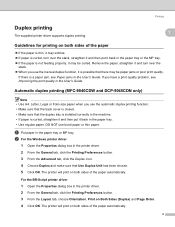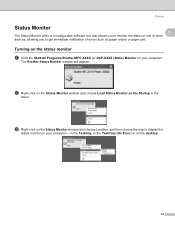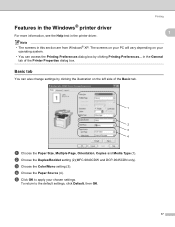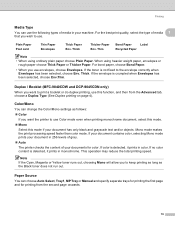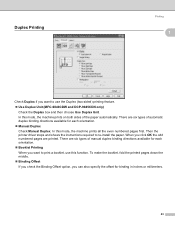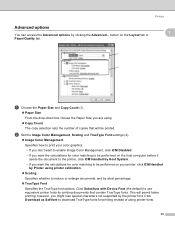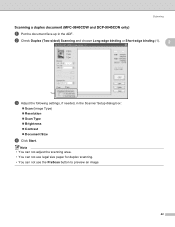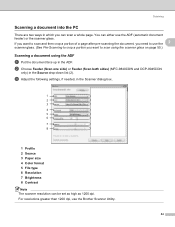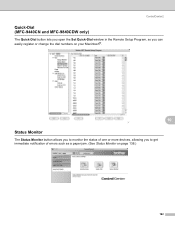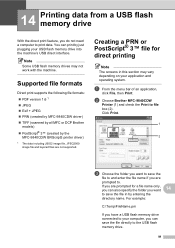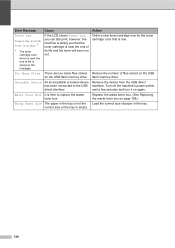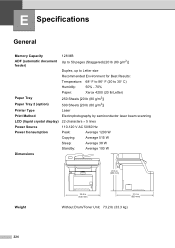Brother International MFC-9840CDW Support Question
Find answers below for this question about Brother International MFC-9840CDW.Need a Brother International MFC-9840CDW manual? We have 4 online manuals for this item!
Question posted by Frank48047 on January 18th, 2012
Repetitive Marks Down The Length Of The Paper.
I am getting imprinted marks, a type of indent down my printed page, the marks are identical and are etched into the paper rough to the touch and am able to scratch off the toner as if it was not fused to the paper (a better physical description is that of a "floater" in your eye). I've cleaned the drum rollers, but did not see anything on them. The distance between marks is almost identical to the diameter of the rollers, where else can I look?
Current Answers
Related Brother International MFC-9840CDW Manual Pages
Similar Questions
Mfc-7840w How To Clean The Rollers
(Posted by divmr 9 years ago)
Brothers Mfc-9840cdw Paper Jams When Duplexing
(Posted by karlma 10 years ago)
How To Clean Drum On Mfc8820
how to "clean drum" as LED display requests?
how to "clean drum" as LED display requests?
(Posted by JViele 10 years ago)