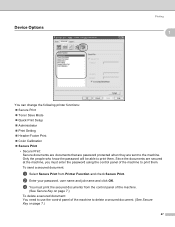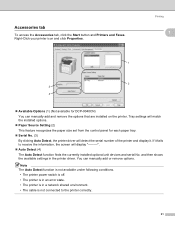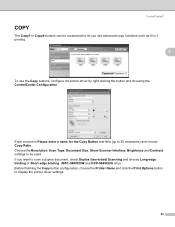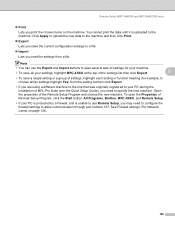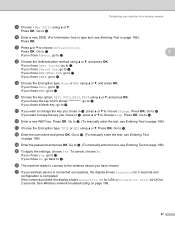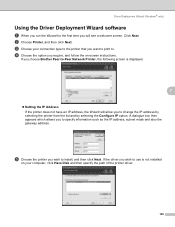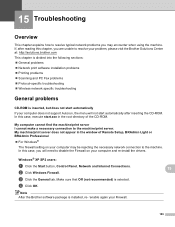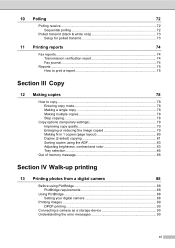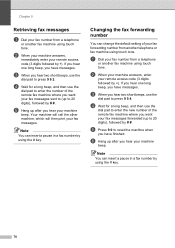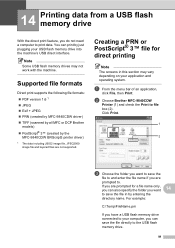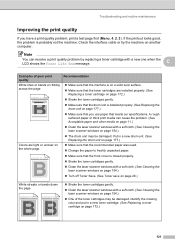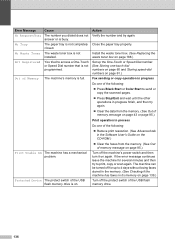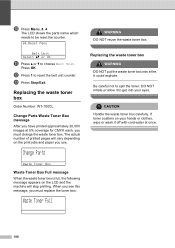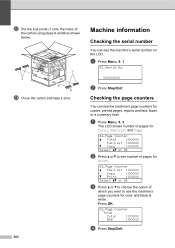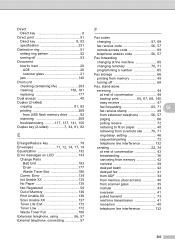Brother International MFC-9840CDW Support Question
Find answers below for this question about Brother International MFC-9840CDW.Need a Brother International MFC-9840CDW manual? We have 4 online manuals for this item!
Question posted by moutubarairai35 on February 15th, 2012
My Printer Number Mfc-9840cdw Had A Problem With Printing Out
there is a message showing that print unable 20. what does this means?
Current Answers
Related Brother International MFC-9840CDW Manual Pages
Similar Questions
Hi Mfc 9840cdw Printer How To Fix Print Unable 2a ?
Himfc 9840cdw printer how to fix print Unable 2A ?
Himfc 9840cdw printer how to fix print Unable 2A ?
(Posted by Idochakra 9 years ago)
Brother Printer Mfc9840cdw Has Print Unable 28 What Does This Mean?
(Posted by angelsChris2 9 years ago)
How To Check Color Level On Printer Brother Mfc-9840cdw
(Posted by durkoli 10 years ago)
What Driver Can I Install For The Brother Printer Model Mfc-j6510dw
What driver can i install for the Brother printer model MFC-J6510DW on my Mac laptop 10.8.2 version ...
What driver can i install for the Brother printer model MFC-J6510DW on my Mac laptop 10.8.2 version ...
(Posted by aimeeskelton 11 years ago)
Printer - Brother Mfc-255cw
How can I print from Ipad using printer brother MFC-255CW?
How can I print from Ipad using printer brother MFC-255CW?
(Posted by Bslac 11 years ago)