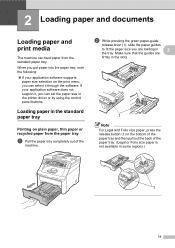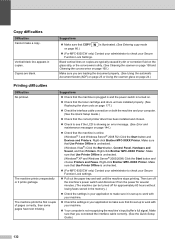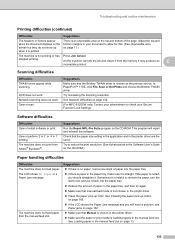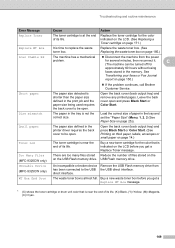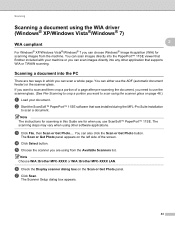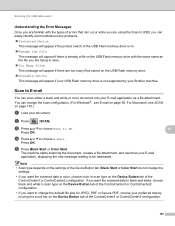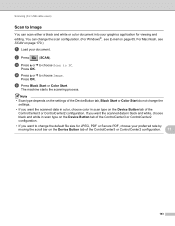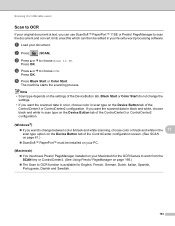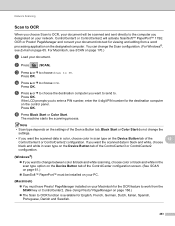Brother International MFC-9325CW Support Question
Find answers below for this question about Brother International MFC-9325CW.Need a Brother International MFC-9325CW manual? We have 3 online manuals for this item!
Question posted by Anonymous-109852 on May 2nd, 2013
Automatic Document Feeder Tray Sensor Not Working
Hi-
When I want to fax or scan a multiple page document, I put them in the automatic document feeder tray, but it doesn't seem to sense that the papers are there and scans from the flatbed scanner. The scanner works, it just doesn't pull papers from the automatic document feeder tray. I opened the automatic document feeder cover and it doesn't seem like anything is amiss. The sensor is pushed down when I put papers in. It is just annoying to have to scan each page manually because the feeder tray isn't working.
Does anyone have any suggestions of what I can try?
Current Answers
Related Brother International MFC-9325CW Manual Pages
Similar Questions
Multiple Pdf Scans To One Document
How can I scan multiple pages of a document to one single pdf file for email, or a file?
How can I scan multiple pages of a document to one single pdf file for email, or a file?
(Posted by earl47320 9 years ago)
Can I Print Double Sided Documents On Brother Mcf 9325cw
(Posted by Jontziork 10 years ago)
Brother Mfc 9460 How Do I Scan A Double Sided Document
(Posted by dtmf1tro 10 years ago)
Mfc-j430w Wireless To Mac Scan Works.test Print Works .won't Print A File.
Won't Print A File From Pages Neither Pages,doc Nor Pdf.why?
Won't Print A File From Pages Neither Pages,doc Nor Pdf.why?
(Posted by lfpal 11 years ago)
How Do I Scan A Document And Send It Wirelessly To My Computer?
How do I scan a document and send it wirelessly to my computer?
How do I scan a document and send it wirelessly to my computer?
(Posted by jamesd8n 11 years ago)