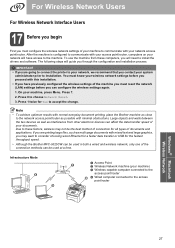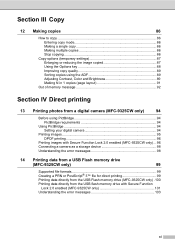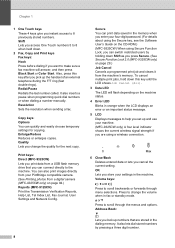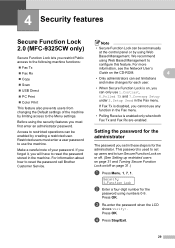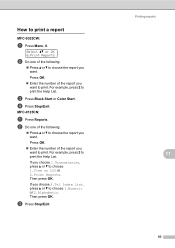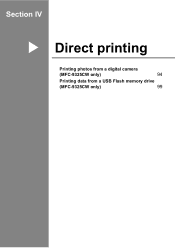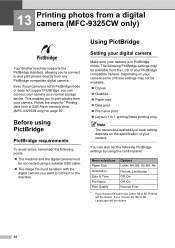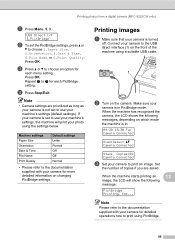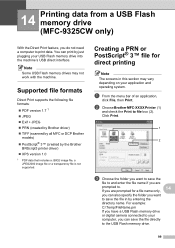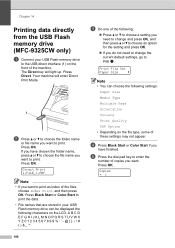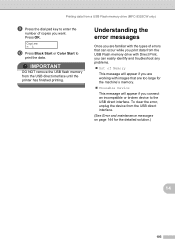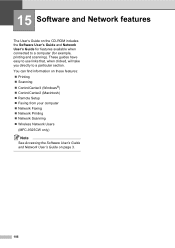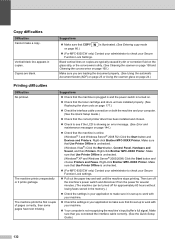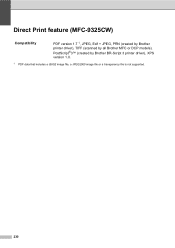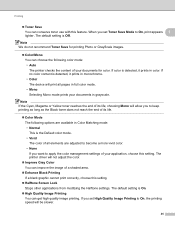Brother International MFC-9325CW Support Question
Find answers below for this question about Brother International MFC-9325CW.Need a Brother International MFC-9325CW manual? We have 3 online manuals for this item!
Question posted by ACITandres on January 6th, 2014
How Do I Print From Ipad2 To Mfc-9325cw
The person who posted this question about this Brother International product did not include a detailed explanation. Please use the "Request More Information" button to the right if more details would help you to answer this question.
Current Answers
Answer #1: Posted by TommyKervz on January 6th, 2014 10:56 AM
Greetings. No, the model is sadly not among the supported.
Related Brother International MFC-9325CW Manual Pages
Similar Questions
My Brother Mfc 9325cw Has A Display Of 'print Unable 32' What Do I Do?
I have a Borther MFC 9325CW. There is a "print unable 32" on the display. What do I do?
I have a Borther MFC 9325CW. There is a "print unable 32" on the display. What do I do?
(Posted by wyee 10 years ago)
How To Get To Manual Duplex Printing On Mfc 9325
(Posted by mark1prolso 10 years ago)
How 2 Get Rid Of Error-printing 4 Mfc-9970cdw After Replacing The Black Cartridg
I replaced the old toner black cartirdge with a new one but the printer will not print any documents...
I replaced the old toner black cartirdge with a new one but the printer will not print any documents...
(Posted by sojiadesina 11 years ago)
How Do I Avoid The Printing Report After Every Printed ? ( Brother Mfc-j430w )
how do i avoid the printing report after every printed ? ( brother mfc - 430w)
how do i avoid the printing report after every printed ? ( brother mfc - 430w)
(Posted by tgsamsung1 11 years ago)