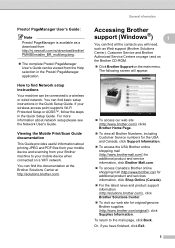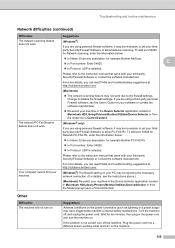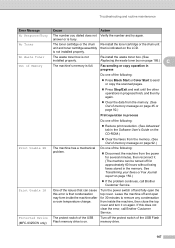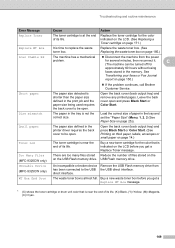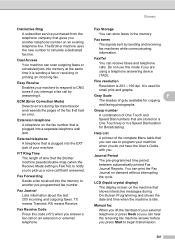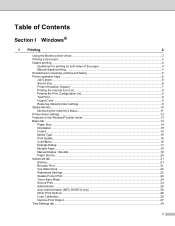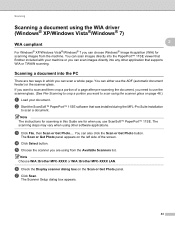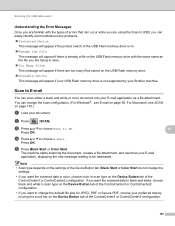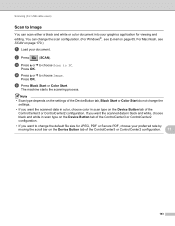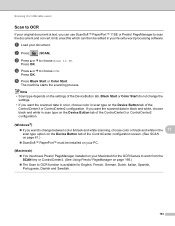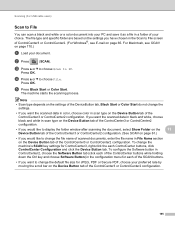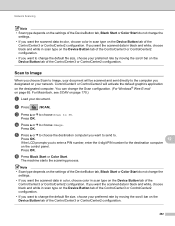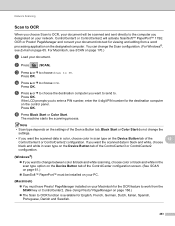Brother International MFC-9325CW Support Question
Find answers below for this question about Brother International MFC-9325CW.Need a Brother International MFC-9325CW manual? We have 3 online manuals for this item!
Question posted by avkruWi on January 18th, 2014
Does Brother Mfc9325cw Scan Dual Sided
The person who posted this question about this Brother International product did not include a detailed explanation. Please use the "Request More Information" button to the right if more details would help you to answer this question.
Current Answers
Related Brother International MFC-9325CW Manual Pages
Similar Questions
Can You Scan Double Sided Documents Into Mfc-8480dn
(Posted by Dandeteti 9 years ago)
How Do You Make Pdf File From Scan On Brother Mfc9325cw
(Posted by tlentbfr 10 years ago)
Can Brother Mfc9325cw Is Printing On Both Side?
(Posted by MEKDAu 10 years ago)
Does Brother 7860dw Scan Double Sided
(Posted by Jerrypawnpr 10 years ago)
Reset Toner Indicator On Brother Mfc9325cw Wireless Color Printer
How do you reset toner indicator on Brother MFC9325CW Wireless Color Printer?
How do you reset toner indicator on Brother MFC9325CW Wireless Color Printer?
(Posted by Anonymous-110890 10 years ago)