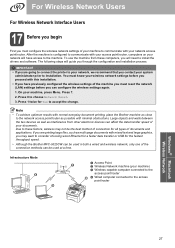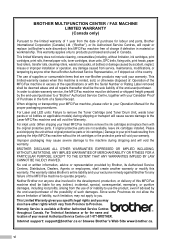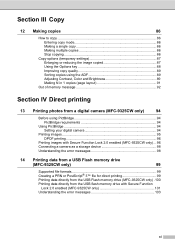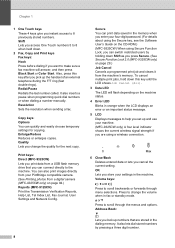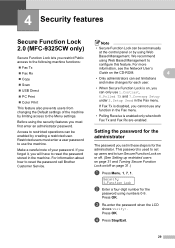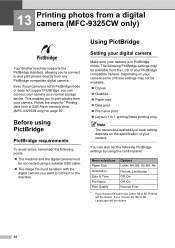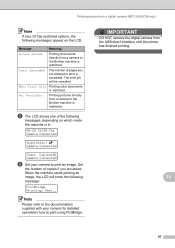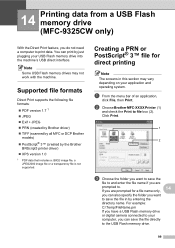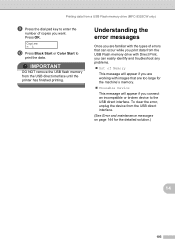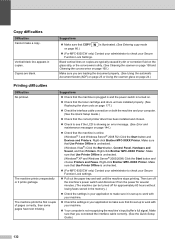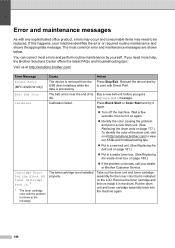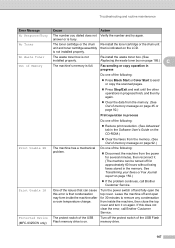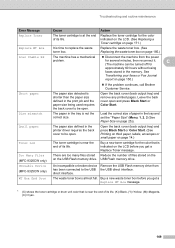Brother International MFC-9325CW Support Question
Find answers below for this question about Brother International MFC-9325CW.Need a Brother International MFC-9325CW manual? We have 3 online manuals for this item!
Question posted by MEKDAu on February 2nd, 2014
Can Brother Mfc9325cw Is Printing On Both Side?
The person who posted this question about this Brother International product did not include a detailed explanation. Please use the "Request More Information" button to the right if more details would help you to answer this question.
Current Answers
Related Brother International MFC-9325CW Manual Pages
Similar Questions
Brother Mfc9325cw Ipad 3 How To Print
(Posted by chasla 10 years ago)
Can The Iphone Print To A Brother Mfc9325cw?
(Posted by Raosma 10 years ago)
How To Make Brother Printer Print Black Only Mfc-j430w
(Posted by Kaguwheel 10 years ago)
Reset Toner Indicator On Brother Mfc9325cw Wireless Color Printer
How do you reset toner indicator on Brother MFC9325CW Wireless Color Printer?
How do you reset toner indicator on Brother MFC9325CW Wireless Color Printer?
(Posted by Anonymous-110890 11 years ago)
Override Brother Mfc-5895cw Low Ink Message And Get Brother To Print
(Posted by jamiecidzik 11 years ago)