Brother International MFC-9325CW Support Question
Find answers below for this question about Brother International MFC-9325CW.Need a Brother International MFC-9325CW manual? We have 3 online manuals for this item!
Question posted by kcpepen on January 15th, 2014
Cant Connect My Wireless Printer Mfc 9325cw
The person who posted this question about this Brother International product did not include a detailed explanation. Please use the "Request More Information" button to the right if more details would help you to answer this question.
Current Answers
There are currently no answers that have been posted for this question.
Be the first to post an answer! Remember that you can earn up to 1,100 points for every answer you submit. The better the quality of your answer, the better chance it has to be accepted.
Be the first to post an answer! Remember that you can earn up to 1,100 points for every answer you submit. The better the quality of your answer, the better chance it has to be accepted.
Related Brother International MFC-9325CW Manual Pages
Quick Setup Guide - English - Page 27
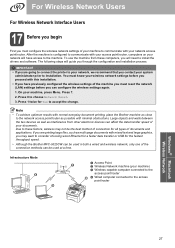
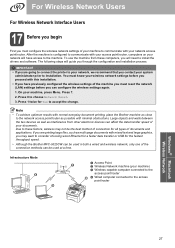
... fastest throughput speed.
• Although the Brother MFC-9325CW can be used at a time. Large objects and walls between the two devices as well as possible with mixed text and large graphics, you may not be used in both a wired and wireless network, only one of the connection methods can be the best method of...
Users Manual - English - Page 11


...
Telephone line services 53 Voice Mail ...53 Distinctive Ring 54 Caller ID ...56
Connecting an external TAD (telephone answering device 57 Connections 58 Recording an outgoing message (OGM 58 Special line considerations 59 Multi-line connections (PBX 60
External and extension telephones 60 Using external and extension telephones 60 For Fax/Tel mode only...
Users Manual - English - Page 13
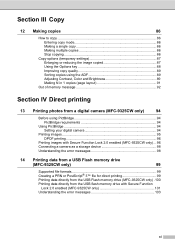
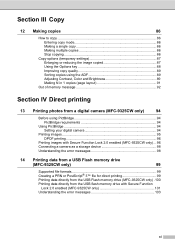
... digital camera 94
Printing images ...95 DPOF printing 96
Printing images with Secure Function Lock 2.0 enabled (MFC-9325CW only) ... 96 Connecting a camera as a storage device 98 Understanding the error messages 98
14 Printing data from a USB Flash memory drive
(MFC-9325CW only)
99
Supported file formats 99 Creating a PRN or PostScript® 3™ file for direct...
Users Manual - English - Page 15


... media...223 Fax...224 Copy ...225 Scan ...226 Print ...227 Interfaces ...228 PictBridge (MFC-9325CW 229 Direct Print feature (MFC-9325CW 230 Computer requirements 231 Consumable items 232 Ethernet wired network 233 Ethernet wireless network (MFC-9325CW 235
Authentication and encryption for wireless users only 237 Wireless one-push configuration 239
F Glossary
240
G Index
244
xiii
Users Manual - English - Page 24
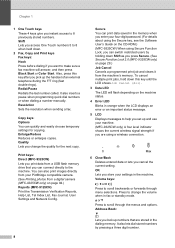
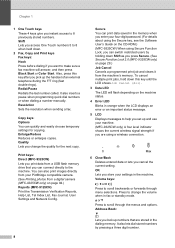
... memory when you enter your four-digit password. (For details about using the Secure key, see the Software User's Guide on the CD-ROM.) (MFC-9325CW) When using a wireless connection.
0
Max
6 Clear/Back Deletes entered data or lets you change the volume when in fax or standby mode. It also lets dial stored numbers...
Users Manual - English - Page 64


... (See Ring Delay on page 50.)
External TAD 6
External TAD mode lets an external answering device manage your machine. (Also see Easy Receive on page 49.)
Fax Only 6
Fax Only mode ...
You can record a message on the external TAD.
(For more information see Connecting an external TAD (telephone answering device) on page 49.)
Manual 6
Manual mode turns off all automatic answering functions ...
Users Manual - English - Page 73


...ID will appear on your TAD take over the call comes in the Caller ID list.
You can connect an external Telephone Answering Device (TAD) to choose Display#. a Press Menu, 2, 0, 3. If it hears them , it... the TAD must answer within four
rings (we recommend you connect an external TAD (telephone answering device), remove the protective cap (2) from the EXT. When the thirty-first call and receive ...
Users Manual - English - Page 110
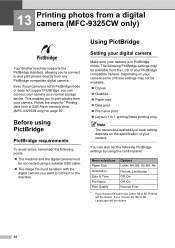
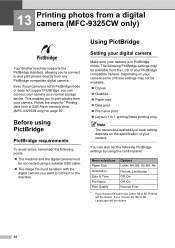
... any PictBridge compatible digital camera. Follow the steps for "Printing data from your camera as a normal storage device. Depending on your camera some of these settings may be connected using the control panel.
13 Printing photos from a digital camera (MFC-9325CW only) 13
Your Brother machine supports the PictBridge standard, allowing you want to...
Users Manual - English - Page 112


... not connect any device other than a digital camera or USB flash memory drive to choose ID.
When the machine has recognized the camera, the LCD shows the following DPOF settings are available. 1 in PictBridge mode. Make sure your camera is in 1 printing Copies
Printing images with Secure Function Lock 2.0 enabled (MFC-9325CW...
Users Manual - English - Page 113
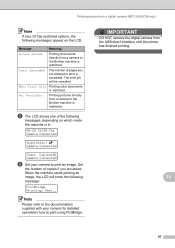
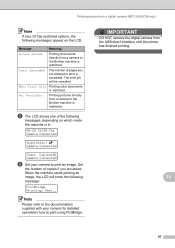
... until the printer has finished printing.
13
97
IMPORTANT
DO NOT remove the digital camera from a camera to the Brother machine is restricted. Printing photos from a camera to the Brother machine is restricted. Message Access Denied
Limit Exceeded
Mono Print Only Not Available
Meaning
Printing documents directly from a digital camera (MFC-9325CW only...
Users Manual - English - Page 114


.... This enables you connect an incompatible or broken device to the USB direct interface.
Chapter 13
Connecting a camera as a storage device
13
Even if your camera is not in PictBridge mode, or does not support PictBridge, you would like to print photos in Printing data directly from the USB Flash memory drive (MFC-9325CW only) on...
Users Manual - English - Page 115
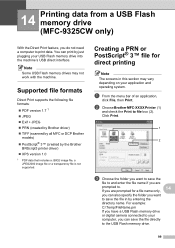
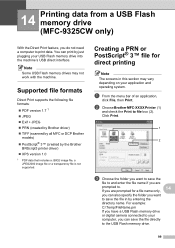
... connected to your
computer, you want to save the
file to and enter the file name if you do not need a computer to . 14 Printing data from a USB Flash memory drive (MFC-9325CW ... file for a file name only,
14
you can also specify the folder you can print by the Brother
BRScript3 printer driver) XPS version 1.0
1 PDF data that includes a JBIG2 image file, a JPEG2000 image file or...
Users Manual - English - Page 119
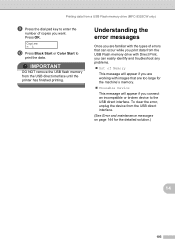
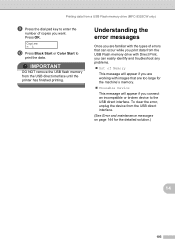
... USB Flash memory drive (MFC-9325CW only)
i Press the ... identify and troubleshoot any problems.
Out of copies you connect an incompatible or broken device to
print the data. IMPORTANT
DO NOT remove the USB flash ...Error and maintenance messages on page 144 for the machine's memory.
Unusable Device
This message will appear if you want.
Copies =1
j Press Black Start or Color...
Users Manual - English - Page 122
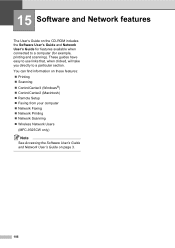
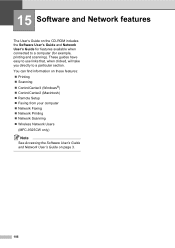
...Scanning Wireless Network Users
(MFC-9325CW only)
Note...
See Accessing the Software User's Guide and Network User's Guide on the CD-ROM includes the Software User's Guide and Network User's Guide for example, printing and scanning). These guides have easy to use links that, when clicked, will take you directly to a computer (for features available when connected...
Users Manual - English - Page 146
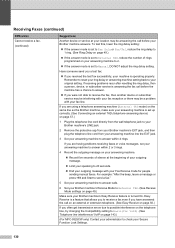
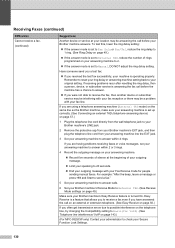
...EXT jack.
3 Set your answering machine is set up correctly. (See Connecting an external TAD (telephone answering device) on the telephone line, try changing the Compatibility setting to Basic(for ... Fax Receive Code for VoIP). (See Telephone line interference/ VoIP on page 143.)
(For MFC-9325CW only) Contact your administrator to 20 seconds.
End your outgoing message with your fax...
Users Manual - English - Page 148
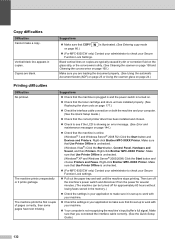
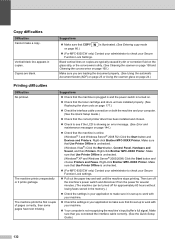
... Printer Offline is illuminated. (See Entering copy mode
(For MFC-9325CW ...Devices and Printers. Right-click Brother MFC-XXXX Printer. The machine prints the first couple of pages correctly, then some pages have text missing.
Make sure that the machine is plugged in copies. Vertical black line appears in and the power switch is turned on page 160.)
Make sure you connected...
Users Manual - English - Page 165
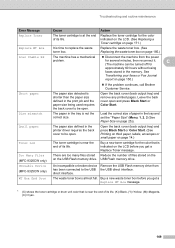
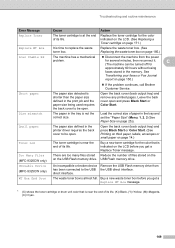
...Service.
Unusable Device (MFC-9325CW only)
An incompatible or broken device Remove the USB Flash memory drive from the power
problem.
Too Many Files (MFC-9325CW only)
There ...a mechanical Disconnect the machine from has been connected to be open. C
(The machine can be open... 60 hours without losing
faxes stored in the printer driver requires the back cover to the USB ...
Users Manual - English - Page 231
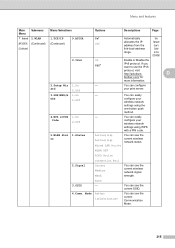
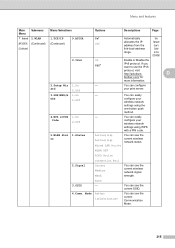
....
None
3.SSID
-
OSS
2.Off
You can see the current wireless network status. WLAN OFF
AOSS Active
Connection Fail
2.Signal
Strong Medium Weak
You can easily configure your print ...Submenu
Menu Selections
Options
Descriptions
Page
7.Network 2.WLAN
1.TCP/IP
9.APIPA
On*
(MFC-9325CW ) (Continued) (Continued)
Off
(Continued)
Automatically allocates the IP address from the...
Users Manual - English - Page 244
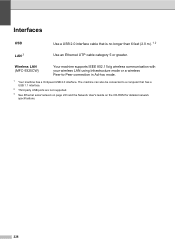
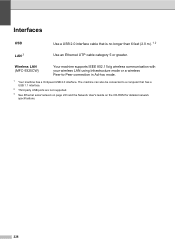
...-ROM for detailed network specifications.
228 The machine can also be connected to -Peer connection in Ad-hoc mode.
1 Your machine has a Hi-Speed USB 2.0 interface. Wireless LAN (MFC-9325CW)
Your machine supports IEEE 802.11b/g wireless communication with your wireless LAN using Infrastructure mode or a wireless Peer-to a computer that is no longer than 6 feet (2.0 m). 1 2
LAN 3
Use...
Users Manual - English - Page 251
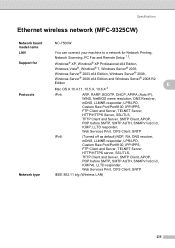
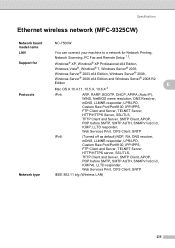
..., SMTP AUTH, SNMPv1/v2c/v3, ICMPv6, LLTD responder, Web Services Print, CIFS Client, SNTP
IEEE 802.11 b/g (Wireless LAN)
235 Specifications
Ethernet wireless network (MFC-9325CW) E
Network board model name LAN Support for Protocols
Network type
NC-7500W
You can connect your machine to a network for Network Printing, Network Scanning, PC Fax and Remote Setup 1 2.
Similar Questions
Cannot Connect Wireless Brother Mfc-j410w Printer
(Posted by atvenui 9 years ago)
My Iphone Wont Detect Wireless Brother Mfc-9325cw Printer
(Posted by farahul 9 years ago)
Is Brother Printer Mfc-9325cw Airprint Compatible
(Posted by cadzk57 10 years ago)
How To Remove 4 Toner Cartridge From Brother Printer Mfc-9325cw
(Posted by chelscar 10 years ago)
How To Connect Brother Printer Mfc-j430w To Wireless
(Posted by ricbc 10 years ago)

