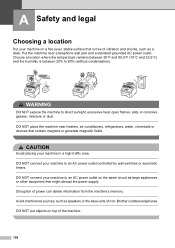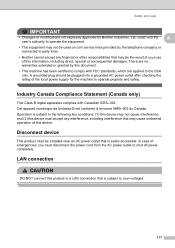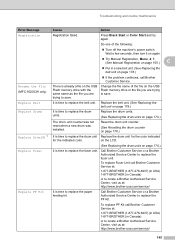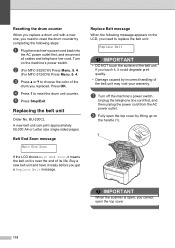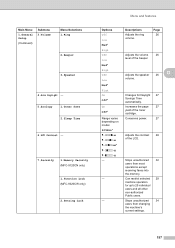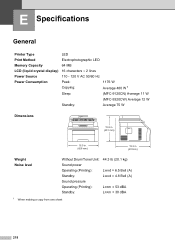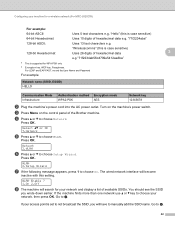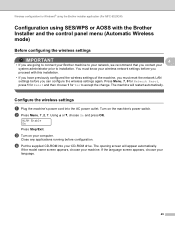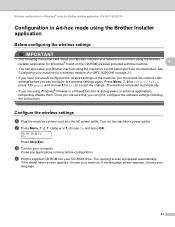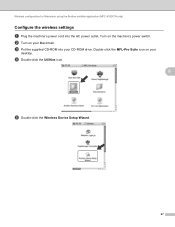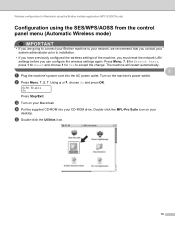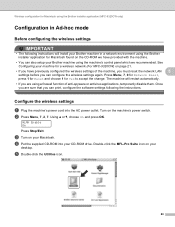Brother International MFC-9320CW Support Question
Find answers below for this question about Brother International MFC-9320CW - Color LED - All-in-One.Need a Brother International MFC-9320CW manual? We have 4 online manuals for this item!
Question posted by cjneubauer63 on April 18th, 2011
Mfc 9320cw Has Lost All Power. Is There A Fuse Or Power Supply To Replace?
The person who posted this question about this Brother International product did not include a detailed explanation. Please use the "Request More Information" button to the right if more details would help you to answer this question.
Current Answers
Related Brother International MFC-9320CW Manual Pages
Similar Questions
Brother Mfc 9320cw Asking What Color Drum Was Replaced But There Is Only One
drum
drum
(Posted by shortch1 9 years ago)
How To Fix Brother Printer Mfc-9320cw Power Supply
(Posted by foblac 10 years ago)
How To Reset Drum On Brother Mfc 9320cw
(Posted by kaskYoze 10 years ago)
Brother Mfc 9320cw Won't Print After Belt Replaced
(Posted by okjdani 10 years ago)
Power Supply Problem
WHAT IS THE OUTPUT VOLTAGE OF BROTHER MFC 5890CN 110V POWER SUPPLY IS IT SAME AT 220V POWER SUPPLY
WHAT IS THE OUTPUT VOLTAGE OF BROTHER MFC 5890CN 110V POWER SUPPLY IS IT SAME AT 220V POWER SUPPLY
(Posted by nozzlecheck 11 years ago)