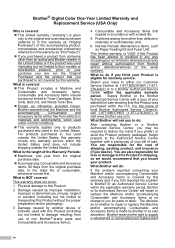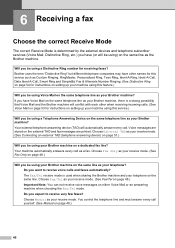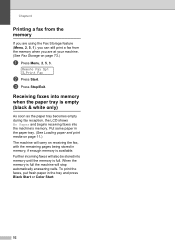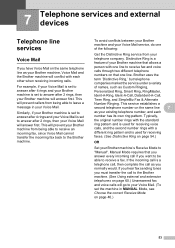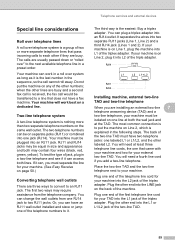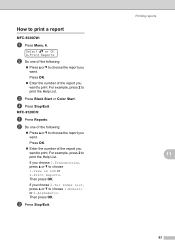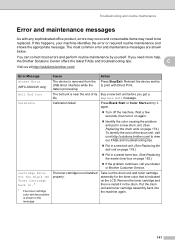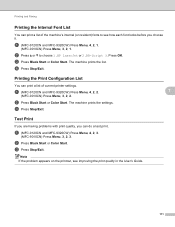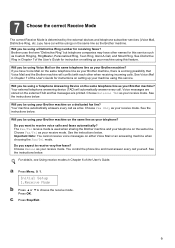Brother International MFC-9320CW Support Question
Find answers below for this question about Brother International MFC-9320CW - Color LED - All-in-One.Need a Brother International MFC-9320CW manual? We have 4 online manuals for this item!
Question posted by danielanguiano7 on February 24th, 2013
My Fax Was Working Properly, But Suddenly It Just Started Beeping Non Stop.
Current Answers
Answer #1: Posted by tintinb on February 26th, 2013 7:13 PM
Please refer to the manual if this didn't resolve the issue. Here's the link to the manual.
http://www.helpowl.com/manuals/Brother/MFC9320CW/5019
If you have more questions, please don't hesitate to ask here at HelpOwl. Experts here are always willing to answer your questions to the best of our knowledge and expertise.
Regards,
Tintin
Related Brother International MFC-9320CW Manual Pages
Similar Questions
I Can Copy, Scan Print But The Fax Options Are Restricted, If You Prress The Buttons It Beeps But Do...
DCP7065DN LCD SHOWS 71 & DO NOT STACK,
faxes do you have a phone number to call or can you help now