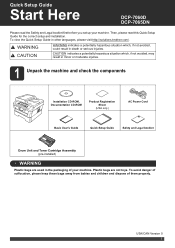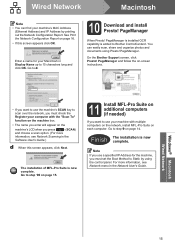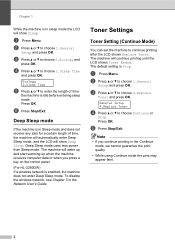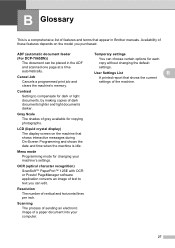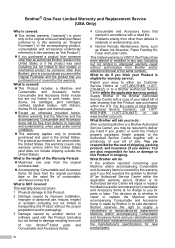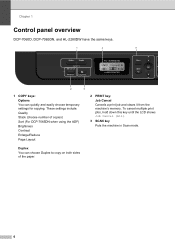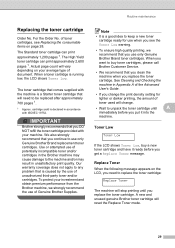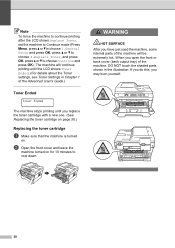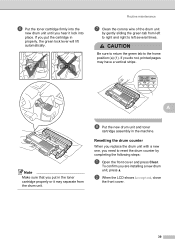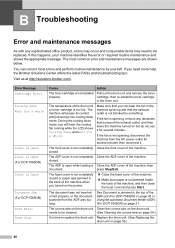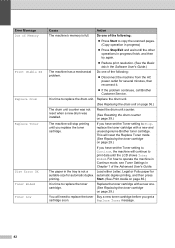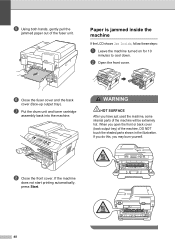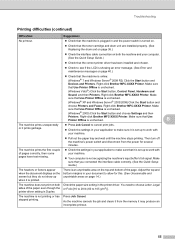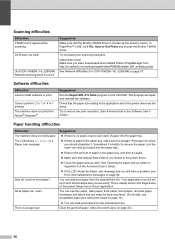Brother International DCP-7065DN Support Question
Find answers below for this question about Brother International DCP-7065DN.Need a Brother International DCP-7065DN manual? We have 3 online manuals for this item!
Question posted by ajaybaluja2011 on December 9th, 2011
Brother Printerdcp7065dn Does Not Work Properly Lcd Shows 71
DCP7065DN LCD SHOWS 71 & DO NOT STACK,
Current Answers
Related Brother International DCP-7065DN Manual Pages
Similar Questions
Unable To Print 50 My Printer Brother Dcp-165c Is Not Working. The Lcd Screen
shows that print unable 50 see trouble shooting and routine maintenance on the user's guide. how can...
shows that print unable 50 see trouble shooting and routine maintenance on the user's guide. how can...
(Posted by seldosiso 10 years ago)
Brother Mfc-7360n Work With Lion 10.7.5?
brother mfc-7360n work with lion 10.7.5?
brother mfc-7360n work with lion 10.7.5?
(Posted by satorres 10 years ago)
Unable To Print 71 On Brother Dcp 7065n
(Posted by prashanthkumar62 11 years ago)
How Do I Reset My Printer To Factory Default?
MyBrother Printer Model DCP -7065DN is not working properly, in that it always stays in the "Sleep M...
MyBrother Printer Model DCP -7065DN is not working properly, in that it always stays in the "Sleep M...
(Posted by charlesg 11 years ago)
Airprint
Can I Airprint on Brother DCP-7065DN dcp7065dn allinone printer?
Can I Airprint on Brother DCP-7065DN dcp7065dn allinone printer?
(Posted by info49531 12 years ago)